Wiki Home Disk Manager Adding or replacing new disk to CCBoot Server
Adding or replacing new disk to CCBoot Server
2016/12/04 20:54
Notice: This wiki is for the old version CCBoot. Please click HERE to access the new version wiki
Sometime when we replace harddisk or SSD on the server. There are time when the added/replaced disk is not working.
Here are few things you need to check.
1. Make sure the SATA data cable and Power Cable is connected firmly to the disk (Figure 1)
Note: This is critical for SSD and improper connecting can lead to SSD being unusable.

Figure 1
2. Make sure that the Disk is detected in the BIOS
Note: If the Disk is not detected in BIOS you need to check your cables (Sata Power cable and Data cable)
3. Once the disk is detected and working, and still its not showing on the computer. Then you need to check Disk Management, and the disk may not be initialized yet (Figure 2).
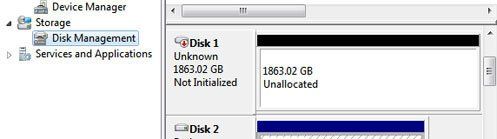
Figure 2
4. As you see on Figure 2 the disk is not initialized. You need to initialize it and create partition and assign a drive letter (Figure 3).
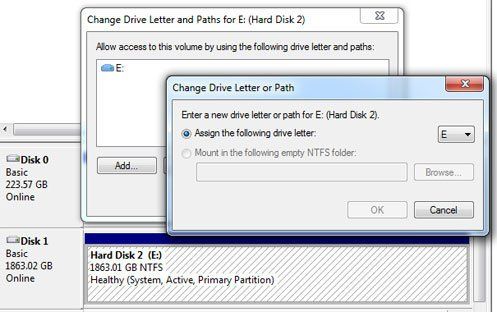
Figure 3
5. Make sure you select 32K Allocation unit when formatting the new drive (HDD or SSD).
