Wiki Home Boot Issues ARP Timeout in Windows
ARP Timeout in Windows
2018/01/22 03:41
Notice: This wiki is for the old version CCBoot. Please click HERE to access the new version wiki
If you got the following error messages when diskless boot Windows 7
pxe-e11: arp timeout
pxe-e38 : tftp cannot open connection
pxe-m0f : exiting intel pxe rom
To solve this you need to use 3rd Party TFTP server,
To install TFTP client to get the gpxe.pxe or gpxex.pxe file, refer the steps below.
The below shows how to enable TFTP client in Windows Server 2008, Windows 7 and above has slightly different method.
1. Search "Add or remove features" in start menu and click the "Add or remove features" link (Figure 1).
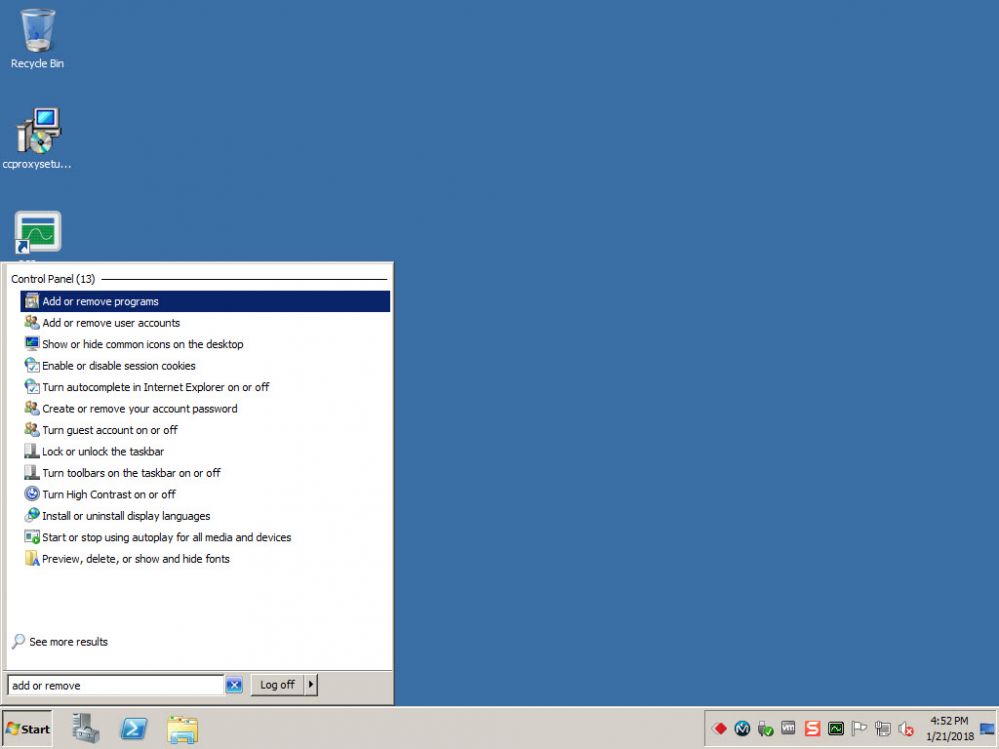
Figure 1
2. Click on the "Turn Windows features on or off" link (Figure 2).
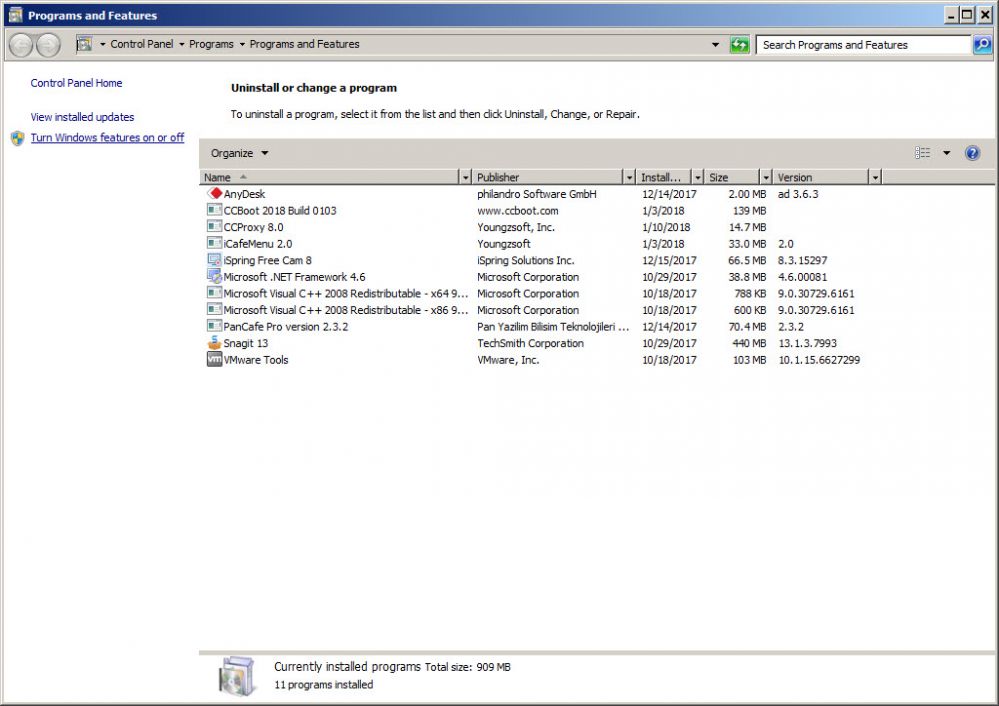
Figure 2
3. Now, click on "Add Feature" link on the right side (Figure 3).
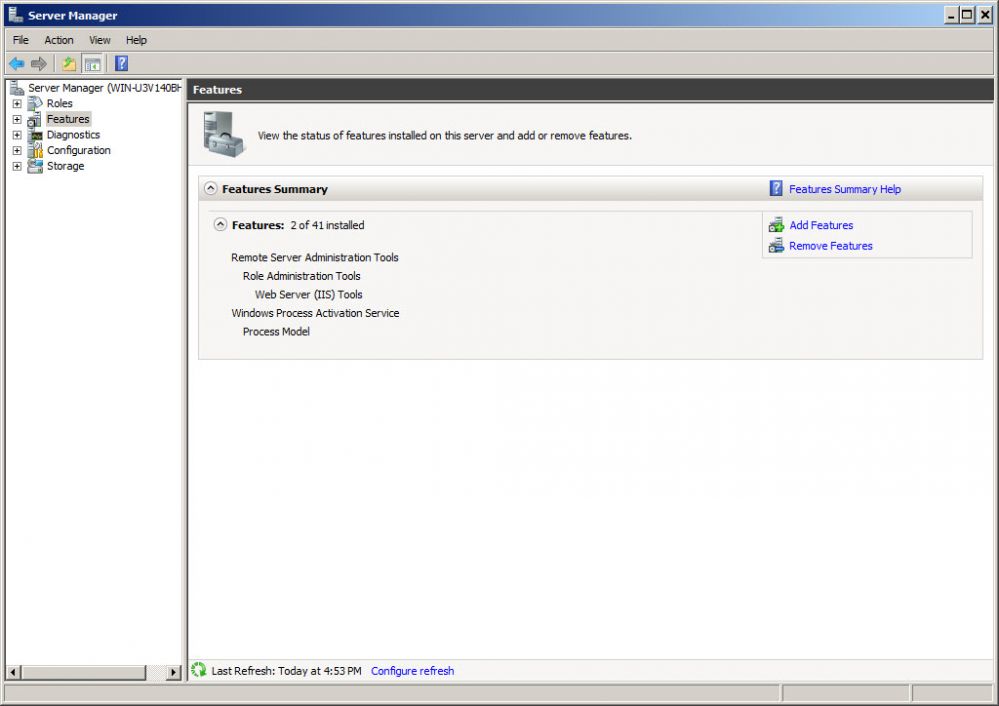
Figure 3
4. Scroll down to "TFTP Client" and check the checkbox and click "Next" button (Figure 4)
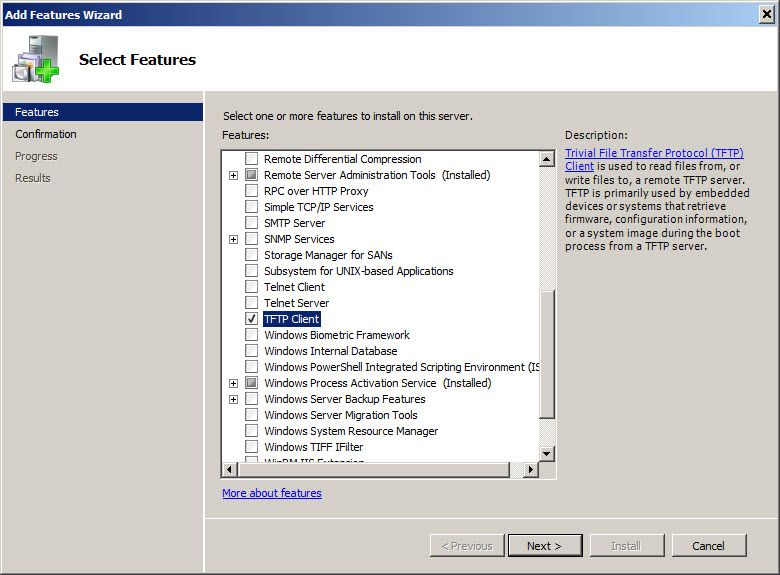
Figure 4
5. Click "Install" button to begin its installation (Figure 5).
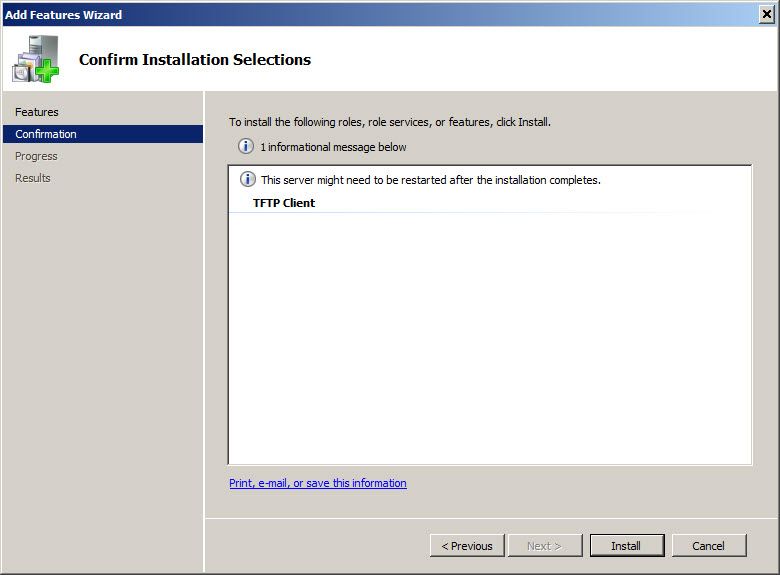
Figure 5
6. Once, installed click the "Close" button (Figure 6).
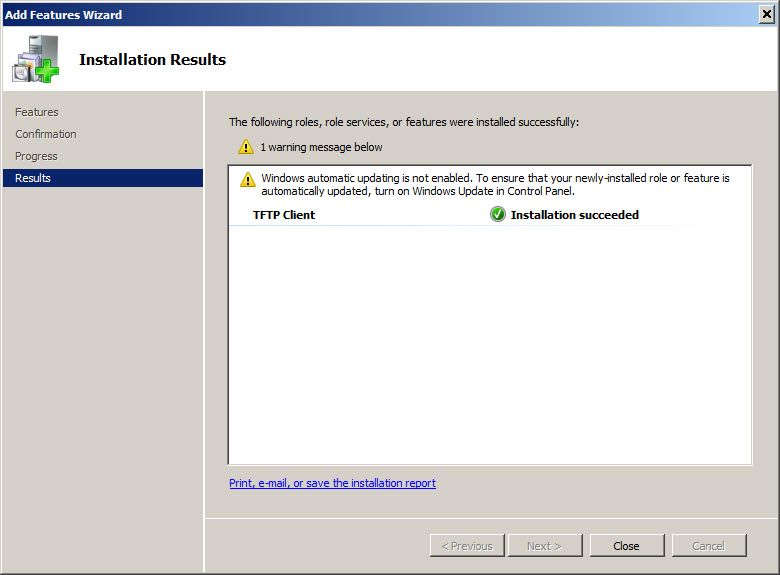
Figure 6
7. Open command prompt and enter the commands "tftp -i 192.168.1.2 get gpxex.pxe" (Figure 7)
Note: you have to change the ip 192.168.1.2 to your CCBoot server IP. To get gpxe.pxe file change the gpxex.pxe to gpxe.pxe and enter.
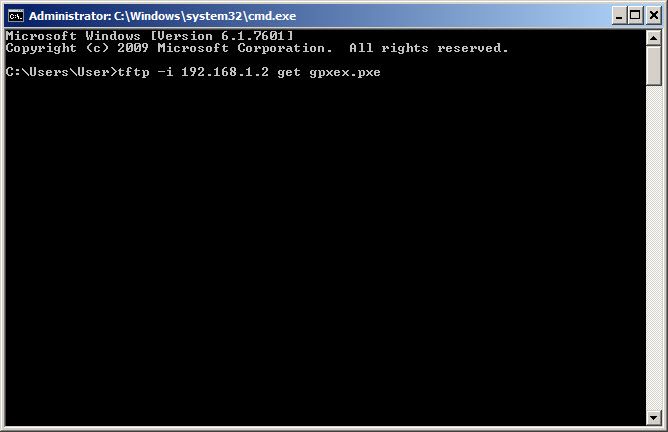
Figure 7
8. It will download the file successfully and put it on the current directory (Figure 8)
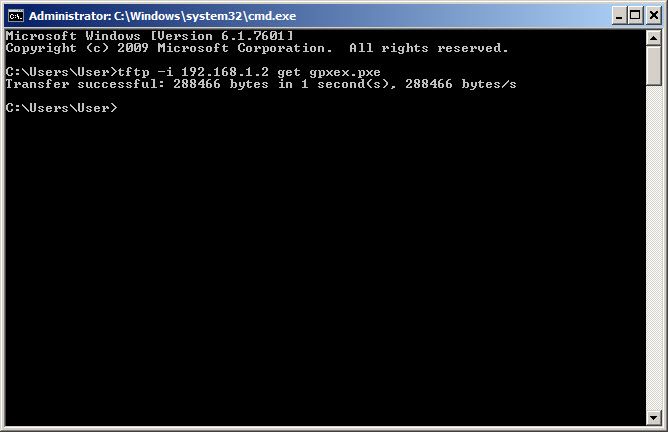
Figure 8
9. Check the folder for the file and copy it to your TFTP server root folder (Figure 9).
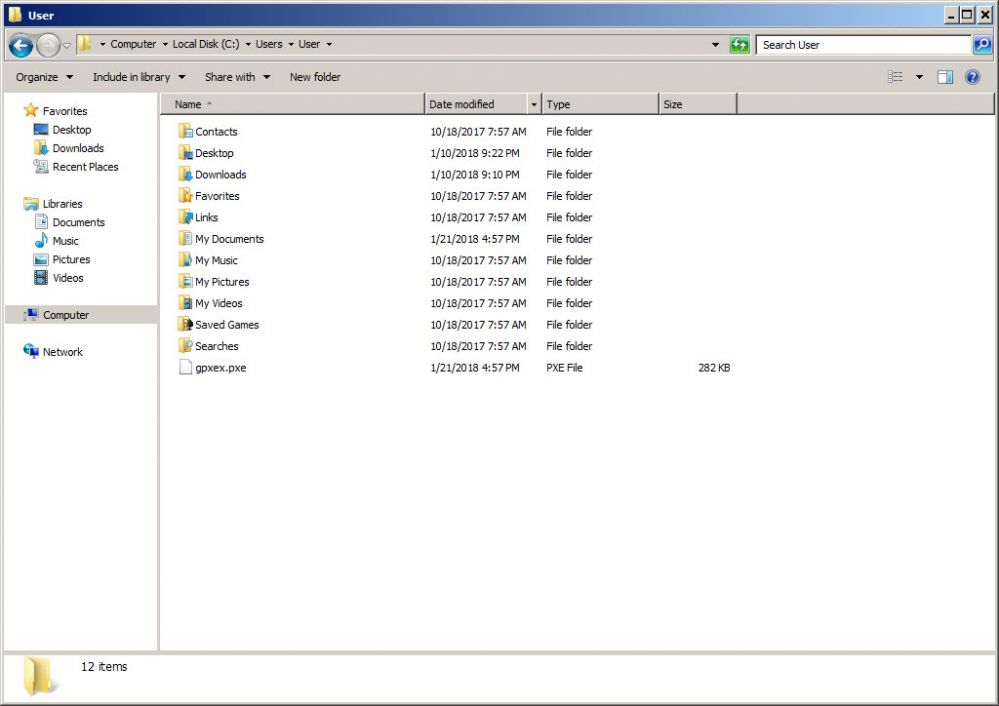
Figure 9
10. After that, please reboot the client PCs.
