For more information about this, you can also refer to "Active Directory" in CCBoot v3.0 Wiki, and the video of "How to Use CCBoot in Windows Domain" on Youtube.
Suppose –
- There are 100 clients, PC001, PC002, PC003……PC100. And each of them has the same administrator account - "administrator", it’s a local user not domain user.
- The domain name is "ccboot.com". The domain controller’s IP is 192.168.1.3.
- There are 100 domain users: domainuser001, domainuser002, domainuser003…… domainuser100.
-
In the "DHCP Settings"of CCBoot server, please set the "DNS Address 1"as the domain controller’s IP address (192.168.1.3) as Figure 1.
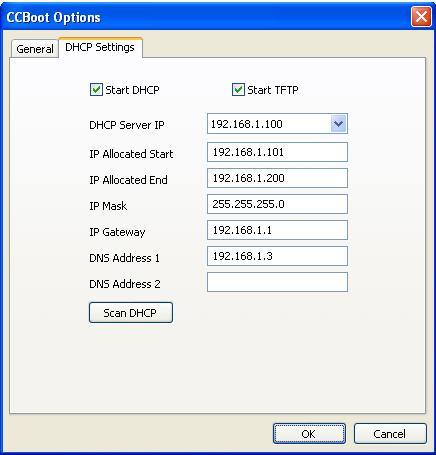
Figure 1 -
Diskless boot PC001 with super client and log in "this computer"(not the domain) as administrator (Figure 2).
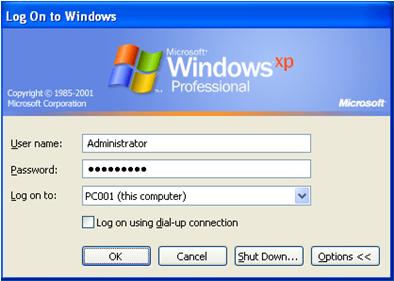
Figure 2 -
Join PC001 to the domain: right click "My computer"-> "Properties"-> "Computer Name"-> "Change"-> select "Domain"and input the domain name -> click "OK"to save -> input domain administrator’s username and password as required -> restart as required (Figure 3).
Attention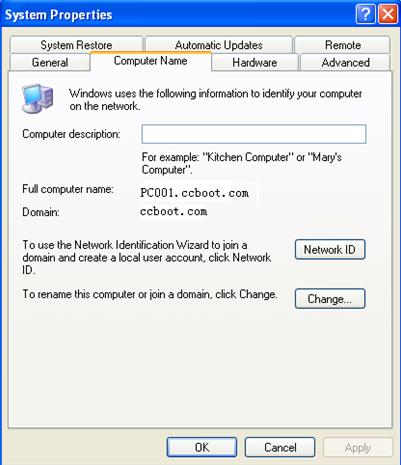
Figure 3
If you have already added PC001 to the domain (Figure 4), please add it to the domain again. This time, you should input only "ccboot"not "ccboot.com"as the domain name (Figure 5).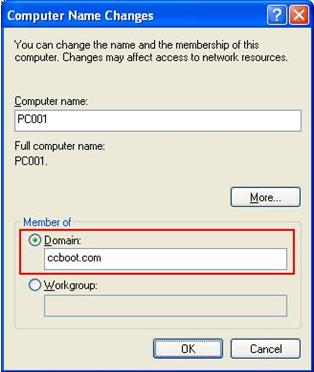
Figure 4
Figure 5 - Shut down PC001.
- Do the same as Step 2 to Step 4 for all the other clients.
- Diskless boot PC001 with super client.
- Log in with domainuser001, then log off and log in with domainuser002, then log off and log in with domainuser003…
- After you have logged in with all these 100 domain users one by one, please shut down PC001.
More information: diskless solution cybercafe
