Wiki Home Create Boot Image Compact image to make it smaller size
Compact image to make it smaller size
2019/02/28 14:47
Notice: This wiki is for the old version CCBoot. Please click HERE to access the new version wiki
In new version CCBoot 20180319 or higher, we have added function to compact the image in the CCBoot Server.
Simply, right click the image and click "Compact Image" and after few minutes the image will be smaller in size and occupy less space in your hard disk or SSD (Figure 1).
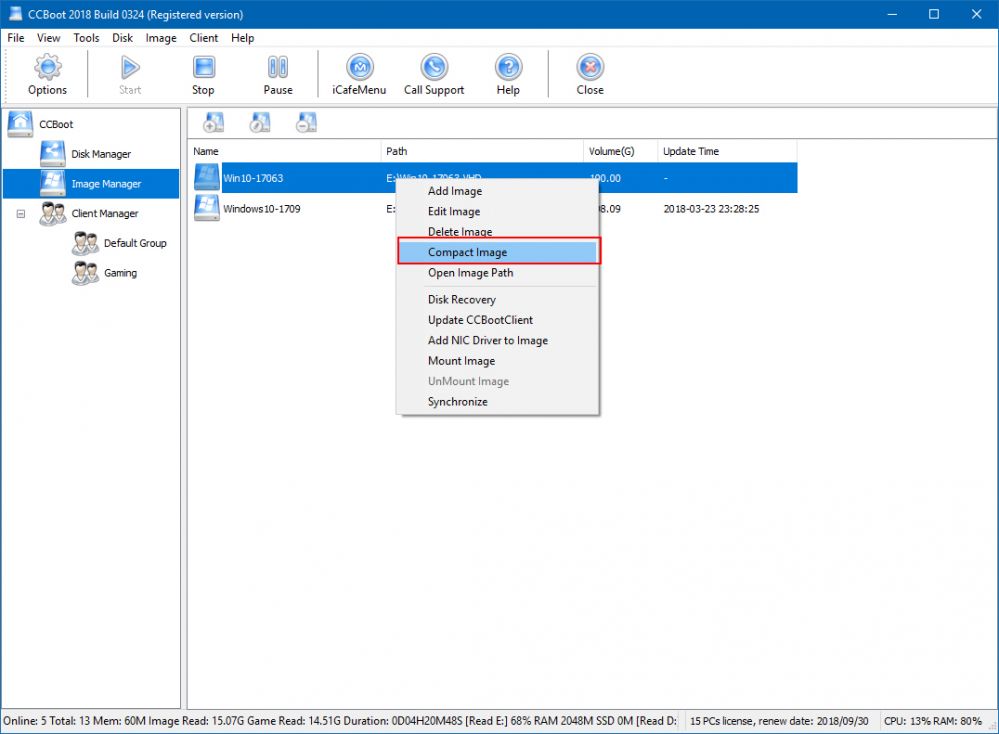
Figure 1
Note: Before you try to compact the image, please make sure it does not have any recovery points. If it has any recovery points, then merge all the recovery points first.
Related:
Using super image to boot clients
Create Client Image with Dual NICs
Create windows bootable USB drive to create client image
