Wiki Home Game Issues Fix garena client showing install in client PC
Fix garena client showing install in client PC
2018/06/18 15:51
Notice: This wiki is for the old version CCBoot. Please click HERE to access the new version wiki
Fixing Garena client games show install in client
Here we will show you how to fix garena game client show install
If you install garena launcher in your server gamedisk you need to enable superclient and run garena launcher on your gamedisk
1. First Enable superclient check your client image then click "Ok" button (Figure 1).
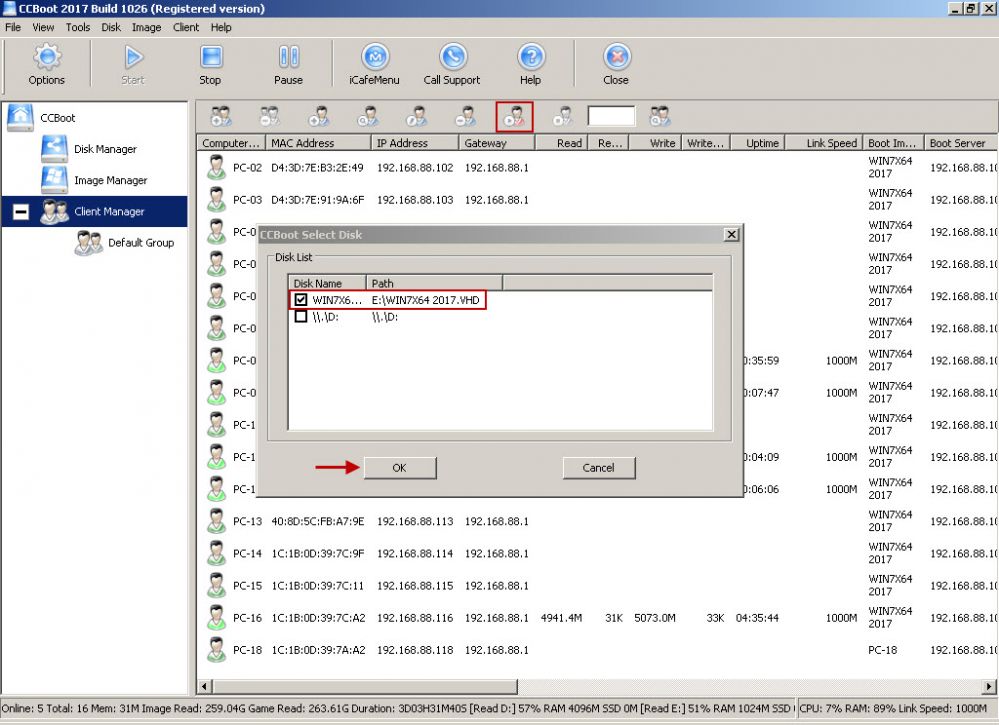
Figure 1
2. Once in superclient open your gamedisk garena folder, open garena client login your account (Figure 2).

Figure 2
3. After logging in select League of Legends then click the "red box" (Figure 3).
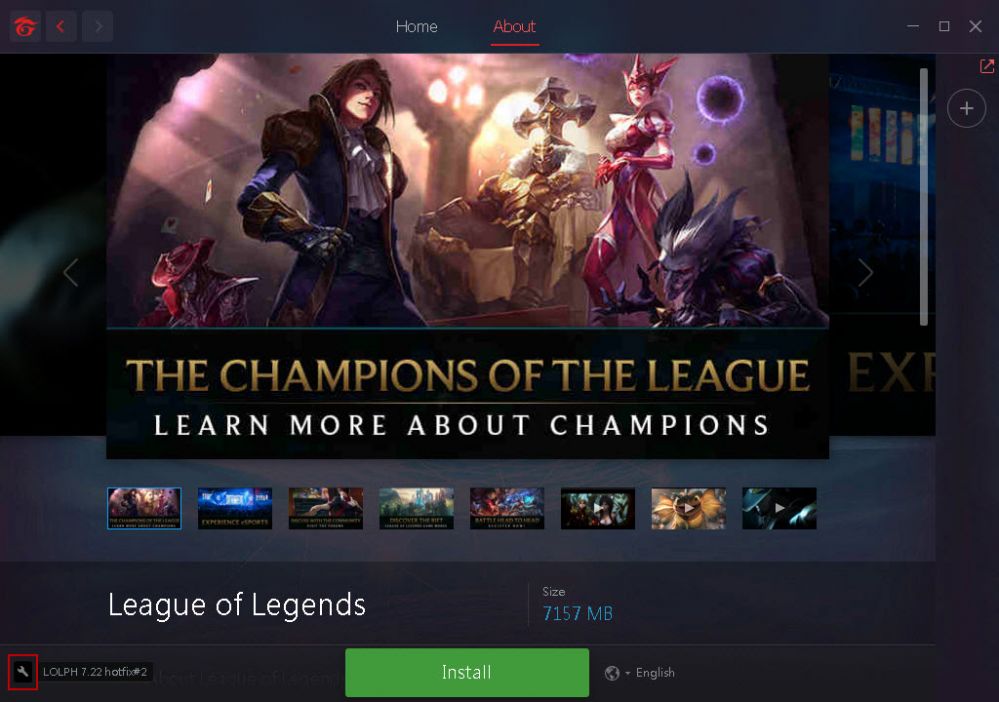
Figure 3
4. Then click "Locate game files" (Figure 4).
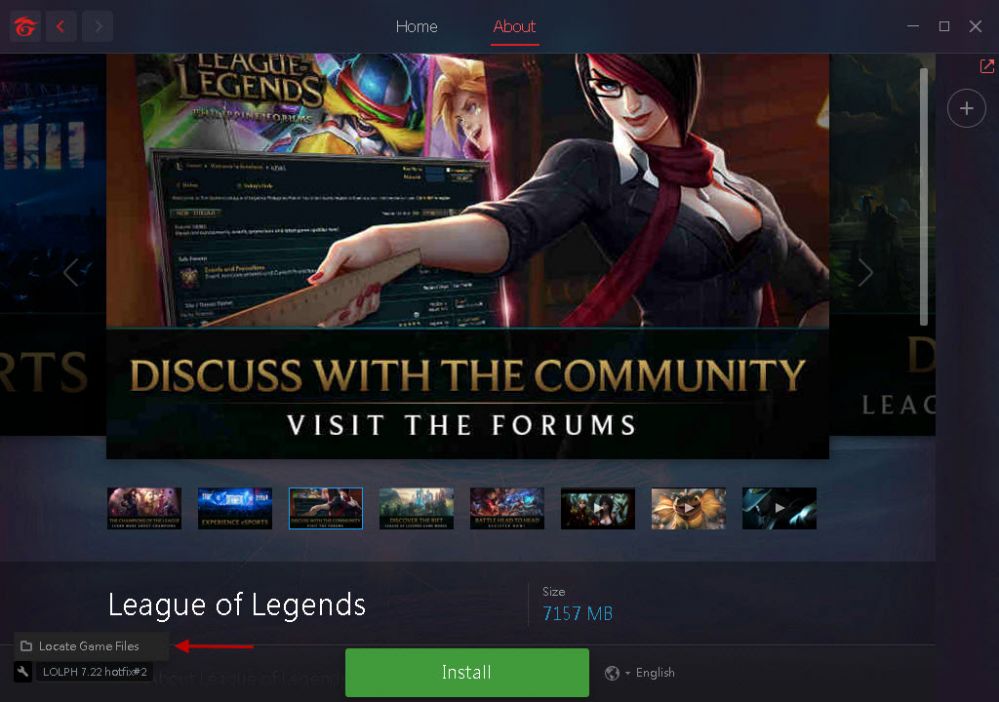
Figure 4
5. Now click "Change" Locate your Garena League of Legends folder on your gamedisk, example D:\Online Games\GarenaLoLPH\GameData\Apps then click "select folder" button (Figure 5).
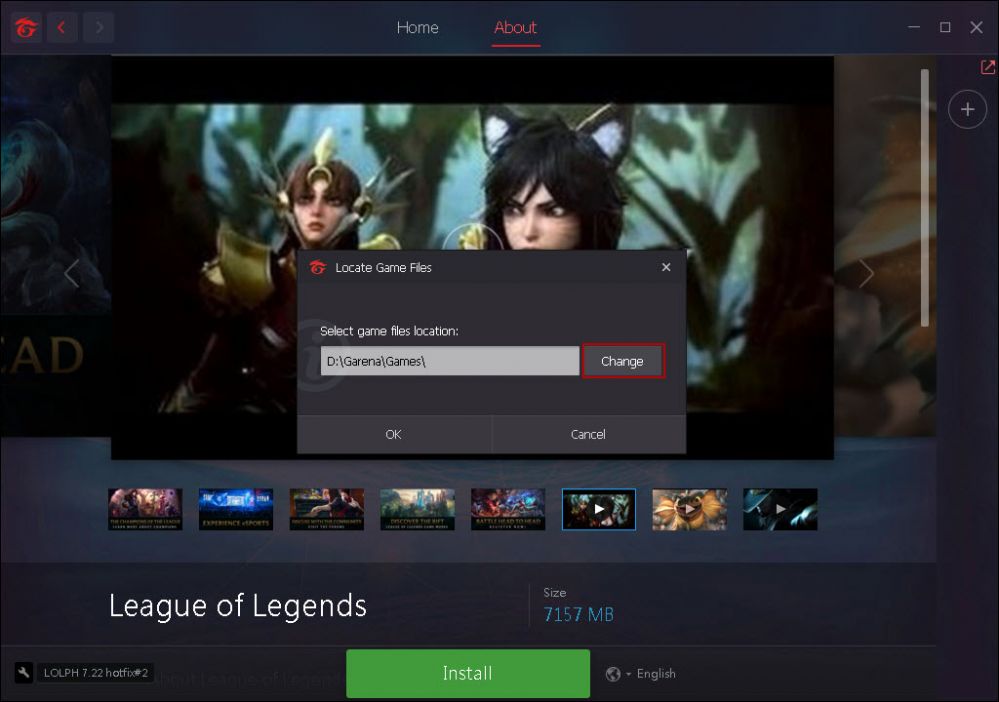
Figure 5
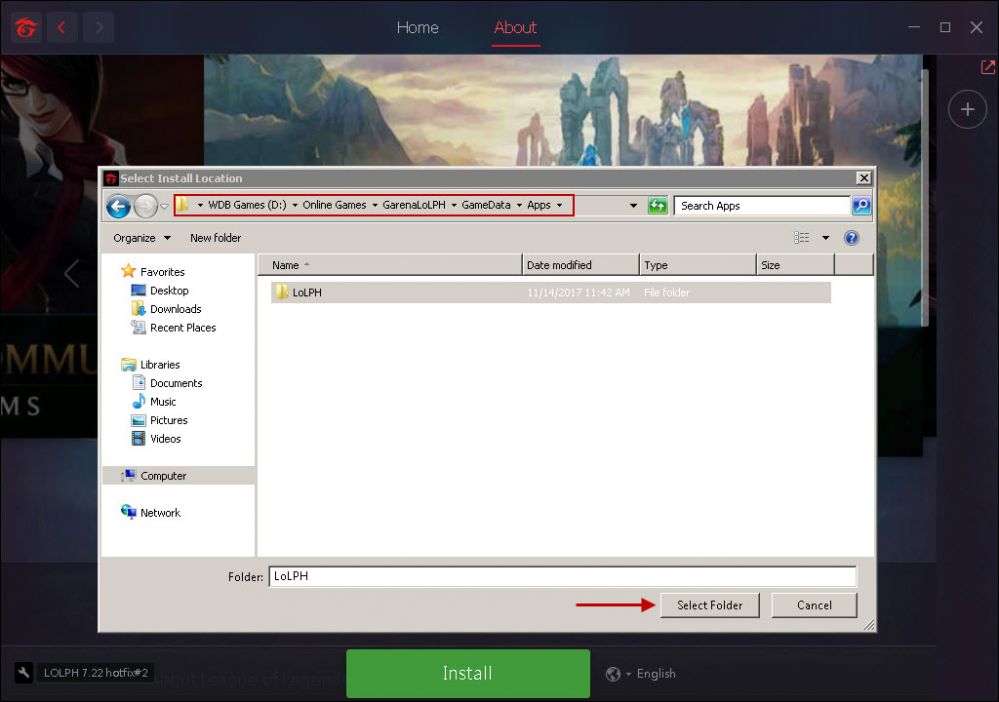
Figure 5-1
6. After locating your garena league of legends folder click "ok" button (Figure 6).
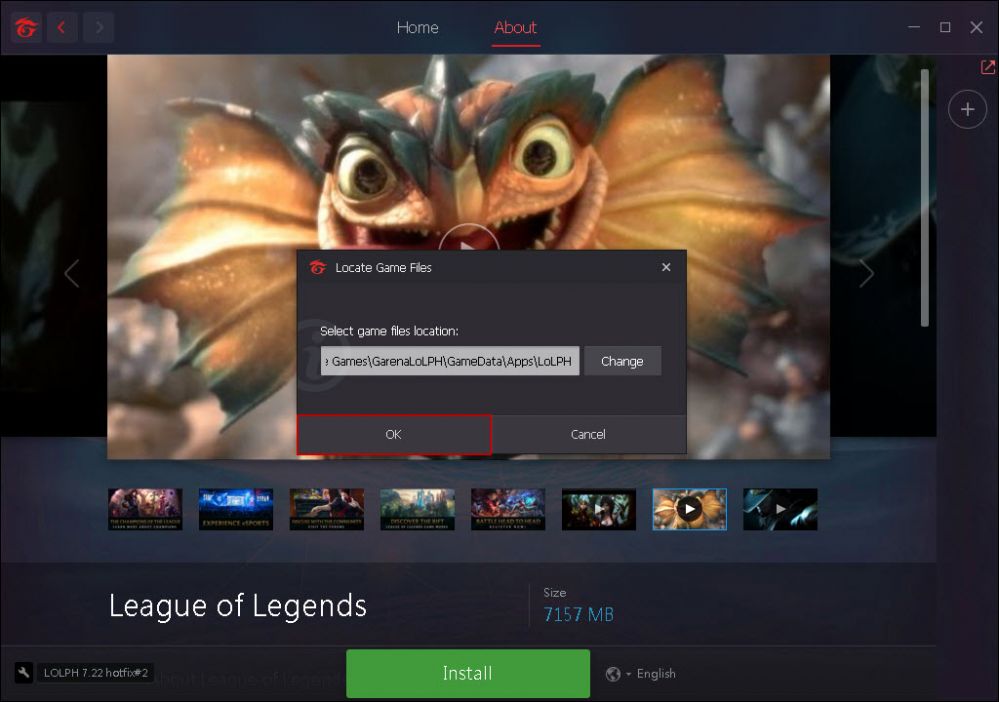
Figure 6
7. Finally your game successfully located (Figure 7).
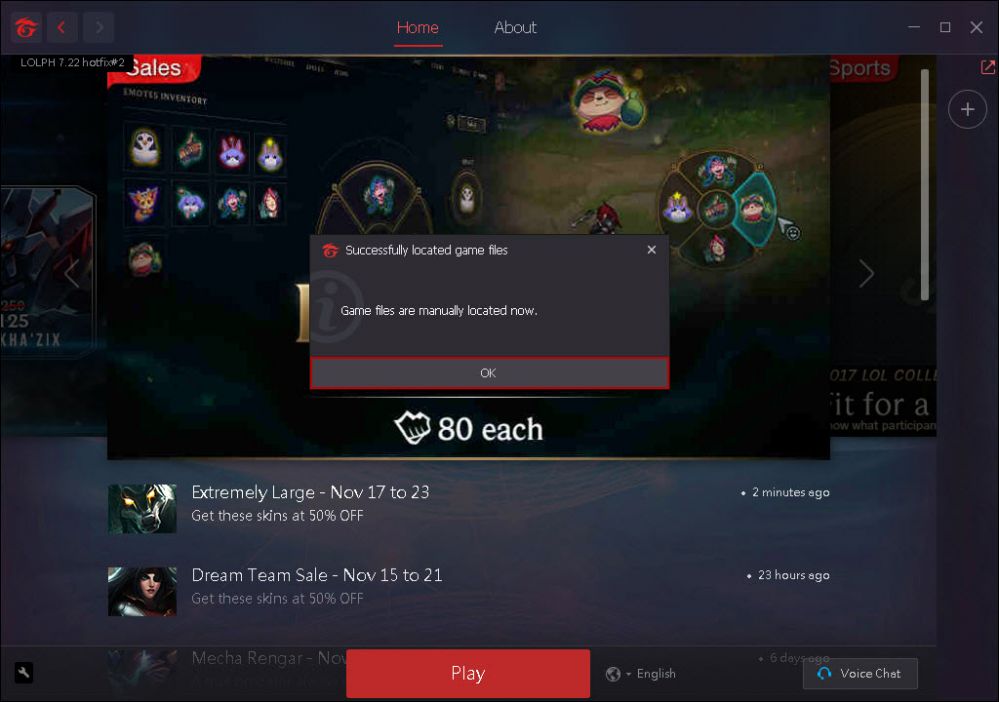
Figure 7
8. Garena games are no ready to play at your client, do the same in PB, HoN, Ava, Fifa 3 (Figure 8).
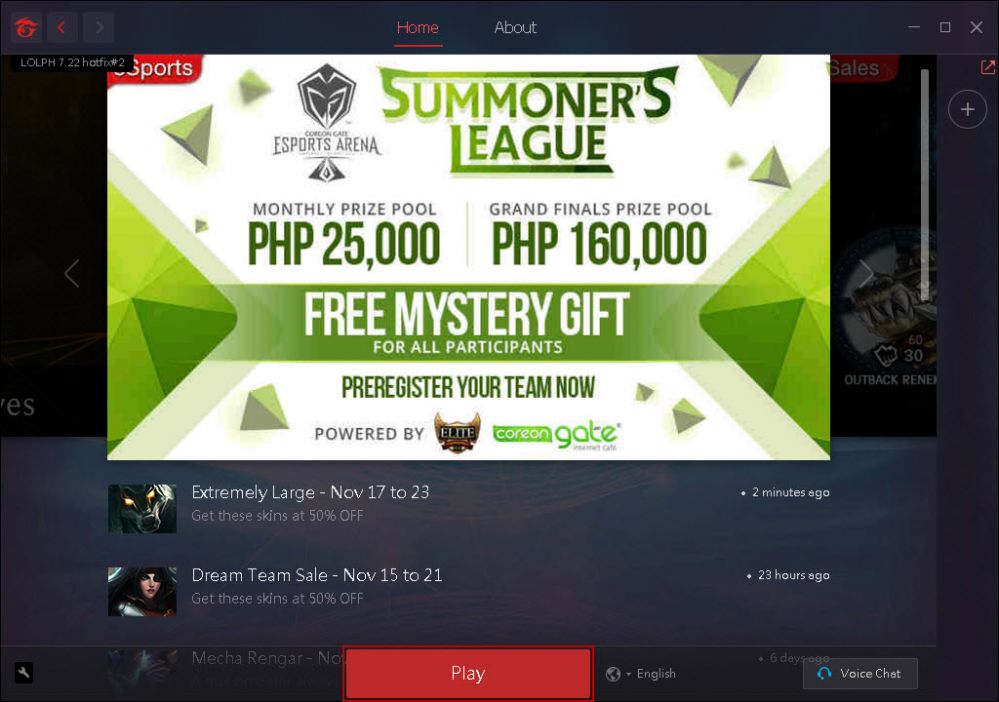
Figure 8
9. Shutdown and disable superclient and save your image (Figure 9).
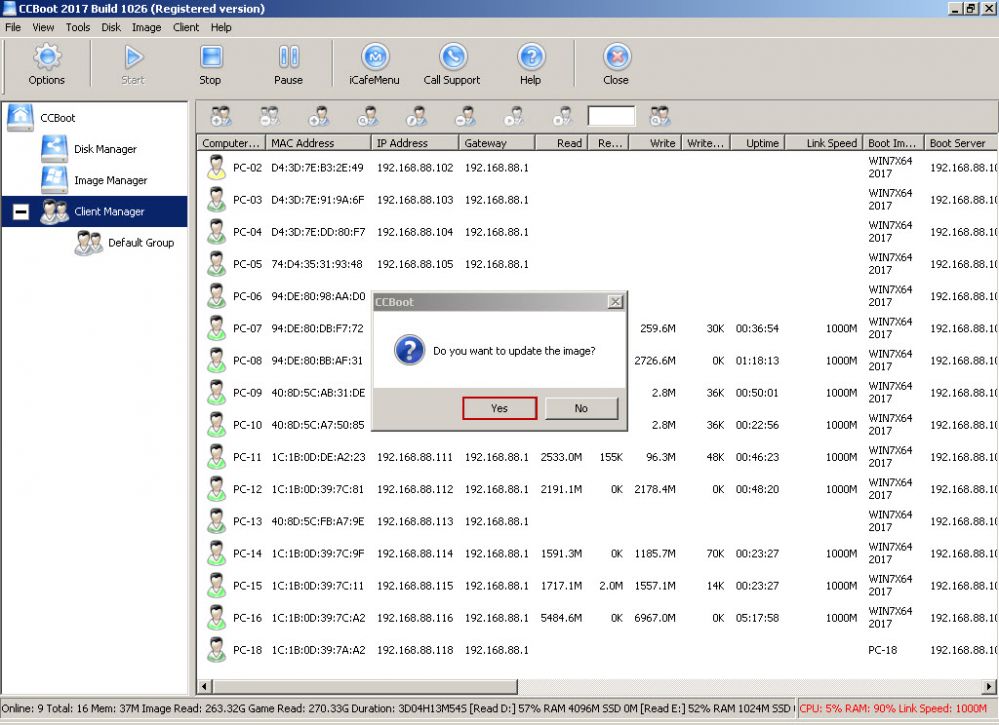
Figure 9
10. Create image restore point and type your description (Figure 10).
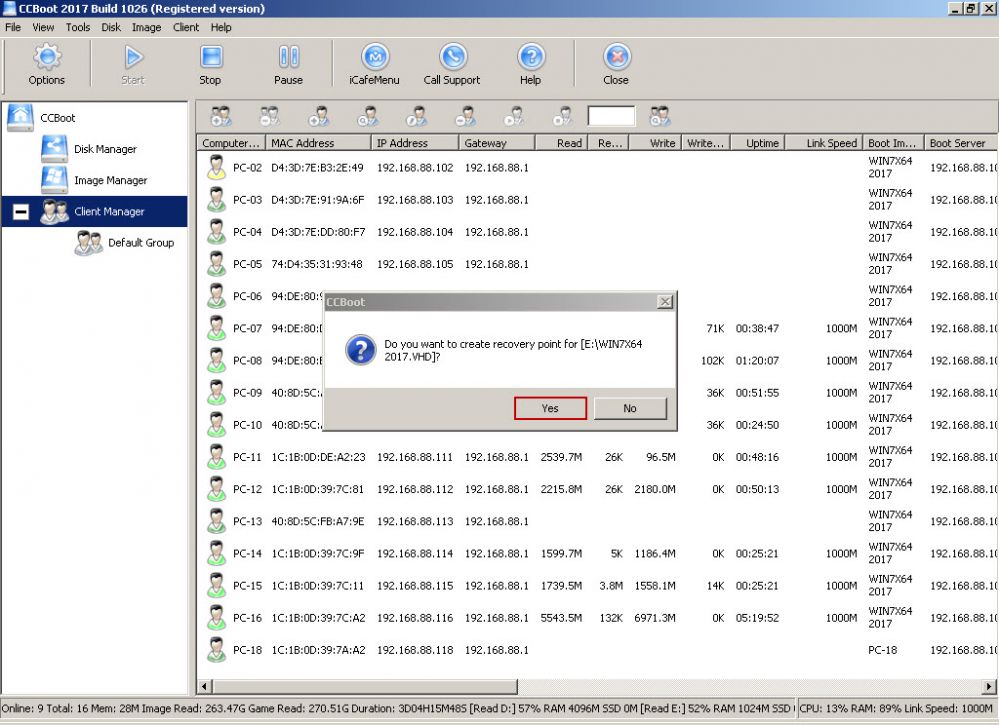
Figure 10
11. After type in description click "ok" button to save your image (Figure 11).
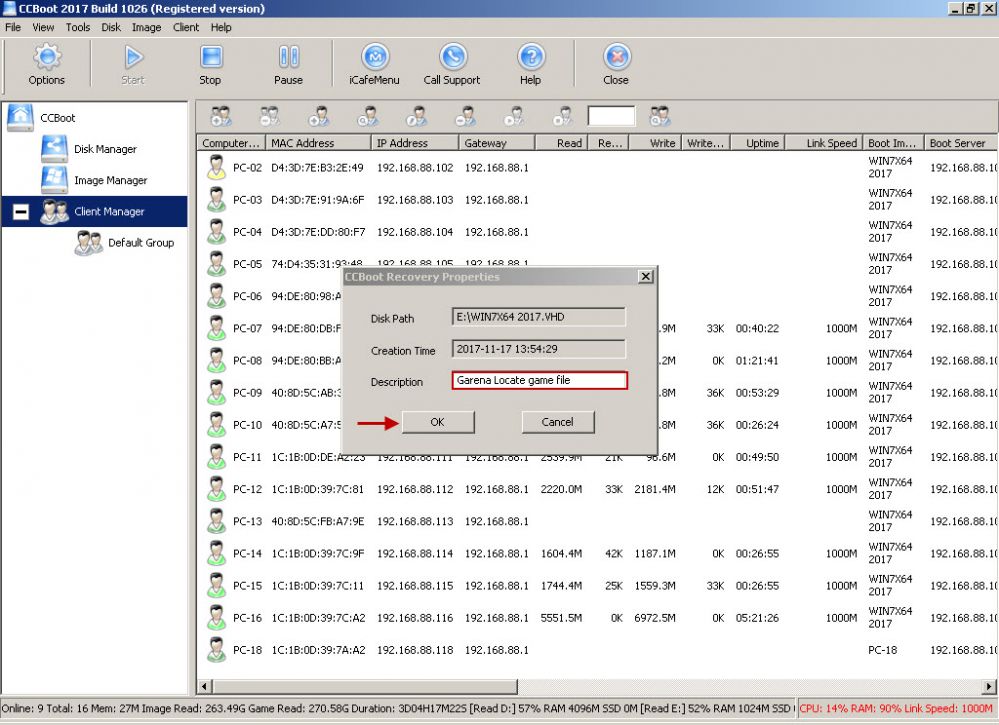
Figure 11
Related:
Fix RTX Graphics card shows black screen on client
Fix license getting unregistered
Fix Windows 10 activation issue on CCBoot client
