Wiki Home Game Issues Game CD Key Conflict
Game CD Key Conflict
2018/06/18 15:53
Notice: This wiki is for the old version CCBoot. Please click HERE to access the new version wiki
Every game has different registry that stores information such as Game installation directory or game CD key.
Problem:
Game give error for CD Key.
Solution:
Have 1 CD key per computer you have.
The solution to fix Game CD key conflict is to have 1 CD key for each computer.
Problem:
how do you have CD key for each computer when all computers are booting from 1 image.
Solution:
Make CD key added to each computer when it boots. To do this you can use a reg files with all the registry entries for CD Key required for the games you have. A sample can be downloaded from here.
1. Download the registry files from this link.
2. Extract it to your game disk (Figure 1).
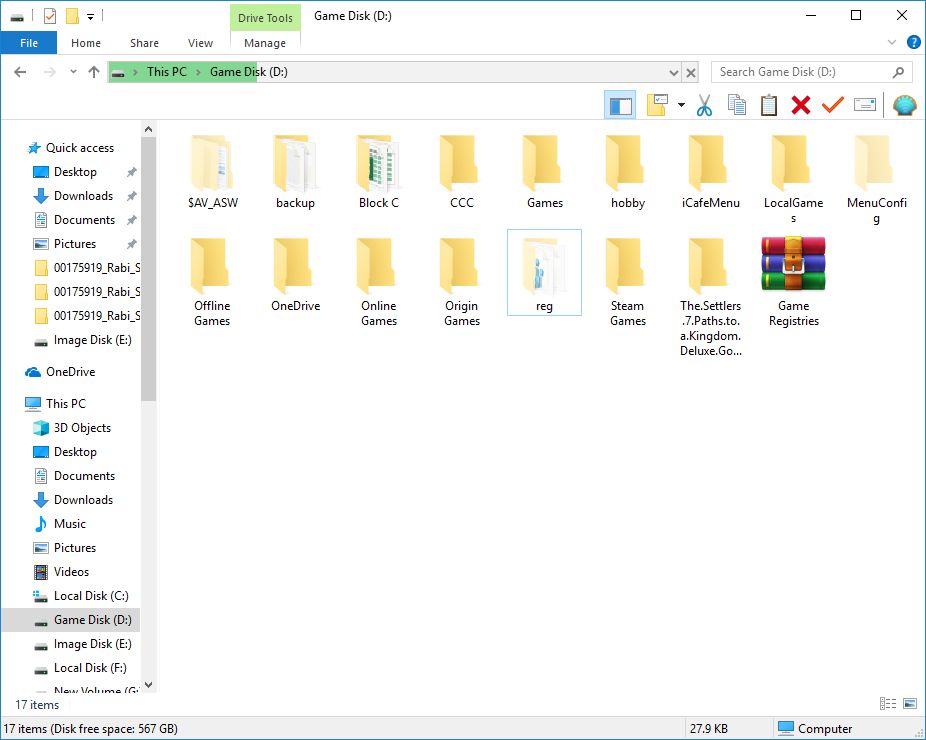
Figure 1
3. Now, open CCBoot options and check the checkbox for "Run Batch Command at Client" and then click the '>>" button (Figure 2)
Figure 2
4. It will open "Public.txt" file, in the file paste the commands below and save it (FIgure 3)
for /f "tokens=1-2 delims=:" %%a in ('ipconfig^|find "IPv4"') do set ip=%%b
set ip=%ip:~1%
regedit.exe /s "D:\reg\%ip%.reg"
Note: Please change "D:" to match your game disk drive letter and the name of the reg files should be <ip>.reg
You can rename the registry from the extracted folder to match your IP addresses.
example 192.168.1.100.reg , 192.168.10.200.reg, etc
Figure 3
5. Now, turn on your clients and run the games that had CD Key conflicts. They will work without error.
6. If you want to add more registry to the reg files, then open a registry file reg folder (Figure 4)
Figure 4
7. Then, add the registry for the game at the end of the file (Figure 5)
Figure 5
Important: You have to add the registry to all the reg files.
Related:
Fix license getting unregistered
