This article is for CCBoot v2.1 only. For CCBoot v3.0, please refer to "Add Game Disk" in wiki.
Game disk is in fact a virtual disk. It’s a physical hard disk or just a partition on CCBoot server. Game disk is almost used for game disk - on CCBoot server, install games into this disk, on client side, you will get this disk and run games directly just like a local disk.
Of course, you can also use this function for other intentions.Add Game Disk
You can add game disk from two locations.Go to "Options" -> "Settings" -> "Client Default Settings" -> "Disk Group". All new added clients will load game disk settings from here.

Figure 1
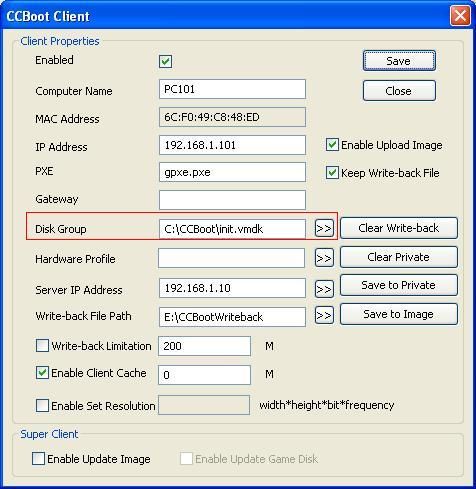
Figure 2

Figure 3
Game Disk Mapping
"Options" -> "Settings" -> "Other Settings" -> "Server and Client Disk Mapping". You can set disk mapping between server and client here.
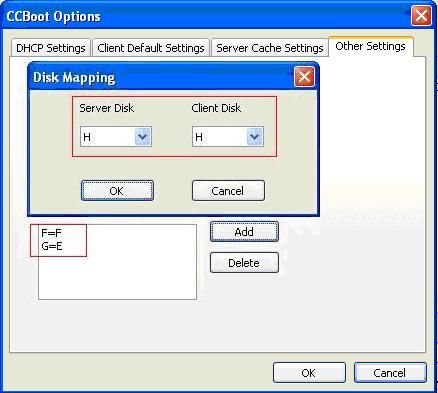
Figure 4
Partition G on server is used as a game disk for clients, and it will display as E on the client.
Disk H on server is used as a game disk for clients, and it will display as H on the client.
