Wiki Home System Requirements Run CCBoot Server on Linux
Run CCBoot Server on Linux
2020/01/20 21:56
Notice: This wiki is for the old version CCBoot. Please click HERE to access the new version wiki
We do not recommend to use Linux as server OS. This wiki is created only for reference and we do not guarantee normal performance of CCBoot on Linux.
1) Download centos bittorrent file from http://centos.someimage.com/6.4/isos/x86_64/CentOS-6.4-x86_64-bin-DVD1to2.torrent
2) Download torrent by utorrent
3) Install centos on a PC
4) Login with root. (Notes: It's very important. You should install and run WINE with root account later else you can not open DHCP and other services of CCBoot. Only root account can open port less 1024.)
5) Open terminal command window
6) wget http://dl.fedoraproject.org/pub/epel/6/SRPMS/epel-release-6-8.src.rpm
7) wget http://dl.fedoraproject.org/pub/epel/6/i386/epel-release-6-8.noarch.rpm
8) rpm -Uvh epel-release*rpm
9) yum install epel-release
10) yum list all
11) yum update
12) yum install wine* -y
13) System -> administration -> firewall -> disable
14) winecfg (if required install xxx HTML, click cancel).
15) Windows version => Windows 2008 R2
16) Copy CCBoot files for Linux to "/root/ccboot" (download CCBoot linux files winex64.zip)
17) Run "ccboot.exe" from "/root/ccboot".
How to run CCBoot as service?
1) edit /etc/rc.local
WINEDEBUG=-all /usr/bin/wine /root/ccboot/ccboot.exe -service &
2) reboot
Now CCBoot can run as service. If you want to remove service, just remove the link in /etc/rc.local
How to stop CCBoot service?
/usr/bin/wine /root/ccboot/ccboot.exe -stop
How to add game disk?
You can add hdd in Linux and add drive in winecfg. Now CCBoot can recognize the game disk.
Note: CCBoot cannot read disk in Linux. But you can transfer the game disk to a vhd file, and then add vhd file as game disk like image. For example, create a vhd image in game disk, and load the vhd as game disk.
Attach a new hdd in Linux and then run the following commands.
fdisk /dev/sdb
n
p
1
enter
enter
n
mkfs -t ext3 /dev/sdb1
mkdir /game_drive
mount /dev/sdb1 /game_drive
nano /etc/fstab
/dev/sdb1 /game_drive ext3 defaults 1 2
winecfg
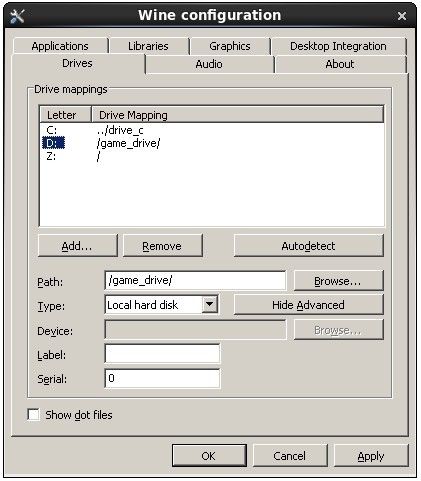
Figure 1-1
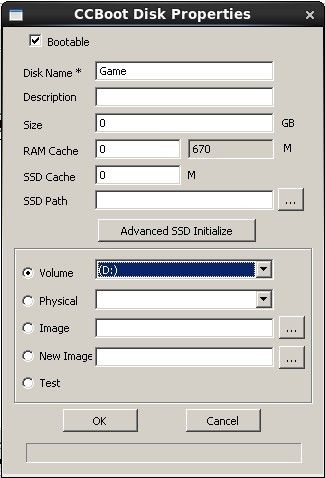
Figure 1-2
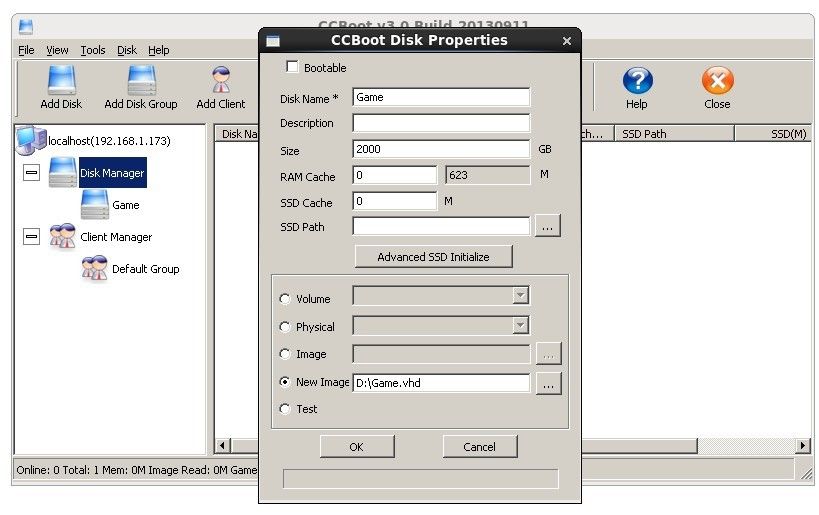
Figure 1-3
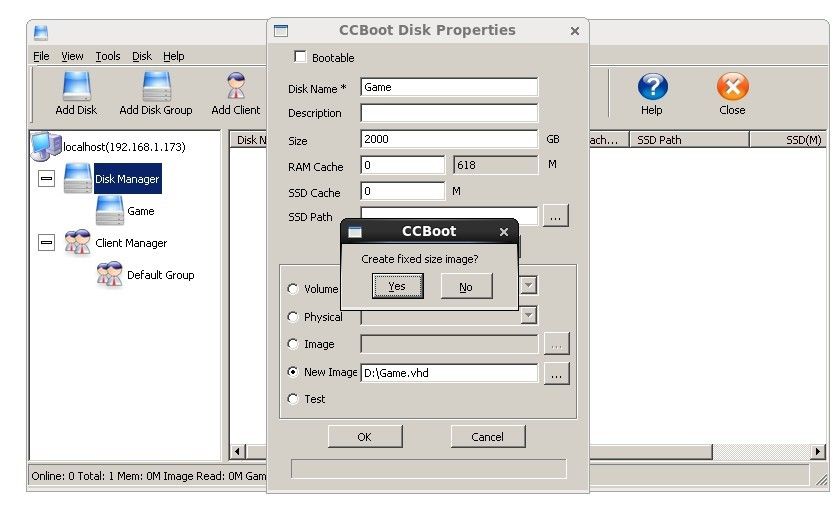
Figure 1-4
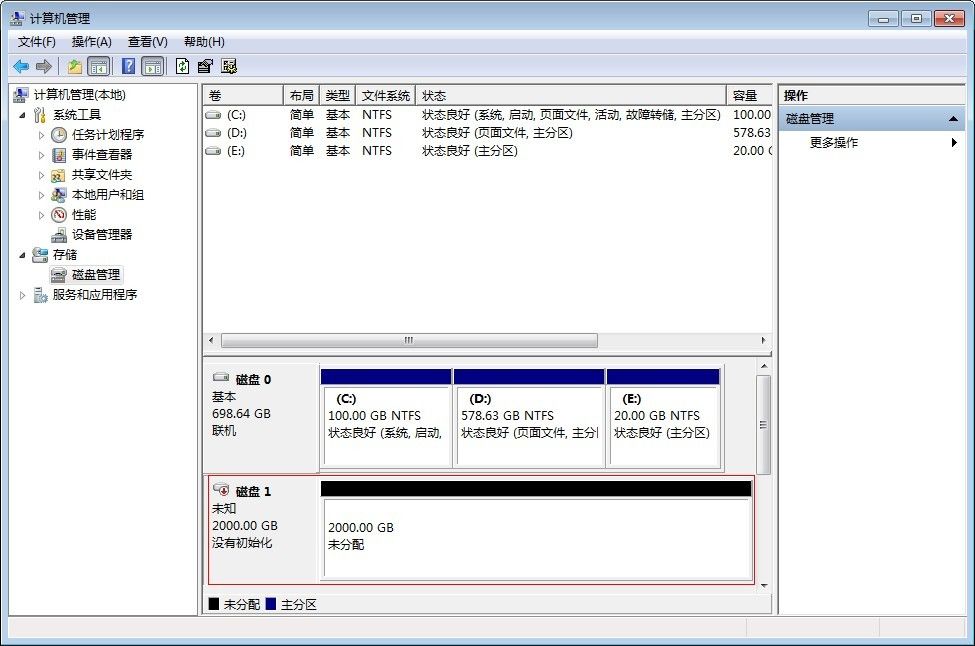
Figure 1-5
