Wiki Home Game Issues Install Apex Legends on CCBoot server.
Install Apex Legends on CCBoot server.
2019/03/06 02:07
Notice: This wiki is for the old version CCBoot. Please click HERE to access the new version wiki
Recommendation: You can download and play Apex Legends without any issue from iCafeCloud because all the issues are already fixed. Download iCafeCloud from Official website of iCafeCloud.
Follow the following steps to install Apex Legends on server.
1. Download and install “Origin”.
2. Sign in to your origin account.
3. Find Apex Legends, Add to library and Go to Library (Figure 1).
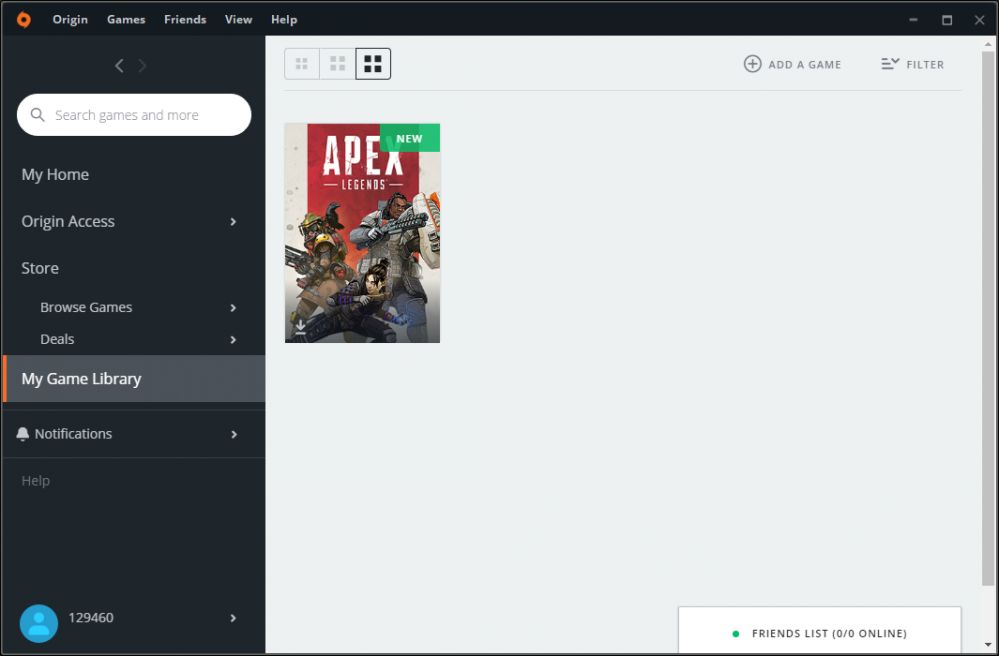
Figure 1
4. Click on Apex Legend poster and click on“Download” Button (Figure 2).
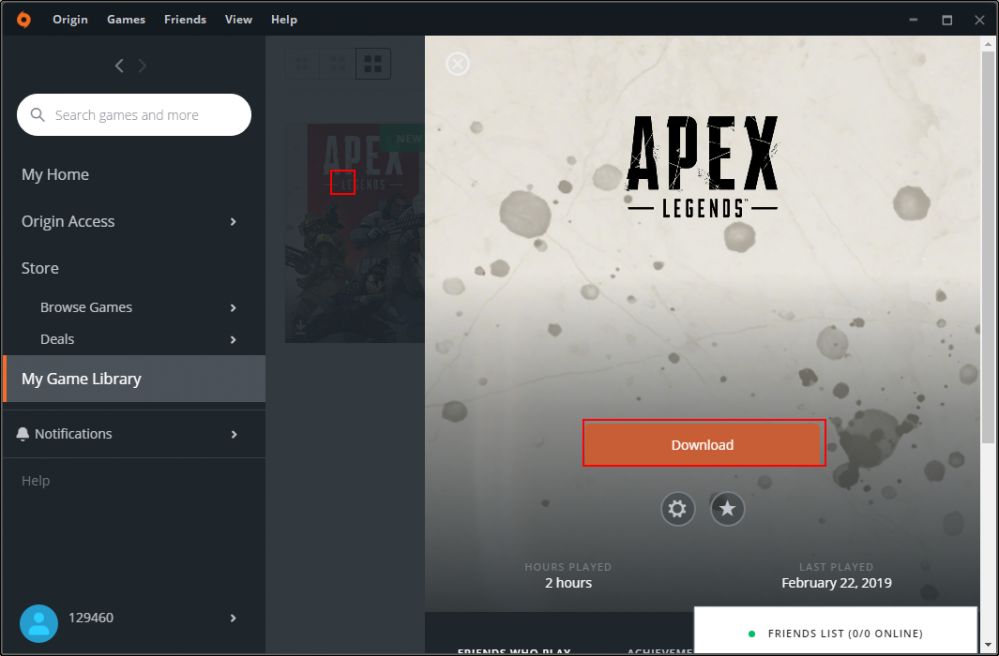
Figure 2
5. Once you click on “Download” button,change the installation location to desired path and click on “Next” button(Figure 3).
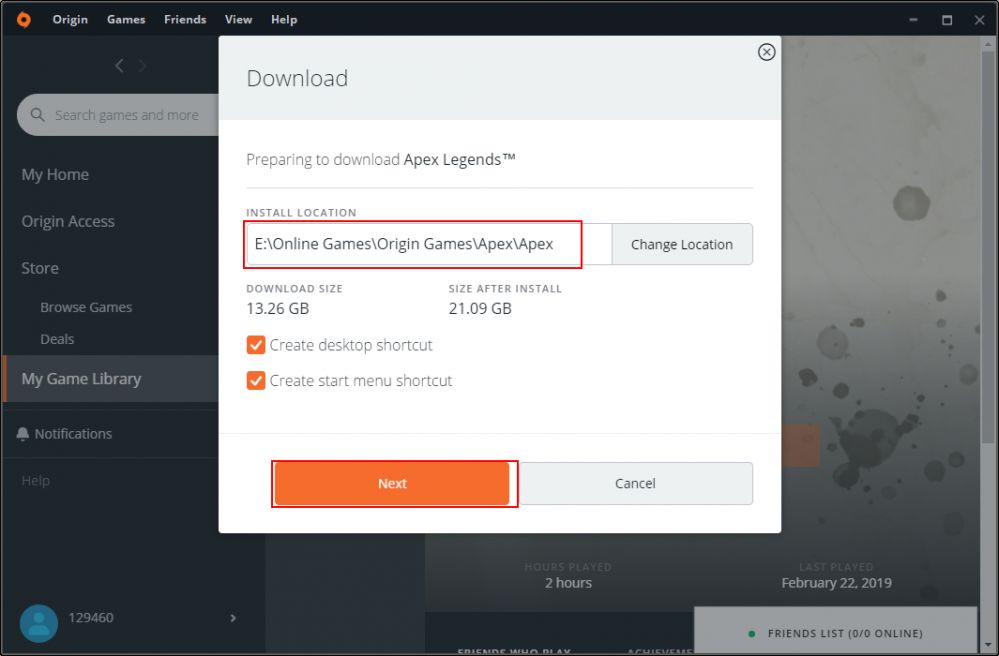
Figure 3
6. Once you click on “Next” button it will automatically download and install the game into your PC.
7. Once download is completed, download apex registry file from https://www.regfiles.net/registry/apex-legends-registry (Figure 4).
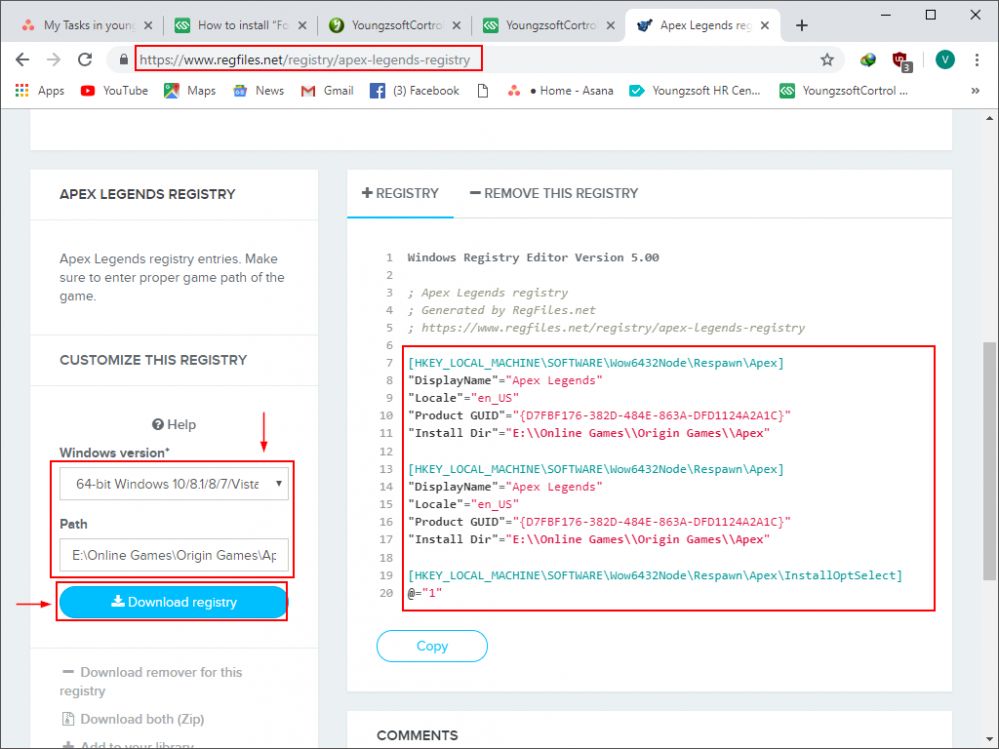
Figure 4
Note: change the windows version and path before you download.
8. Once you download registry file, copy the downloaded registry file to the Apex Legend is installed (Figure 5).
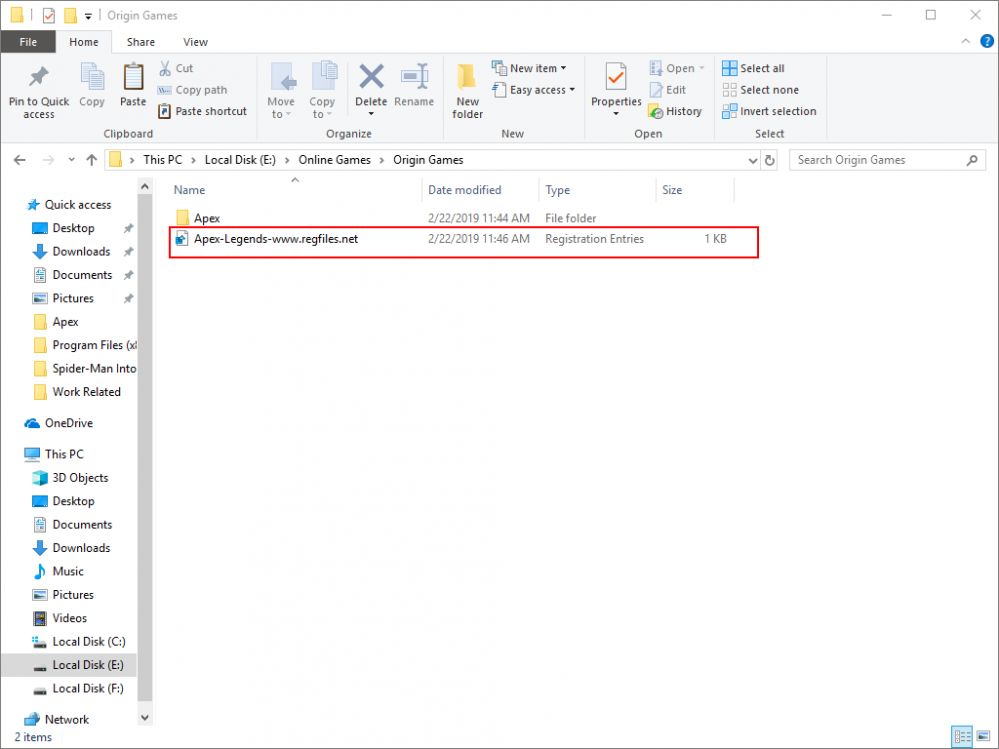
Figure 5
9. Once the registry file is copied to installation location of Apex, boot the client in super client mode and run the registry file, click “Yes” to merge the registry (Figure 6).
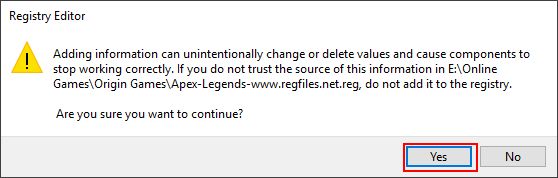
Figure 6
10. Click on “Ok” button to merge the registry to the Windows (Figure 7).
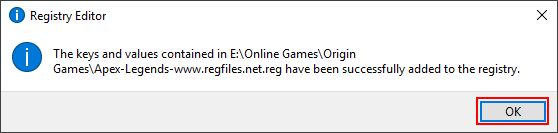
Figure 7
11. Now, save the image and then check Origin, Apex will show “Play” instead of “Download” (Figure 8).
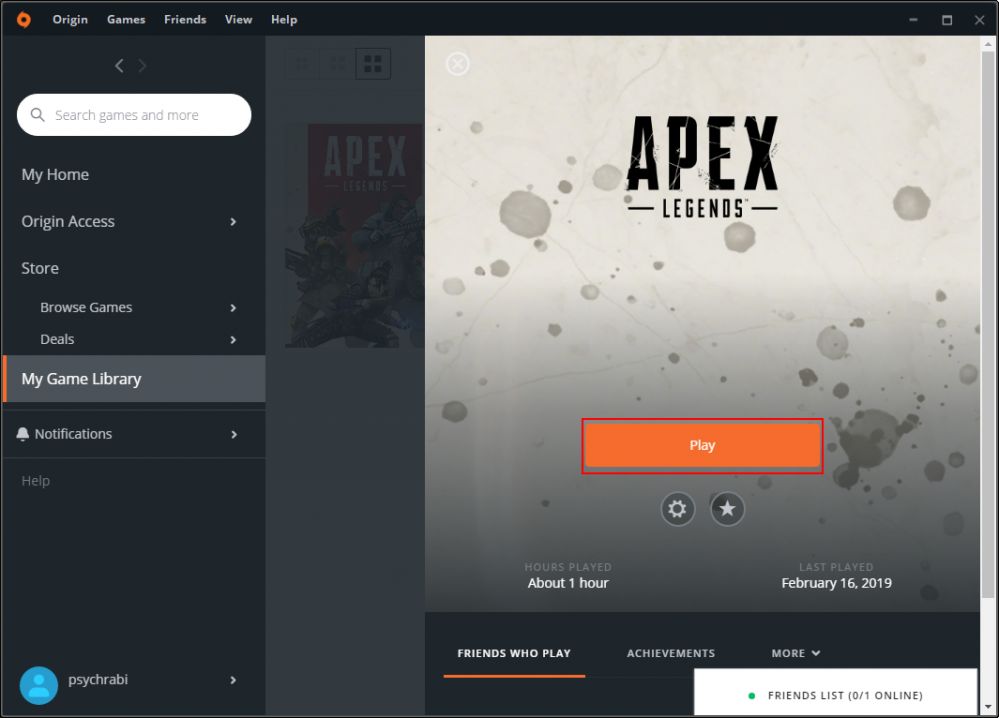
Figure 8
Note:
Update can be done on both server or client but when update is done on server, user need to verify once on client in super client mode.
