Wiki Home Troubleshoots Intel Graphics Card Conflict
Intel Graphics Card Conflict
2020/08/15 00:35
Notice: This wiki is for the old version CCBoot. Please click HERE to access the new version wiki
Suppose that the Intel graphics card type on your clients are different (PC01 is Intel A, PC02 is Intel B), when you install or update the graphics card driver on PC01, PC02 gets blue screen, and these two types of Intel graphics card always conflict.
This is becuase Intel A and Intel B are both from Intel, their "*.sys" and service name are the same, when you install or update Intel A, it will overwrite the "*.sys" and ".inf" files of Intel B. We revised one of the Intel graphics card driver, modified its ".inf" file and renamed its "*.sys" file name to prevent Intel A and Intel B conflict. Now, you can download the revised Intel VGA driver from http://www.ccboot.com/download/intel-vga-2exx-fix.zip, http://www.ccboot.com/download/intel-vga-01xx-fixa.zip and http://www.ccboot.com/download/intel-vga-015x-fixb.zip
Note: If your Intel graphics card type is not inclued in our fixed divers, you can modify the ".sys" and ".inf" files yourself according to the following steps.
We take VEN_8086&DEV_0102 and VEN_8086&DEV_0152 for example. You can download them from http://www.lacroixrouge-brest.fr/pci_ven_8086&dev_0102.rar and http://www.lacroixrouge-brest.fr/pci_ven_8086&dev_0152.rar.
1) Extract "pci_ven_8086&dev_0102.rar" file, open the extracted folder, and find the ".inf" file (Figure 1-1). (Note: Normally, we just need to modify the lower version graphics card's ".sys" and ".inf" files.)
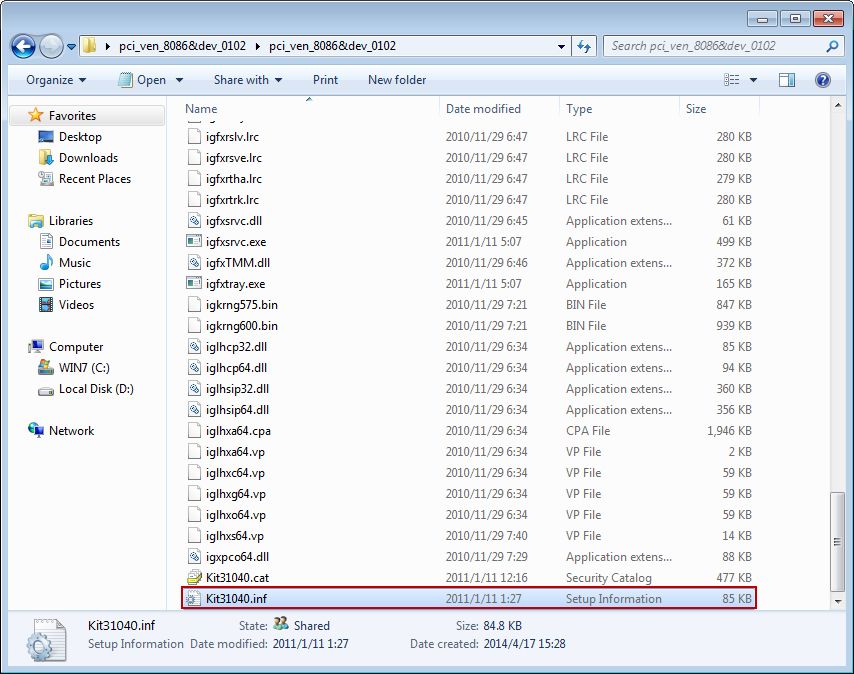
Figure 1-1
2) Open the ".inf" file with Notepad, find texts which end with ".sys" (there are three ".sys" texts, they are, "igdkmd64.sys", "ServiceBinary = %12%\igdkmd64.sys" and "igdkmd64.sys") (Figure 1-2).
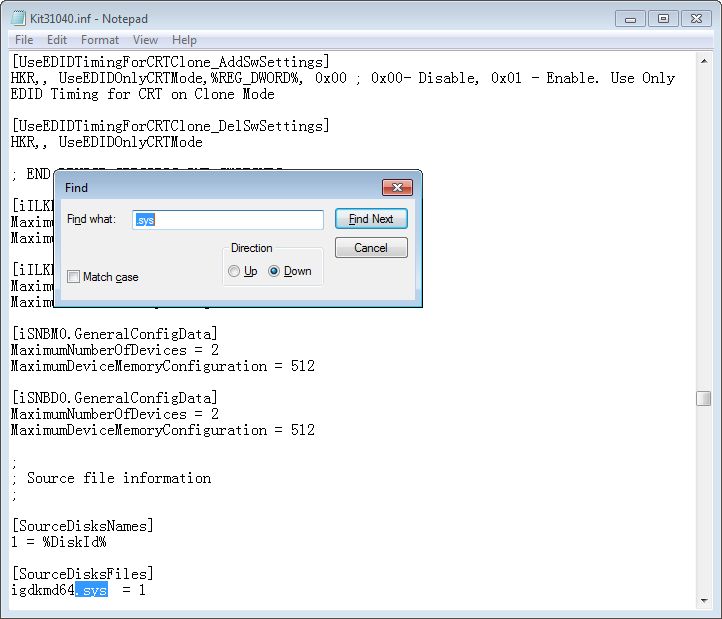
Figure 1-2
3) Modify these three ".sys" texts. For example, add "_fix" before ".sys" (Figure 1-3; Figure 1-4; Figure 1-5). Then save this ".inf" file.
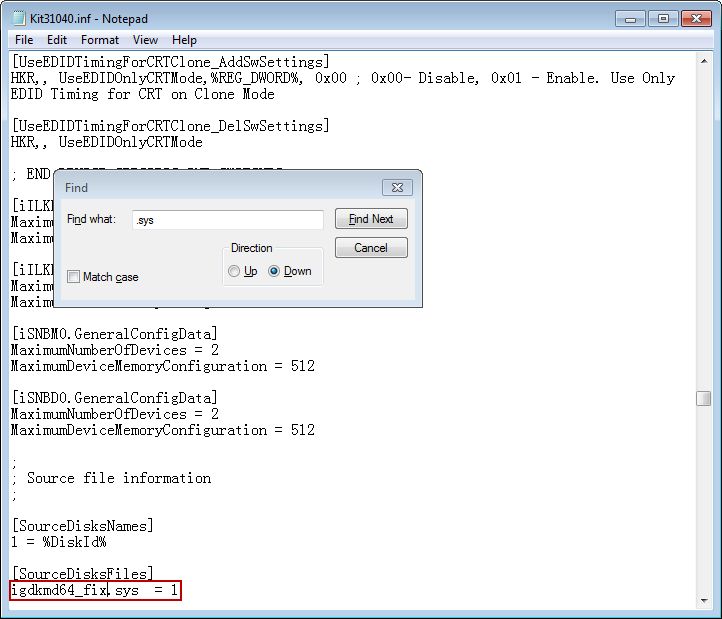
Figure 1-3
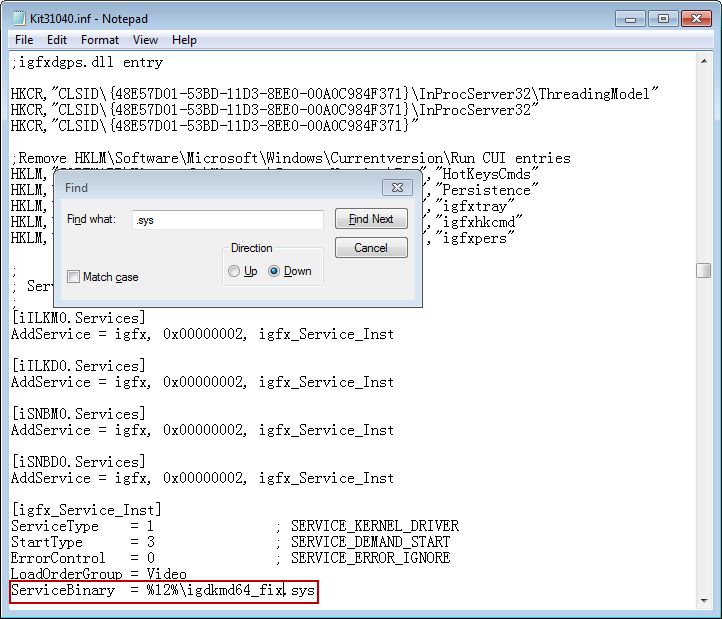
Figure 1-4
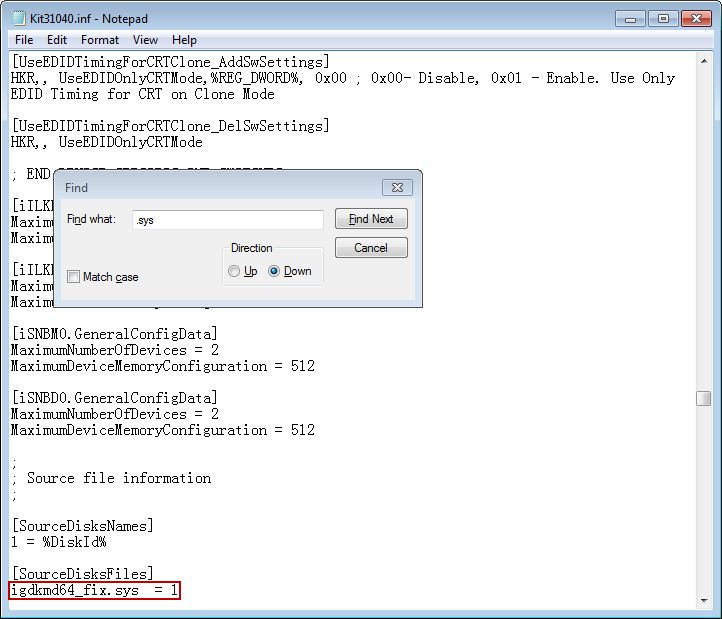
Figure1- 5
4) Find "igdkmd64.sys" in the extracted folder, and rename it as "igdkmd64_fix.sys" (Figure 1-6).
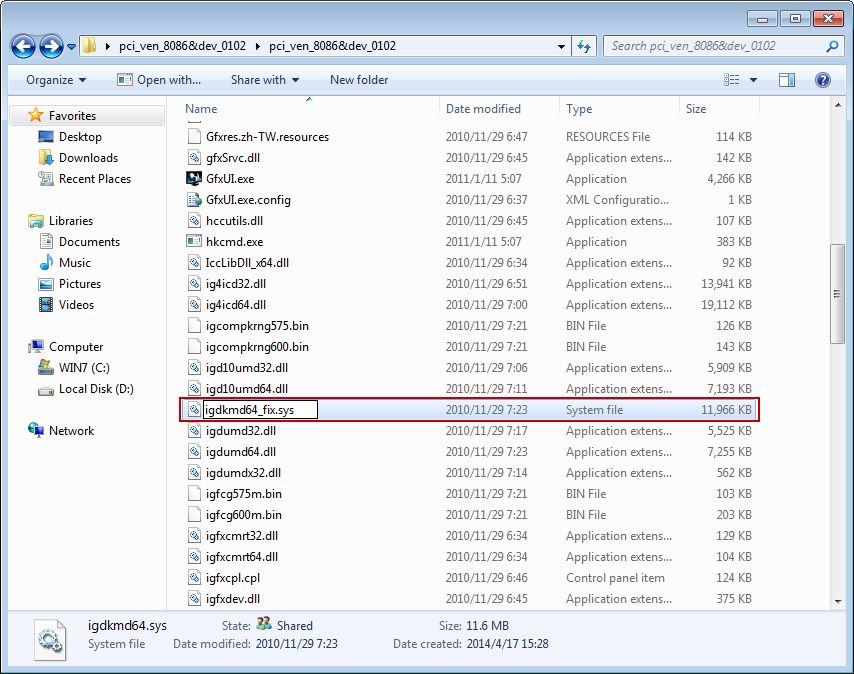
Figure 1-6
5) Open ".inf" file again, find "AddService" (there are four "AddService"), and add "_fix" after "AddService = igfx" (Figure 1-7). Finally, save the ".inf" file.
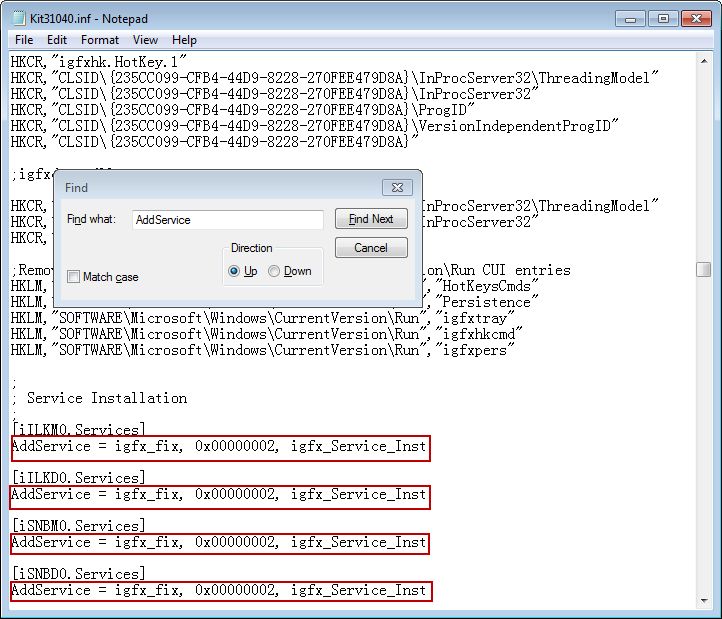
Figure 1-7
6) On the "Device Manage", install the new revised graphics card driver.
Notes: If you have 3 types vga drivers conflict each other, you can modify the first vga drivers as "_fix", and modify the second vga drivers as "_fixa".
Thanks for Gaétan TALOUARN reporting this problem.
Related:
Solve "Getting Devices Ready" on Windows 10
Install driver for client in superclient mode
Fix no compatible graphics hardware found error in Overwatch
