Wiki Home Create Boot Image Create a bootable USB to install Windows OS in client
Create a bootable USB to install Windows OS in client
2019/02/28 20:07
Notice: This wiki is for the old version CCBoot. Please click HERE to access the new version wiki
The steps below shows how to create a bootable USB drive to install Windows operating system. The steps is applicable for Windows 7/8/8.1 and Windows 10.
1. Download windows iso image.
2. Download Rufus from https://rufus.ie.
3. Choose the ISO using the "Select" button.
4. Configure Rufus - Partition scheme should be "MBR" and Target System should be "BIOS (or UEFI-CSM) then click "Start" button to create the bootable USB.
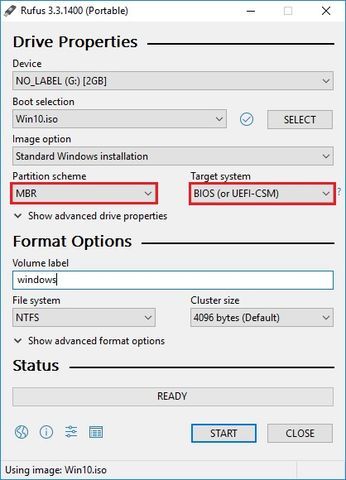
After the USB bootable drive is ready, install the Windows OS on the client. Refer to our wiki : Install Windows 7/10 in single partition for the installation of windows to a single partition.
After installation is done, upload the image. Refer to our wiki : Upload Windows 10 Image for creating/uploading the image.
Related:
Create windows bootable USB drive to create client image
Enable USB write protection using CCBoot
