Wiki Home Create Boot Image Make Mellanox 10G NIC work on CCBoot
Make Mellanox 10G NIC work on CCBoot
2019/03/27 23:45
Notice: This wiki is for the old version CCBoot. Please click HERE to access the new version wiki
Before starting, download required Mellanox driver package from our google drive.
Follow the steps below to make Mellanox 10G NIC work on CCBoot:
1.Open CCBoot server, right click on image and click on "Add NIC Driver to image" (Figure 1).
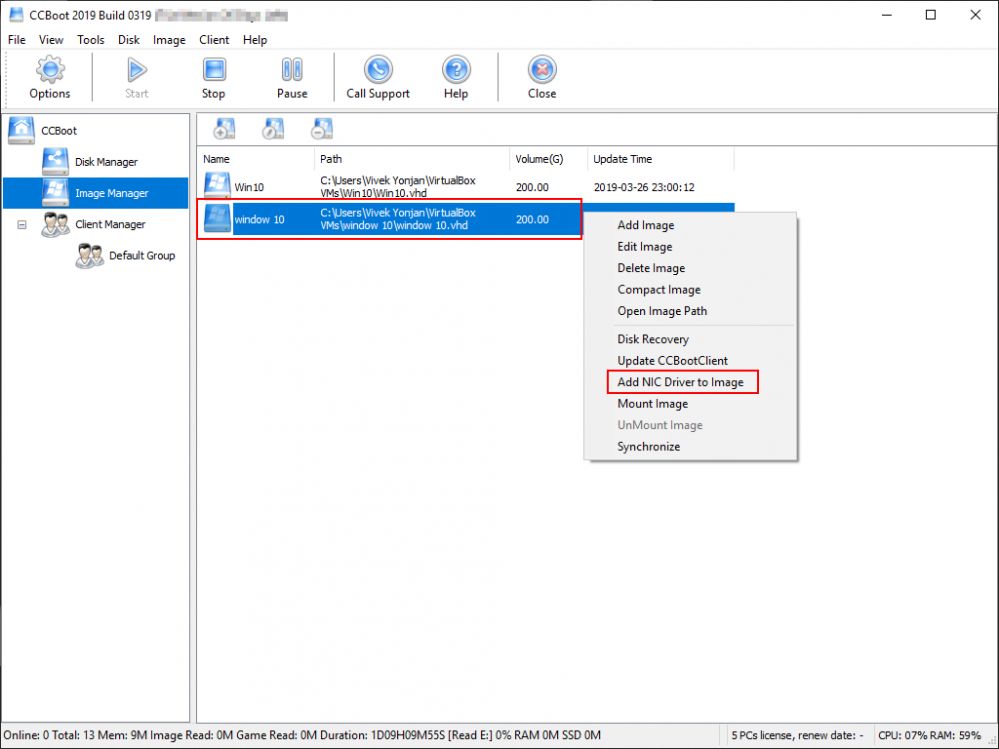
Figure 1
2. Click on "Add from INF" button (Figure 2).
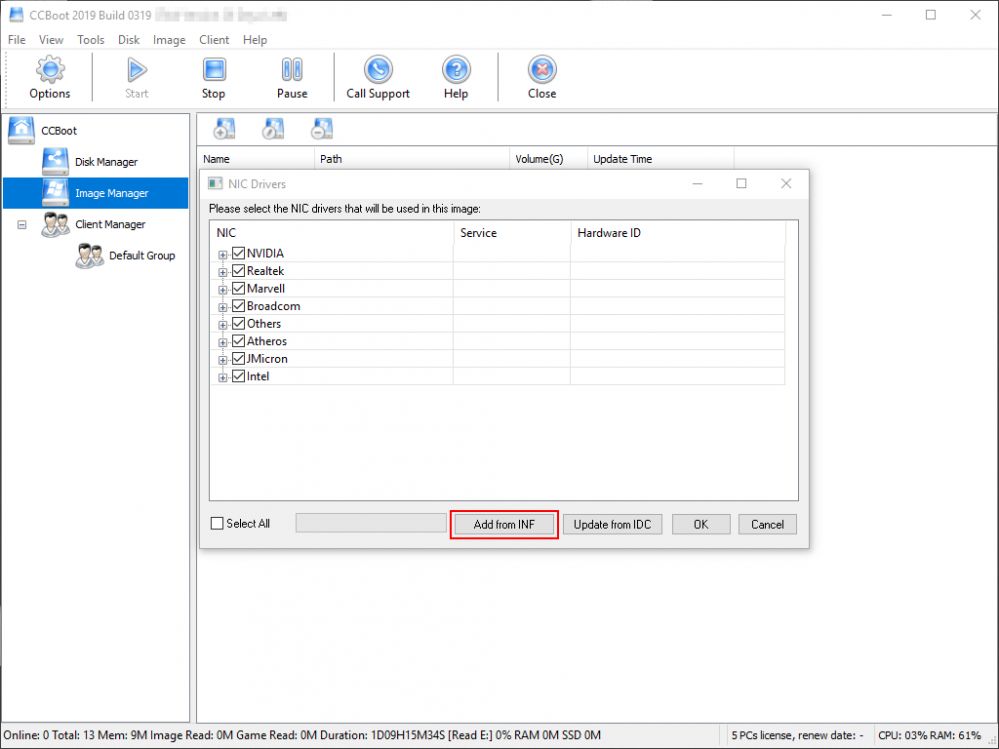
Figure 2
Note: There are two drivers mlx4eth63.inf (for the NIC) and mlx4_bus.inf (for the bus driver, the 10G NIC always connect to a special bus interface).
3.Once "Add from inf" is clicked, select \MLNX_VPI\ETH\mlx4eth63.inf and click on "Open" button (Figure 3).
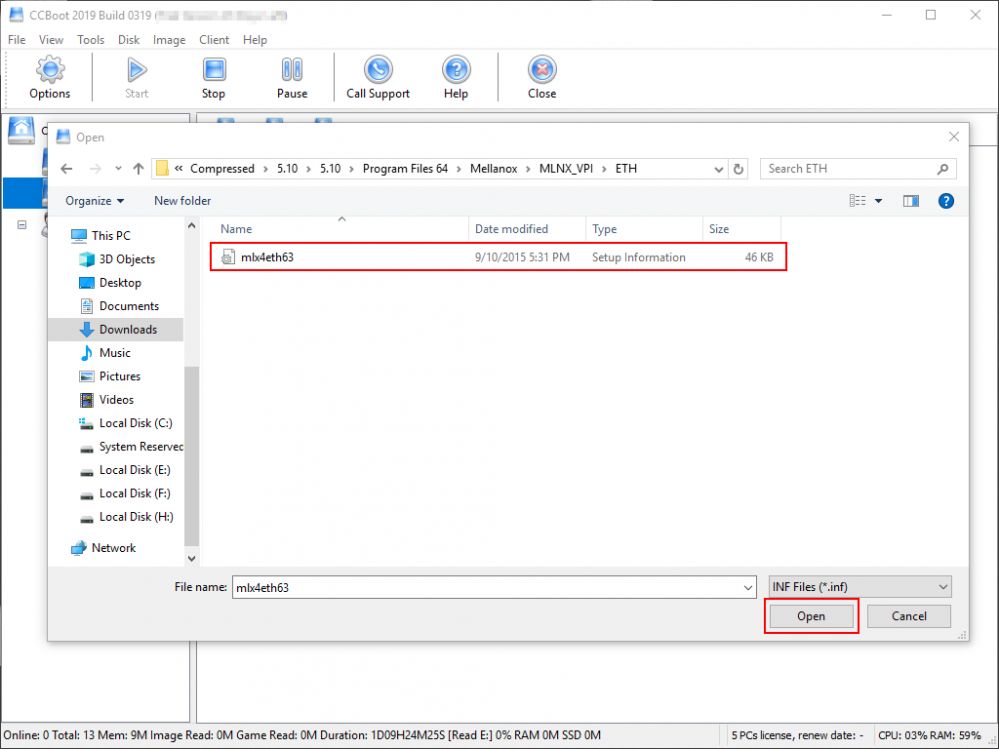
Figure 3
4.Select all and click on "Ok" button (Figure 4).
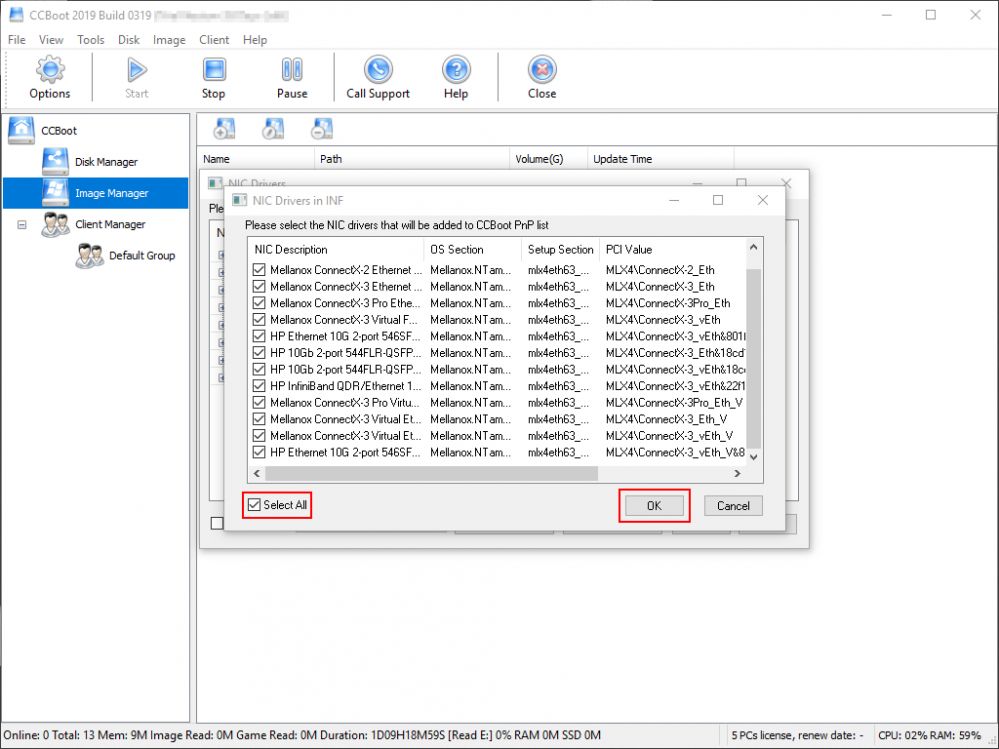
Figure 4
5.Similarly, select \MLNX_VPI\HW\mlx4_bus\mlx4_bus.inf anc click on "Open" button (Figure 5).
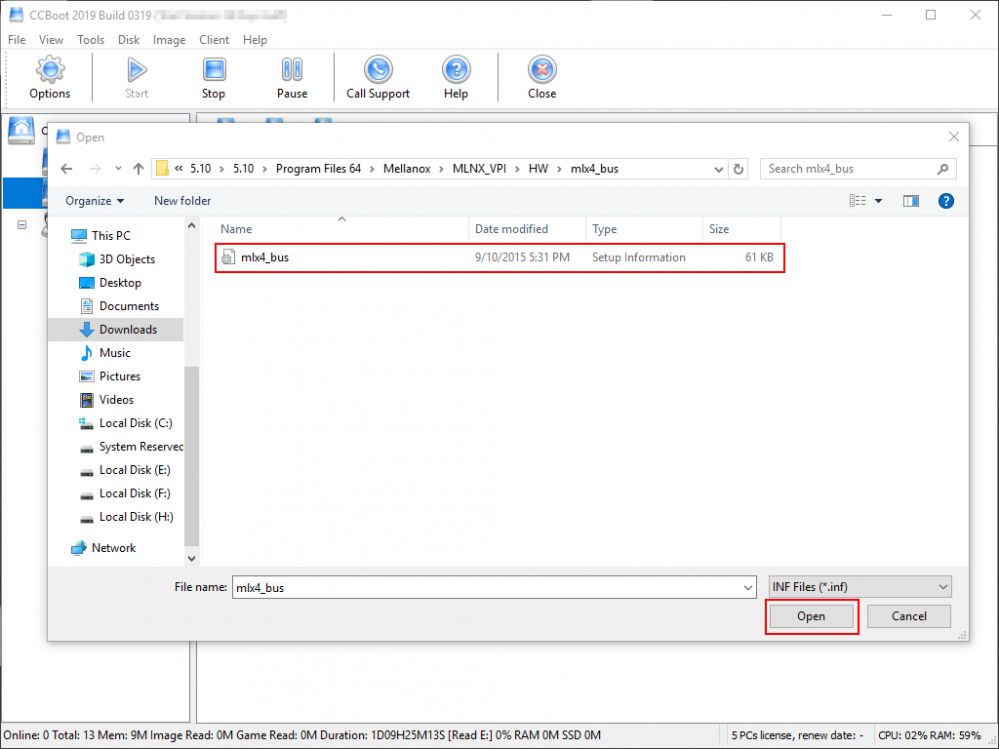
Figure 5
6. Again select all and click on "Ok" button (Figure 6).
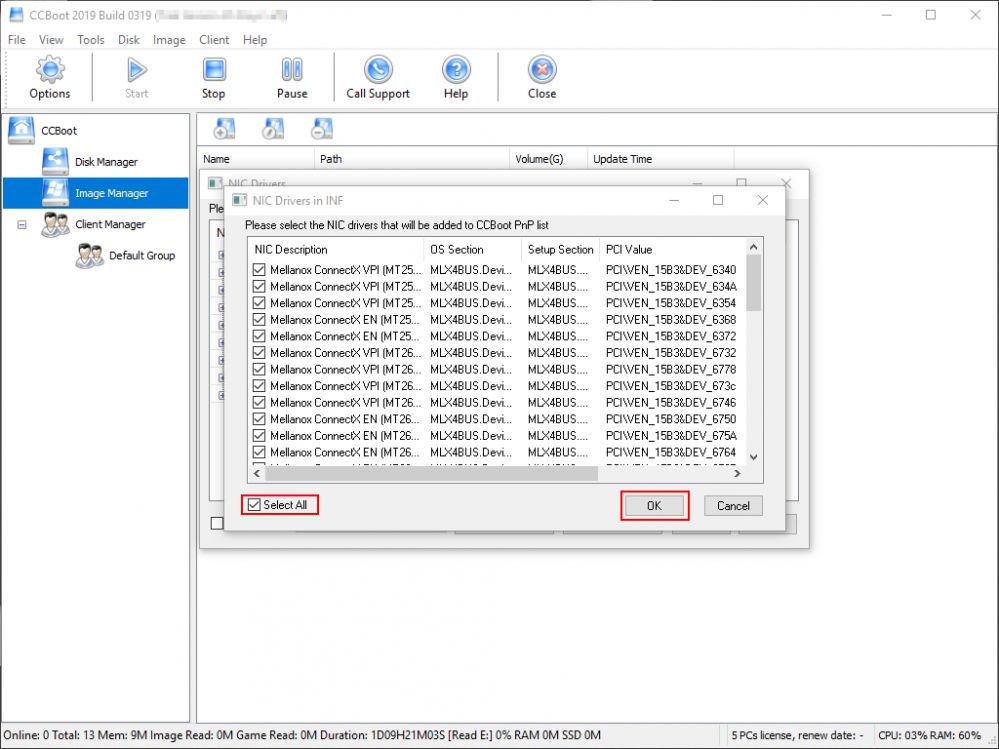
7. Once the INF files are opened, make sure you check "Mellanox" and click "OK" button and save changes.
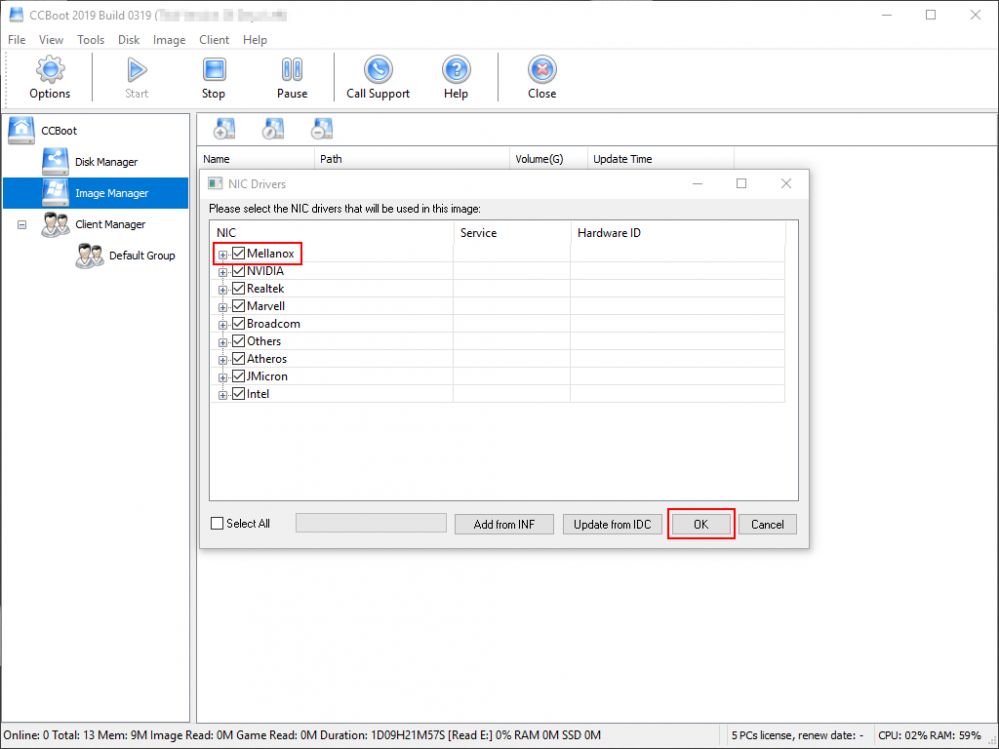
Figure 7
8. Now boot client in super client mode. It might take multiple boots and lastly save image.
In this way we can make Mellanox 10G works on CCBoot.
