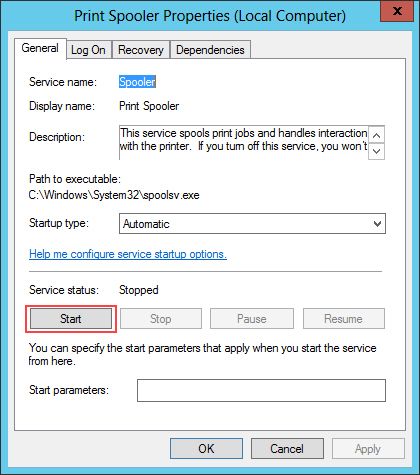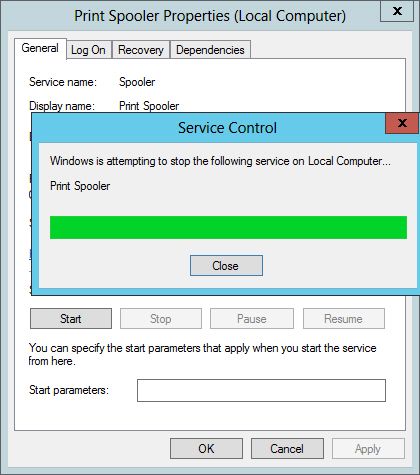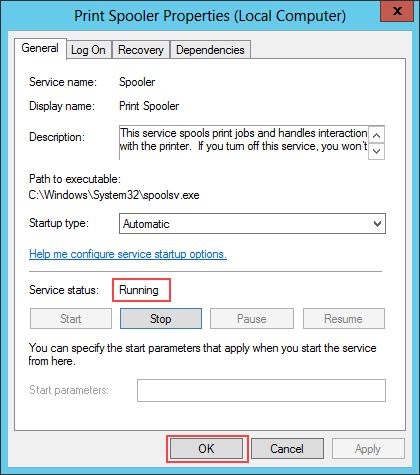Wiki Home Troubleshoots Enable printer and network discovery in client.
Enable printer and network discovery in client.
2017/04/12 11:17
Notice: This wiki is for the old version CCBoot. Please click HERE to access the new version wiki
Problem: Client cannot send print command or see other client on the network.
Solution:
Enable: Printer Spooler service to enable printing
Enable: DNS Client, Function Discovery Resource Publication, SSDP Discovery, UPnP Device Host services to make network discovery work.
To enable sharing in the client PC use this registry file.
Here is how its done.
1. First enable a client as superclient and then boot it to the desktop.
2. Right click on My Computer (Computer on Vista) and select Manage
3. In the console that opens, pull down the Services menu and applications
4. Click on Services and choose "Printer Spooler" (Figure 1).
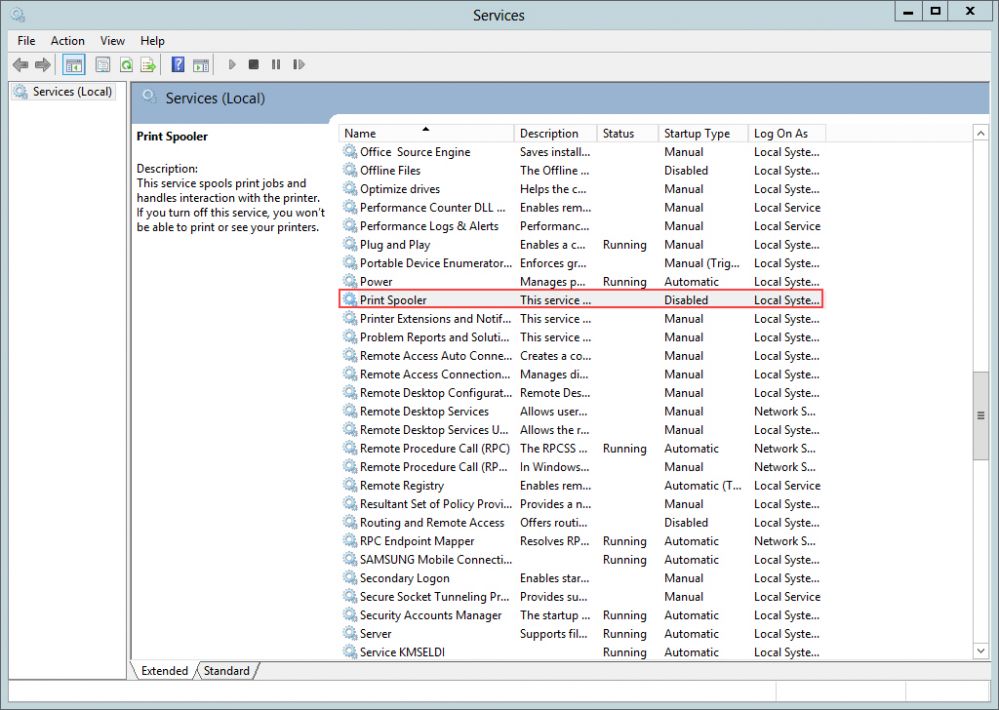
Figure 1
5. Double-click on the Print Spooler key and in the "General" tab, click Startup Type drop down and choose automatic and click apply (Figure 2).
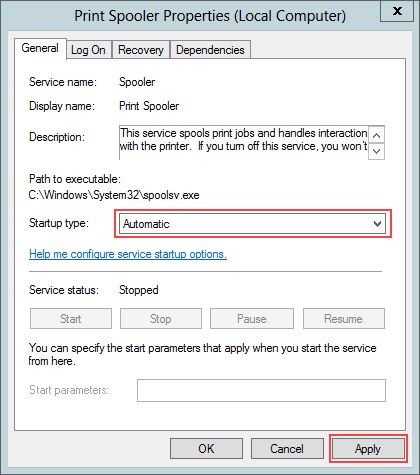
Figure
6. Once you click "Apply" the start button will become available. Click "Start" button to start the service (Figure 3).