Wiki Home Boot Issues Fix randomly rebooting clients
Fix randomly rebooting clients
2018/08/11 05:56
Notice: This wiki is for the old version CCBoot. Please click HERE to access the new version wiki
When you have installed many application on the image, they tend to have some scheduled task created on the OS. This sometime causes the client to restart without any blue screen. Here is how you can fix it. Here we have windows 10 client.
Before continuing this, put one client on superclient and then boot.
1. Open "Task Scheduler" from the control panel (Figure 1).
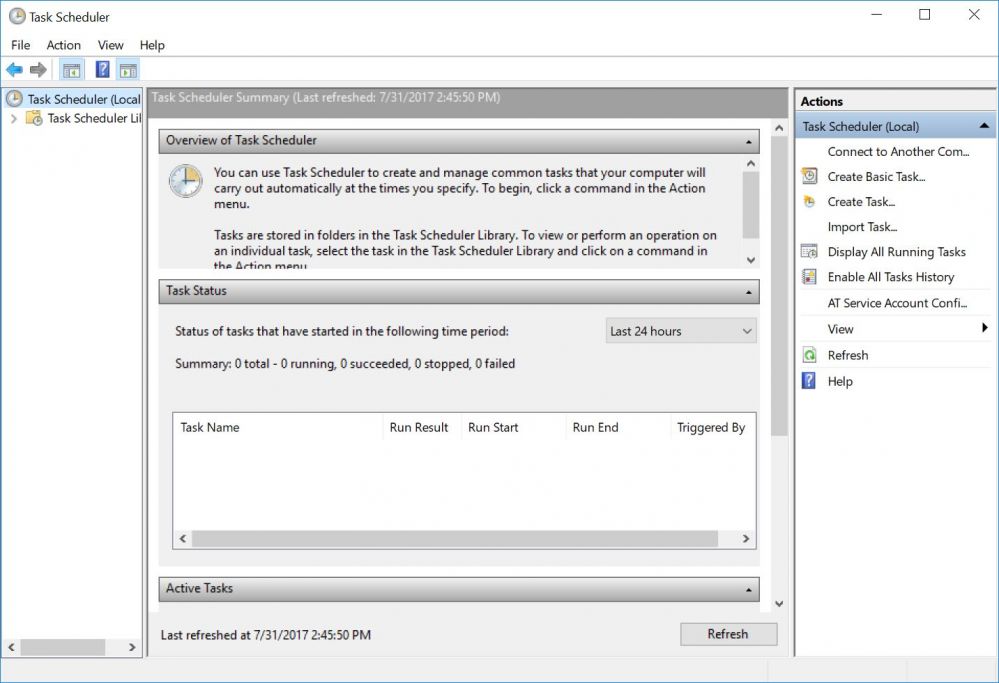
Figure 1
2. Click "Task Schedule Library", on the middle select the unwanted schedules (Figure 2).
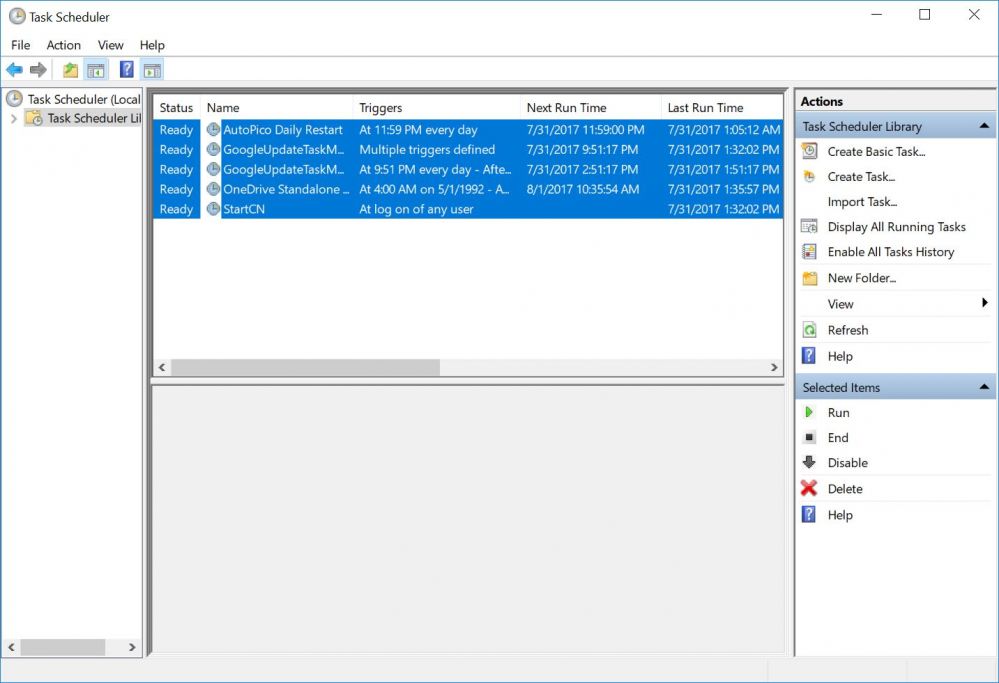
Figure 2
3. Right click, then click "Disable" option (Figure 3).
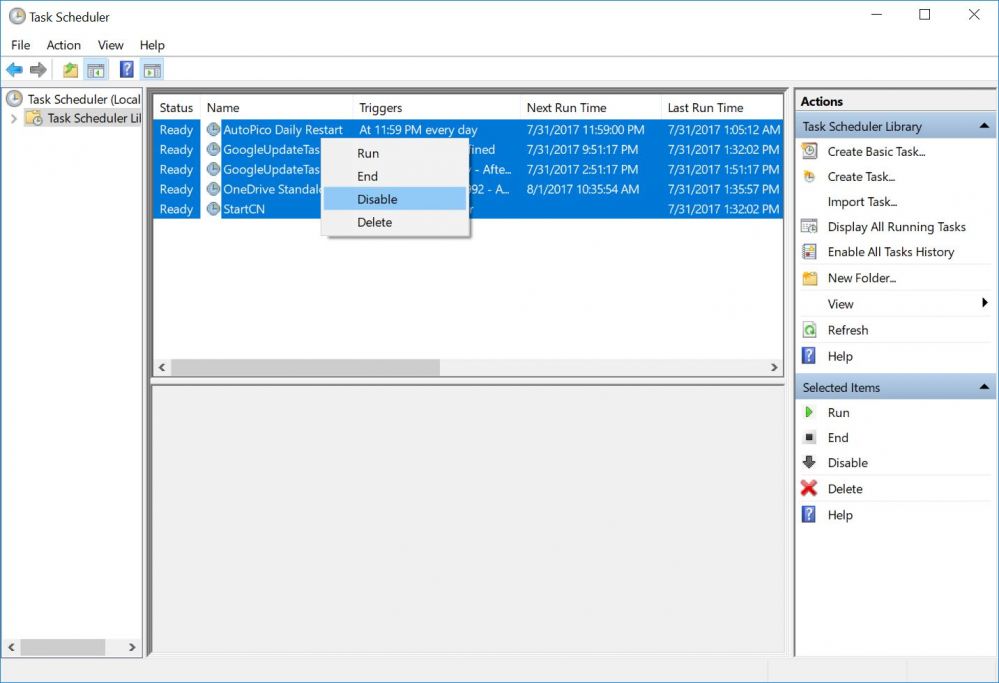
Figure 3
4. Now the status for the schedules will change to "Disabled" (Figure 4).
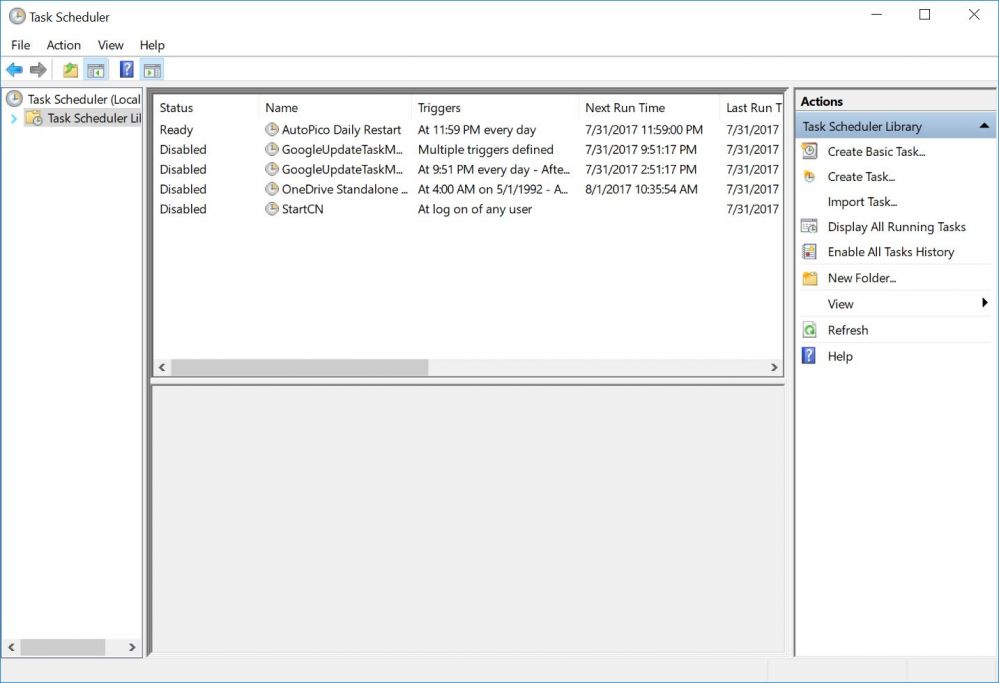
Figure 4
5. Turn off the client, then disable the superclient and then save the changes.
6. After the above is done, you will not experience any random reboots.
Note:
1. Another cause of CCBoot client PCs random reboot is not the same version of CCBoot server and client.
To fix this issue just upgrade the CCBoot server and client and make sure they are same version.
2. Some user sets too much client cache, such as "Auto" or 4096 Mb, a setting of too much client cache could result in unstable client PCs performance.
Client cache with 512MB to 1024MB was good enough.
3. In case if you have Dell PCs and you installed any Dell services your PCs can have randomly reboot each 8-15 min, or - please delete these services or create new image, because these services can be cause disconnects of iSCSI protocol.
Related:
Fix remote shutdown and reboot issue
Solutions for TPLINK NICs' Failing Reboot
How to solve client auto reboot
