Wiki Home Troubleshoots Set client monitor settings
Set client monitor settings
2017/09/09 22:43
Notice: This wiki is for the old version CCBoot. Please click HERE to access the new version wiki
If you have clients that have different monitor size or refresh rates or resolution then setting them default doesn't always work so to fix this you can set client details for each clients to fix their resolution, color bits and refresh rate.
Here is how you can do it.
1. Right click the client in the "Client Manager" and then choose "Edit Client" option (Figure 1).
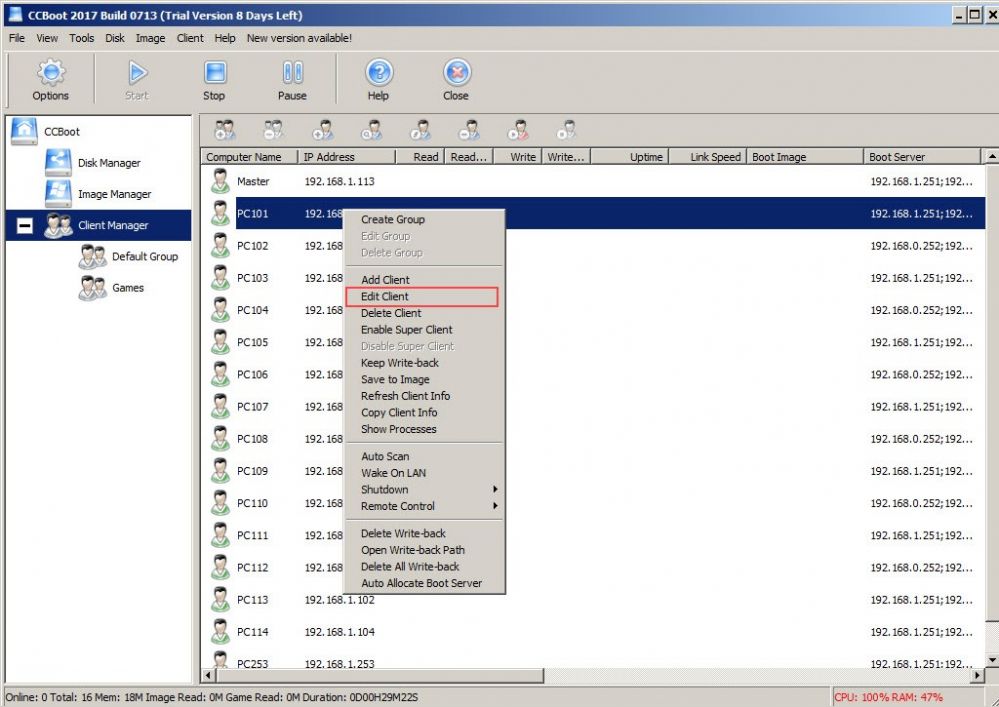
Figure 1
2. On the "Edit Client" window, check the "Resolution" check box, then set the client's monitor native resolution, color bit and the refresh rate, and click "OK" to save it (Figure 2)
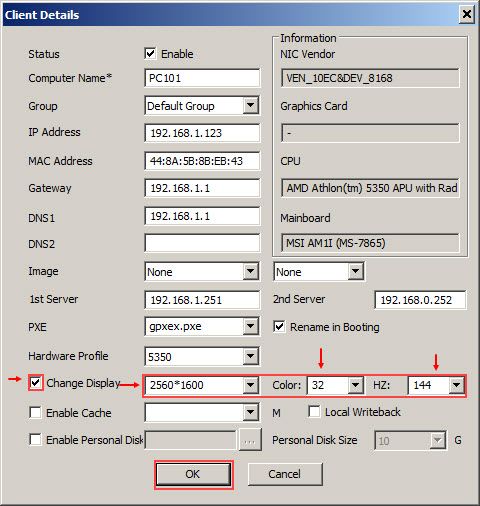
Figure 2
Note: You have to set each of the three options otherwise the settings will not be applied. (Resolution, color and Hz field have to be set)
What to do if your monitor resolution isnot listed on the resolutio list (Figure 3)
Example: 2560x1080 is not on the list.
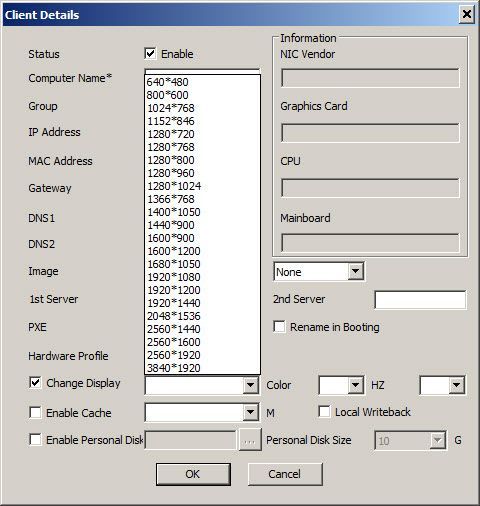
Figure 3
Click the resolution input box and then enter the desired resolution "2560*1080" (Figure 4).
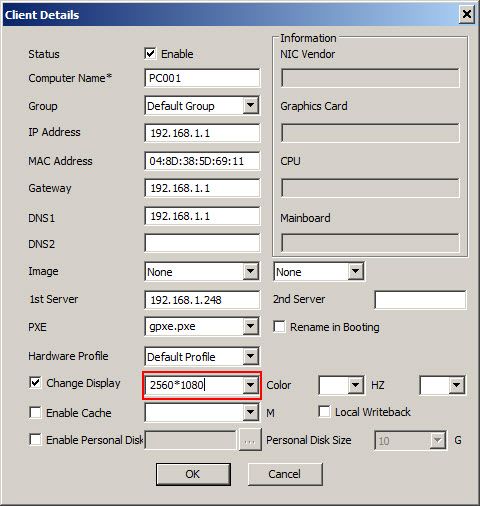
Figure 4
What to do if your monitor refresh rate isnot listed on the HZ: list (Figure 5)
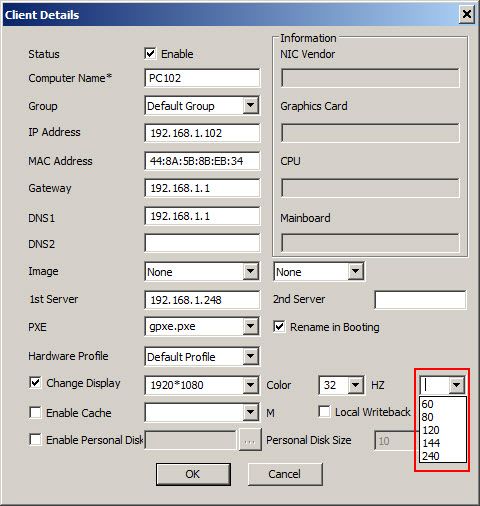
Figure 5
If cannot find the refresh rate for your monitor then click on the input box and enter the required refresh rate "160", then click "OK" (Figure 6).
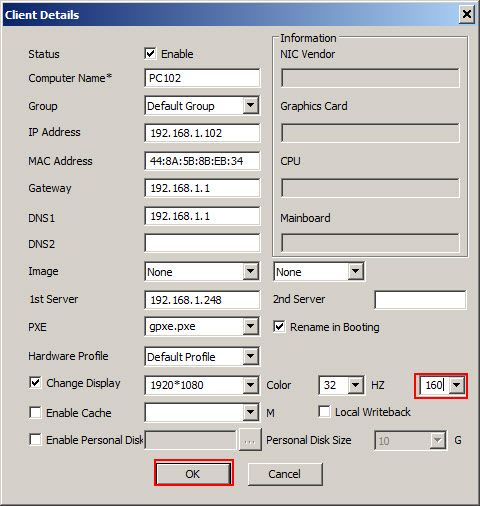
Figure 6
Another example, enter the required refresh rate "75", then click "OK" (Figure 7).
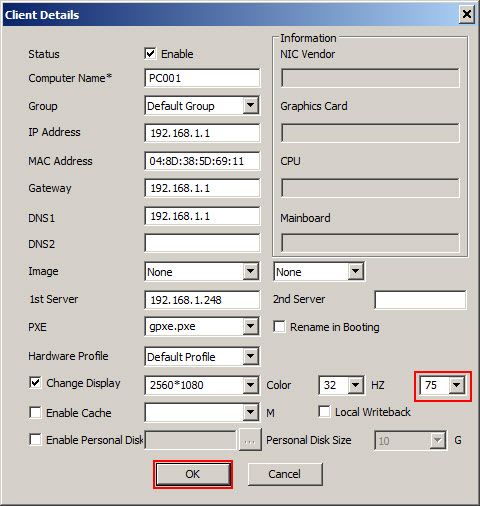
Figure 7
Once, you enter the required refresh rate and clicked "OK" button, you need to restart your client PC.
Now, you client PC will have the set refresh rate and resolution.
