Wiki Home Troubleshoots App Failed to Run Under Virtual Machine
App Failed to Run Under Virtual Machine
2014/09/25 12:59
Notice: This wiki is for the old version CCBoot. Please click HERE to access the new version wiki
While playing games, such as S4 league online, cabal ph, crossfire ph and mercenary, if such error as "Sorry, this application cannot run under a Virtual Machine" pops up (Figure 1-1), please solve the problem according to the following solutions.
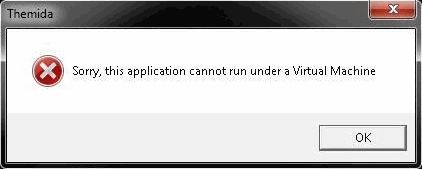
Figure 1-1
Solution 1:
Uninstall VMware NIC Driver
1) On the CCBoot server, enable "Super Client" for PC101.
2) Diskless boot PC101.
3) Run "CCBoot Client".
4) In "CCBoot Client" dialog box, click "NIC PnP" button (Figure 1-2).

Figure 1‑2
5) In the popup "CCBootPnP" dialogue box, click "Install Known NIC" button (Figure 1-3).

Figure 1‑3
6) In the "NIC Drivers" dialog box, uncheck "VMware PCI Ethernet Adapter" check box, and then click the "OK" button (Figure 1-4).

Figure 1‑4
7) Click "Start" button, in "Run" edit box type "regedit", then press the "Enter" key.
8) Navigate to "HKEY_LOCAL_MACHINE\SYSTEM\CurrentControlSet\Services", expand it, right-click "vmxnet", select "Delete" (Figure 1-5).

Figure 1‑5
9) Shutdown PC101, and disable super client on CCBoot server.
Note: In the "Registry Editor" dialog box, you should also search out all the "vmxnet" files, and then delete them.
Uninstall VMware Tools
Check if there is VMware Tools and virtual machine in Image package. If there is, please uninstall them.
Solution 2:
1) Enable super client for one of the client PCs (such as PC102).
2) Diskless boot PC102.
3) Open Registry Editor.
4) Navigate to "HKEY_LOCAL_MACHINE\SYSTEM\CurrentControlSet\Control\Class\{4D36E968-E325-11CE-BFC1-08002BE10318}\0000, in the right side of the form, right click the "DriverDesc" key, and select "Modify..." (Figure 1-6).
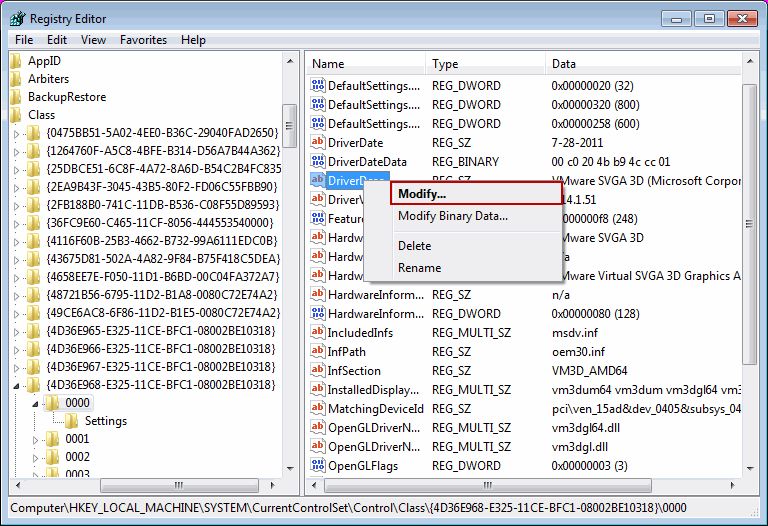
Figure 1-6
5) In the pop up "Edit String" dialog box, delete the value in "Value data" edit box, and then click the "OK" button (Figure 1-7).
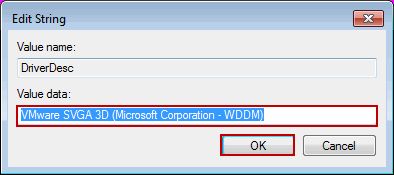
Figure 1-7
6) Shutdown PC102, and disable super client on CCBoot server.
Thanks for Mr. Ranzky providing this solution.
