Wiki Home 3rd Party DHCP and TFTP CCBoot + TFTP of the Third Party
CCBoot + TFTP of the Third Party
2018/01/21 21:03
Notice: This wiki is for the old version CCBoot. Please click HERE to access the new version wiki
Let’s take Solarwinds TFTP as an example
CCBoot setting is as follows:
1) In "CCBoot Options" dialog box, click "DHCP Settings" tab, uncheck "Start TFTP" check box, and then click the "OK" button (Figure 1).
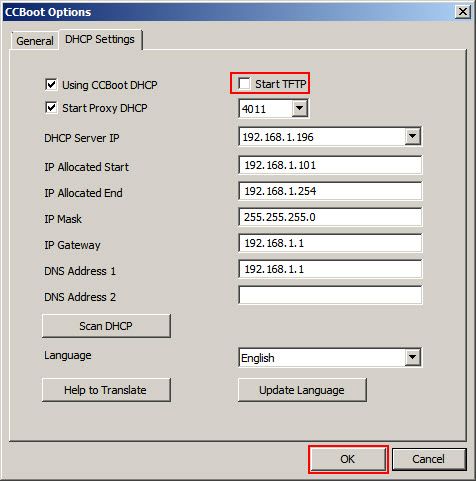
Figure 1
2) Download two files of "gpxe.pxe" and "newip.cfg" from CCBoot official website, and then unzip. Or you can get these files using TFTP Client. Refer the steps in our wiki ARP Timeout in Windows
3) Download link: http://www.ccboot.com/download.htm ("GPXE" and "NEWIP").
4) After installing Solarwinds TFTP Server, copy the two downloaded files to C:\TFTP -Root directory (If Solarwinds installation directory is customized, then copy the two files (gpxe.pxe, newip.cfg) to Solarwinds installation directory), and then start the Solar winds (Figure 2).
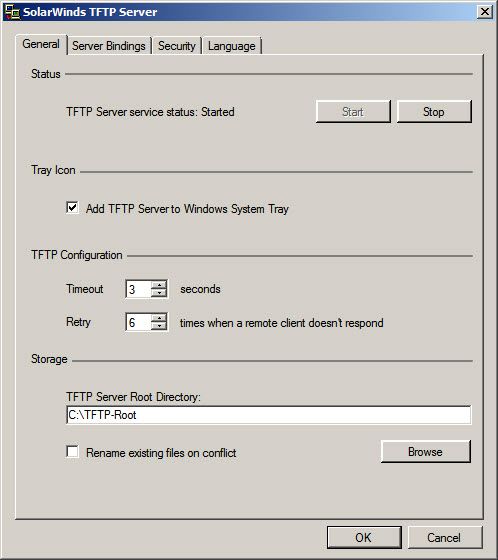
Figure 2
5) Solarwinds running status (Figure 3).
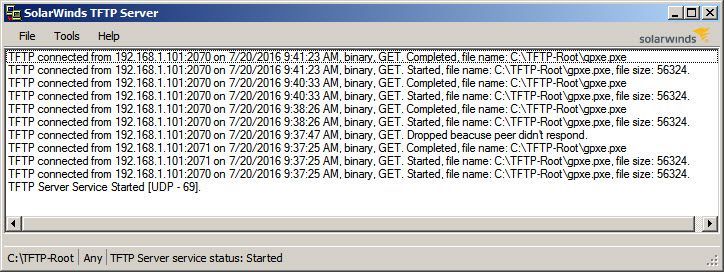
Figure 3
