Wiki Home Client Manager Edit Client and Multiple Clients' Properties
Edit Client and Multiple Clients' Properties
2016/07/07 00:41
Notice: This wiki is for the old version CCBoot. Please click HERE to access the new version wiki
1. Edit Single Client Properties
1) Click "Client Manager" node in the tree, select a client whose settings you want to change, and double click it.
2) And you will see the “Client Details” dialog box, you can change the options as you like (Figure 1).
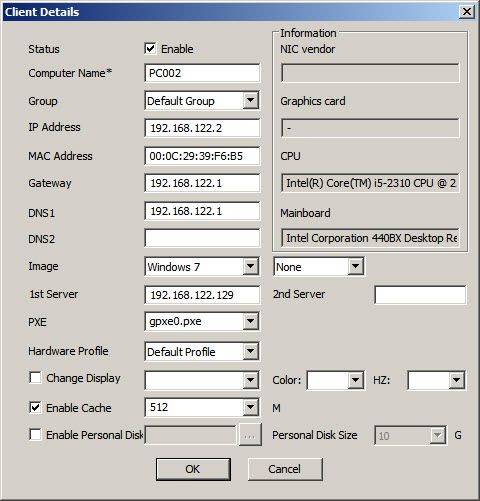
Figure 1
2. Edit Multiple Clients Properties
1) Click "Client Manager" node in the tree, Select multiple clients in the client list, right click and select "Edit Client" (Figure 2).
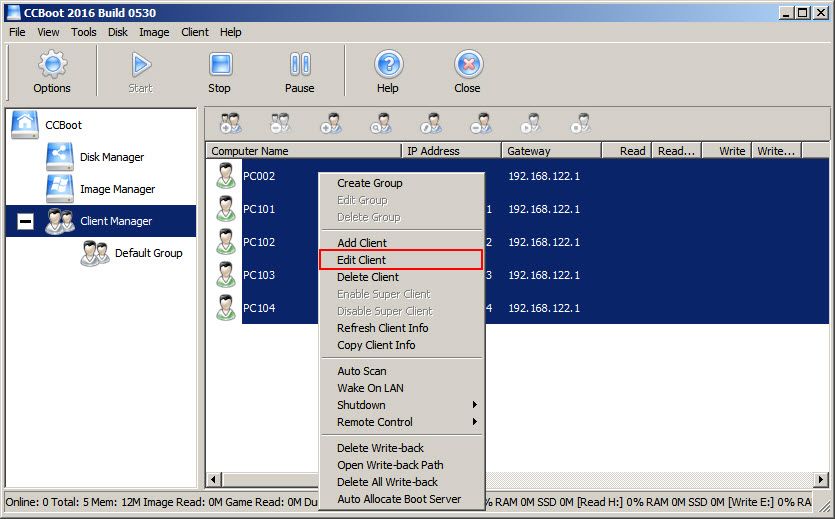
Figure 2
2) You will see many check boxes before the options unlike in single user “Client Details”. The check boxes means you can change the selected options for all selected clients. Some options do not have check boxes this mean you cannot change that option for all clients at once.
For example,
If you tick the checkbox before the "Status", and then select "Enable" checkbox, it will change all selected clients status to "Enable", but the other options will not be changed.
Similarly, if you tick the checkbox before the "Enable Cache", and change its value then all the selected clients, "Enable Cache" value will be changes leaving other settings unchanged since the check boxes are not ticked. (Figure 3).
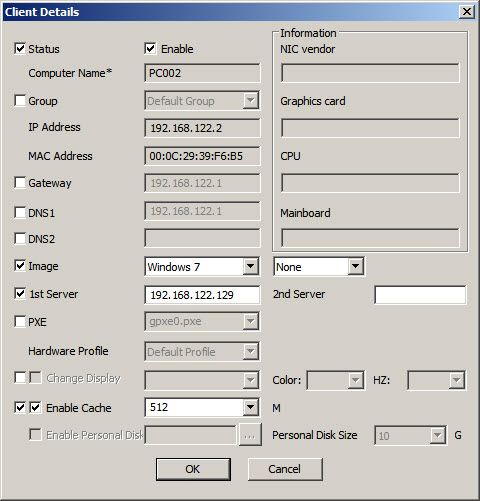
Figure 3
3) Click "OK" button to save the changes to the settings.
