Wiki Home Troubleshoots Solutions for Blue Screen
Solutions for Blue Screen
2020/08/20 13:45
Notice: This wiki is for the old version CCBoot. Please click HERE to access the new version wiki
Server BSOD Solutions
1. 100% RAM usage on server
If you have had used the server for long time and have many application installed on it as well as some antivirus, then it can cause the server to use 100% of the RAM in server causing server to hang and reboot.
To fix this, remove unwanted application and leave 2-3 GB RAM free in the server.
2. Faulty server RAM
CCBoot relies heavily on RAM of server so if you have a faulty RAM then server can end up crashing and
To fix this, Check the RAM using memtest and see if it gives any error, if it does show error then replace the RAM module.
3. Server OS
If you have downloaded OS image from untrusted source then it may have hidden malware or virus causing harm to your files.
So, if this happens, reinstall Server OS from trusted ISO source. we recommend using Server 2008/R2 or server 2012/R2 for server use
Client BSOD solutions
Stoppage Information (Figure 1‑1)
"***STOP:0x000000C2 (0x00000007,00000CD4,0x2FC0031,0x816D7828)
KMODE_EXCEPTION_NOT_HANDLED ***"(e.G.)

Figure 1‑1
The errors are divided into three parts:
1) Halt code (Sign [1]), we call it "blue screen code", which is used for distinguishing existed error types.
2) The second part (Sign [2]) is the 4 number groups included within the brackets, which is the data defined by development staff.
3) The third part (Sign [3]) is the name of error, the specific file name of driver program will be shown in some conditions.
We usually use blue screen code and name of error as search term in Google to find the relevant solutions.
***Stop 0x000000EA
Cause
A device driver is spinning in an infinite loop, most likely waiting for hardware to become idle.
This usually indicates problem with the hardware itself, or with the device driver programming the hardware incorrectly. Frequently, this is the result of a bad video card or a bad display driver. (Figure 1-2)
Solutions:
1. Download the Super Image from our forum site, You can choose your preferred OS
here in the download link
Super Image for Win7x64 and Win7x32
2. Apply the method CCBoot Hardware Profile this could solve the problem about BSOD 0x000000EA
1. Blue Screen When Booting
0X000007B blue screen code
Blue screen occurs when booting, and can't get into the system. Check the blue screen code and it is mostly as 0X000007B, which is due to network card driver error or stoppage of network card itself.
Solutions:
1) Change network card driver, and download proper driver to replace original driver on official website of network card.
2) Extract network card, clean the golden finger of network card, then insert it into slop on mainboard or change slop. If it is the board load network card, it has to change mainboard or add individual network card.
Not 0X000007B blue screen code
If it is not 0X000007B blue screen code, then there will be various reasons, such as installation of antivirus software, simplified system, wrong operations for uploading image, etc.
Solutions:
1) Download completed version system or use installation version, and reinstall system and make a good patch, as well as unload software for no use.
2) When uploading image, it needs stable network. If the network is not stable, so it will cause problem for uploading image, and as a result, it will be lead to blue screen.
0X000000A5 Blue Screen Code
Solution: This may because AHCI was disabled in the BIOS. Please enable AHCI in the Server BIOS.
0X0000004E Blue Screen Code
Solutions: Normally, this is because of the graphics card driver problem. Please try the latest graphics card driver. If this problem exists on the same brand graphics card, it is the VGA driver problem. If not, it may be the memory-chip problem, please take the memory-chip out and clean it.
2. Blue Screen for NV Graphics Card
Most of blue screen for NV graphics card code are 0x000000B4(can't start graphics card driver)and 0x000000EA (damage of graphics card or driver program error).
Solutions: change driver, suggest to use NV graphics card driver provided on CCBoot official website http://www.ccboot.com/nvidia-display.htm, and remove speeding up of flash hardware.
Method for Removing Flash Hardware Speeding
1) After open a website video, right-click video image, then click and choose "Settings".
2) In popup dialog box of "Adobe Flash Player Settings ", unselect the selection of "Enable hardware acceleration" check box (Figure 1‑3).

Figure 1‑3
3. Multiple Specs in Single Image Blue Screen
When boot the client by multiple specs in single image, if the driver is not correct, then it will lead to boot of blue screen.
Solutions: Change driver.
4. Blue Screen in Playing Games
When large -scale games runs, blue screen occurs for games image.
Firstly, confirm that if it is can play large-scale games for hardware, and if it is correct for settings. If all these are without problems, then the causes for blue screen will be errors of network card driver, problems of RAM, or high temperature for computer case.
Solutions: change network card driver, RAM, CPU fan, suggest using Kingston RAM due to its high stability.
5. Blue Screen at Random
1) If there is no any sign or blue screen during playing games, and the code keeps changing
Reason:
Contact problem for RAM, not stable for output of power supply voltage, or bad heat dissipation condition for CPU fan.
Solution:
Reinsert RAM, change power supply, CPU fan.
2) If it is the fixation of 0x0000008E blue screen code.
Solution:
Reduce size of page file, refresh cache.
6. Blue Screen for 8111E NIC
Sometimes you may encounter blue screen while using 8111E NIC.
Please follow the instructions below.
1) On CCBoot Cloud CP “Computers” tab, right click the client and choose “Edit pc” (Figure 4).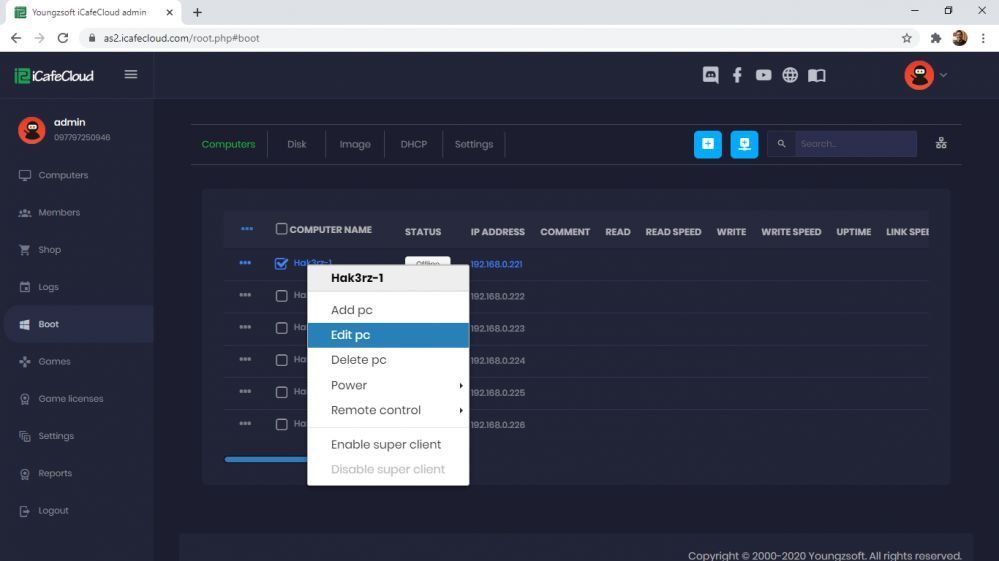
Figure 1-4
2) In the pop up modal, click the "PXE" drop-down and then choose "ipxe.pxe". Then click the "Save" button to save the settings (Figure 5).
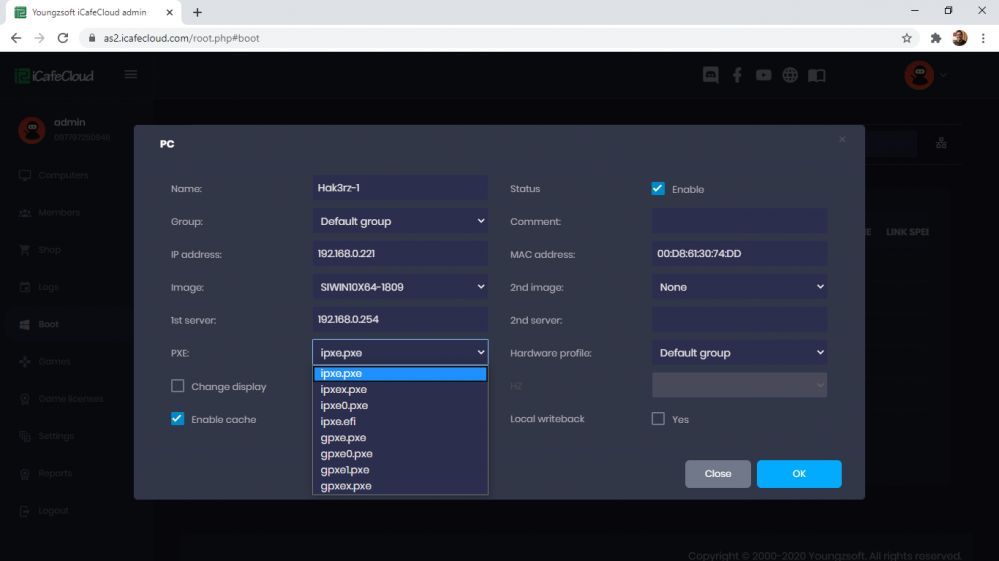
Figure 1-5
7. Blue Screen for Client Cache Was Set Too Large
If the client cache was set too large, it may cause blue screen too. We recommend setting it as 512M or 1024M.
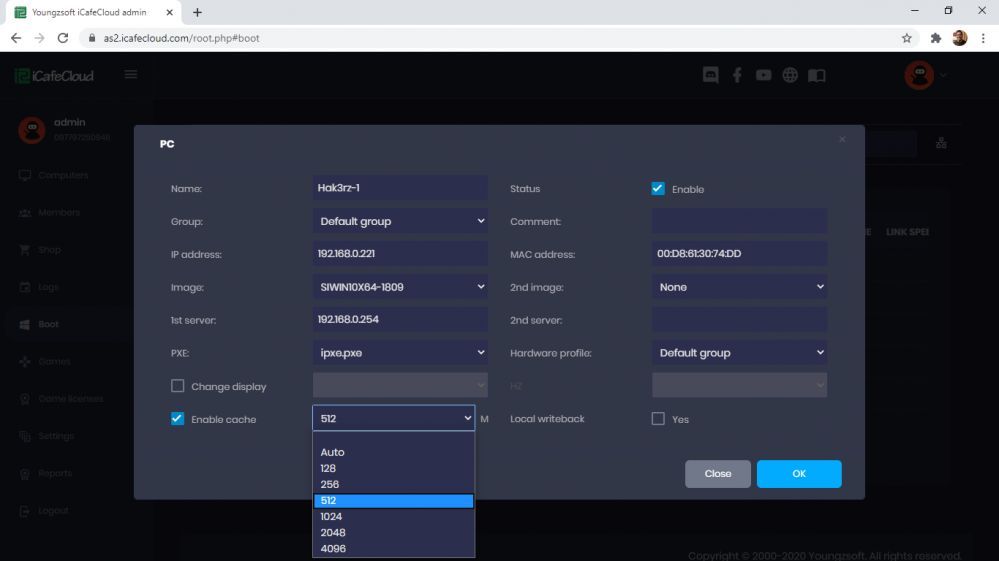
Figure 1-6
8. Paging File Settings Problem
The paging file size should be set as system managed size. If the paging file size wasn't big enough, it may cause blue screen too.
1) Right click "Computer", and select "Properties".
2) In the pop up "Control Panel Home" window, click the "Advanced system settings" (Figure 1-7).
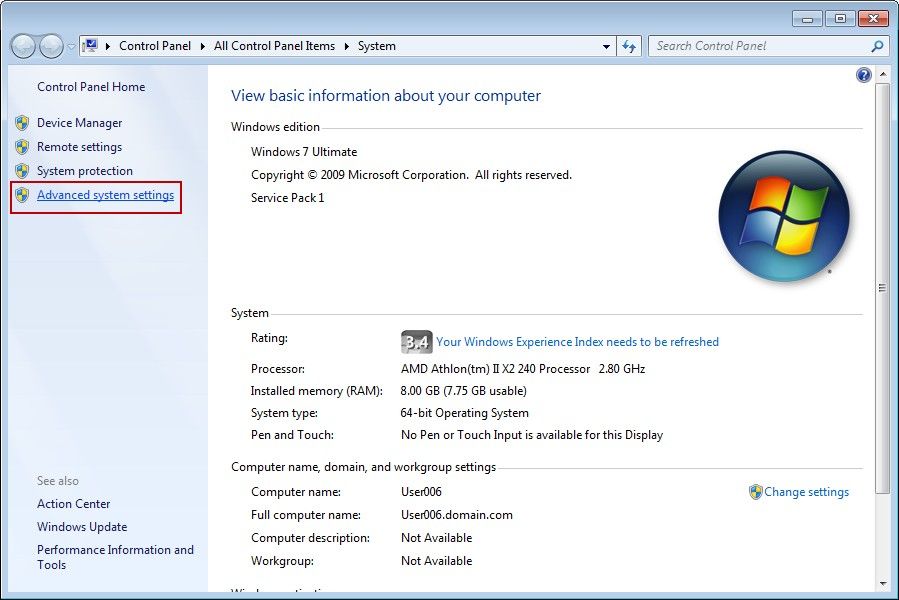
Figure 1-7
3) In the pop up "System Properties" dialog box, click the "Advanced" tab, and then click the "Settings" button (Figure 1-8).
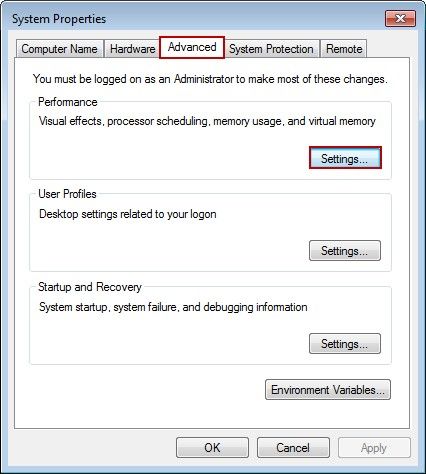
Figure 1-8
4) In the pop up "Performance Options" dialog box, click the "Advanced" tab, and then click the "Change..." button (Figure 1-9).
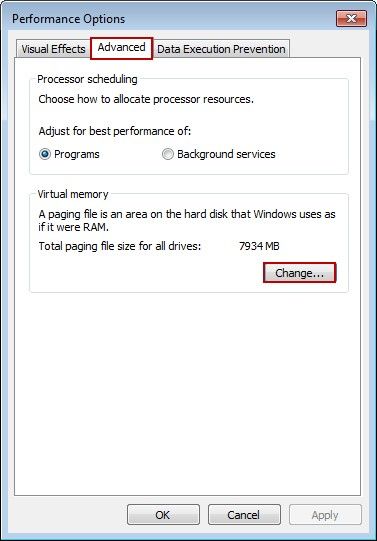
Figure 1-9
5) In the pop up "Virtual Memory" dialog box, uncheck the "Automatically manage paging file size for all drives" check box. Select Drive C, and then click the "System managed size" radio button, and click the "Set" button. Finally, click the "OK" button (Figure 1-10).
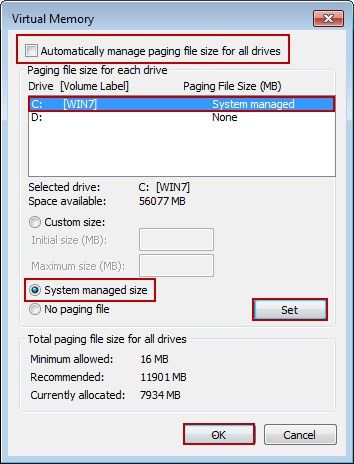
Figure 1-10
9. Blue Screen after Copying Big File
If a blue screen happened after copying big file, it may because of the client NIC driver problem, please download the latest NIC driver from www.ccboot.com/download.htm.
10. NIC Driver issues
Some NIC drivers are not compatible and if you tried and installed it while creating the image then client PC will have BSOD as the NIC willnot properly function.
When that happens, the Blue screen will show the driver file that caused it.
To fix it, mount the image and then delete the corresponding driver and then save it. The clients will boot without and BSOD
11. Writeback disk badsectors
If clients are randomly restarting with bluescreen and doesnot stop after deleting all writeback files or formatting the writeback disk.
Then, you need to check the disk health, it may have many badsectors. When the writeback files of client is written to the disk and encounters badsector, it wont be able to write it on that sector which will cause client lag as well as blue screen and restart.
To fix this, you need to replace the writeback with a new one, possibly a SSD if you are using HDD currently.
