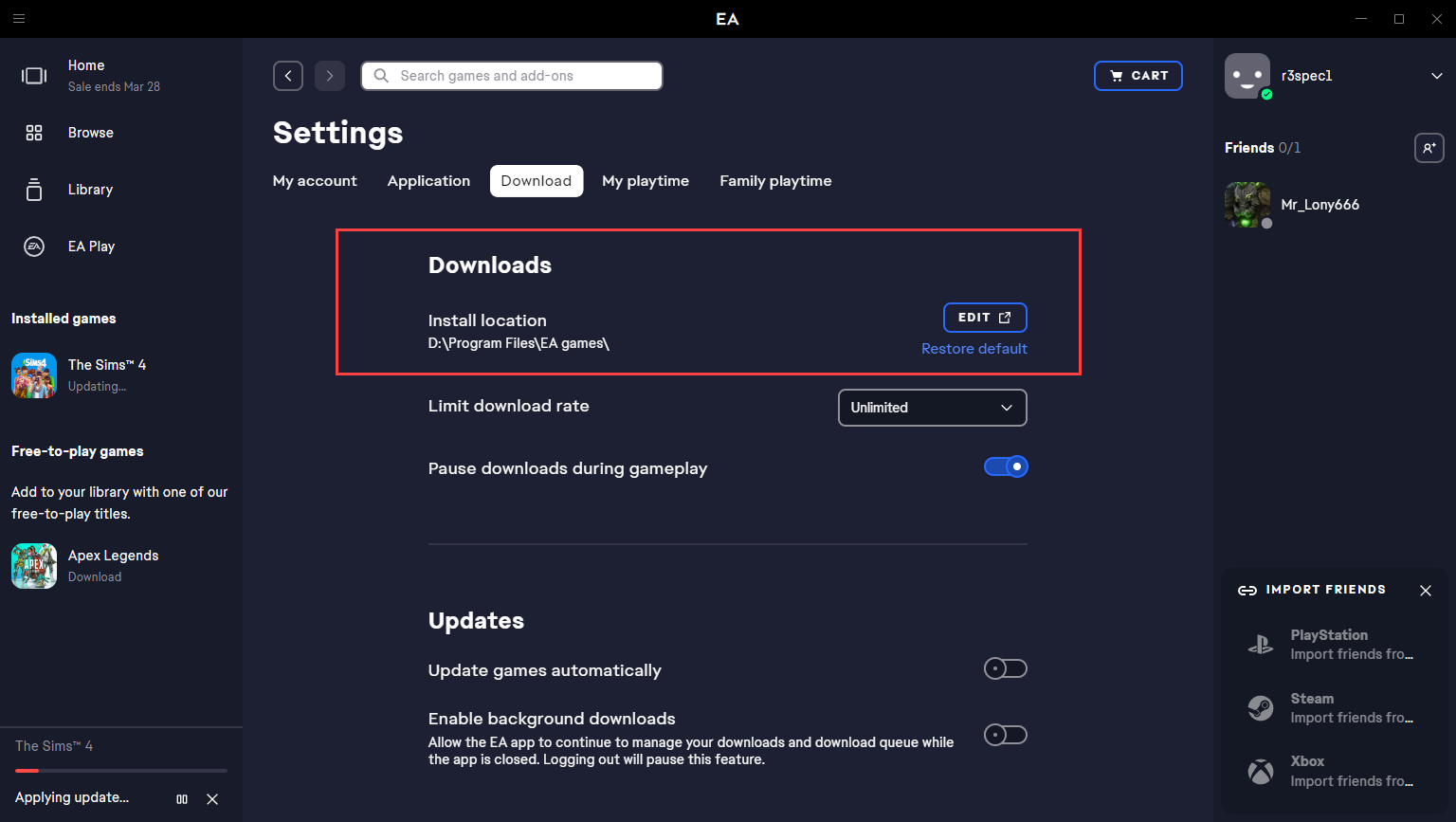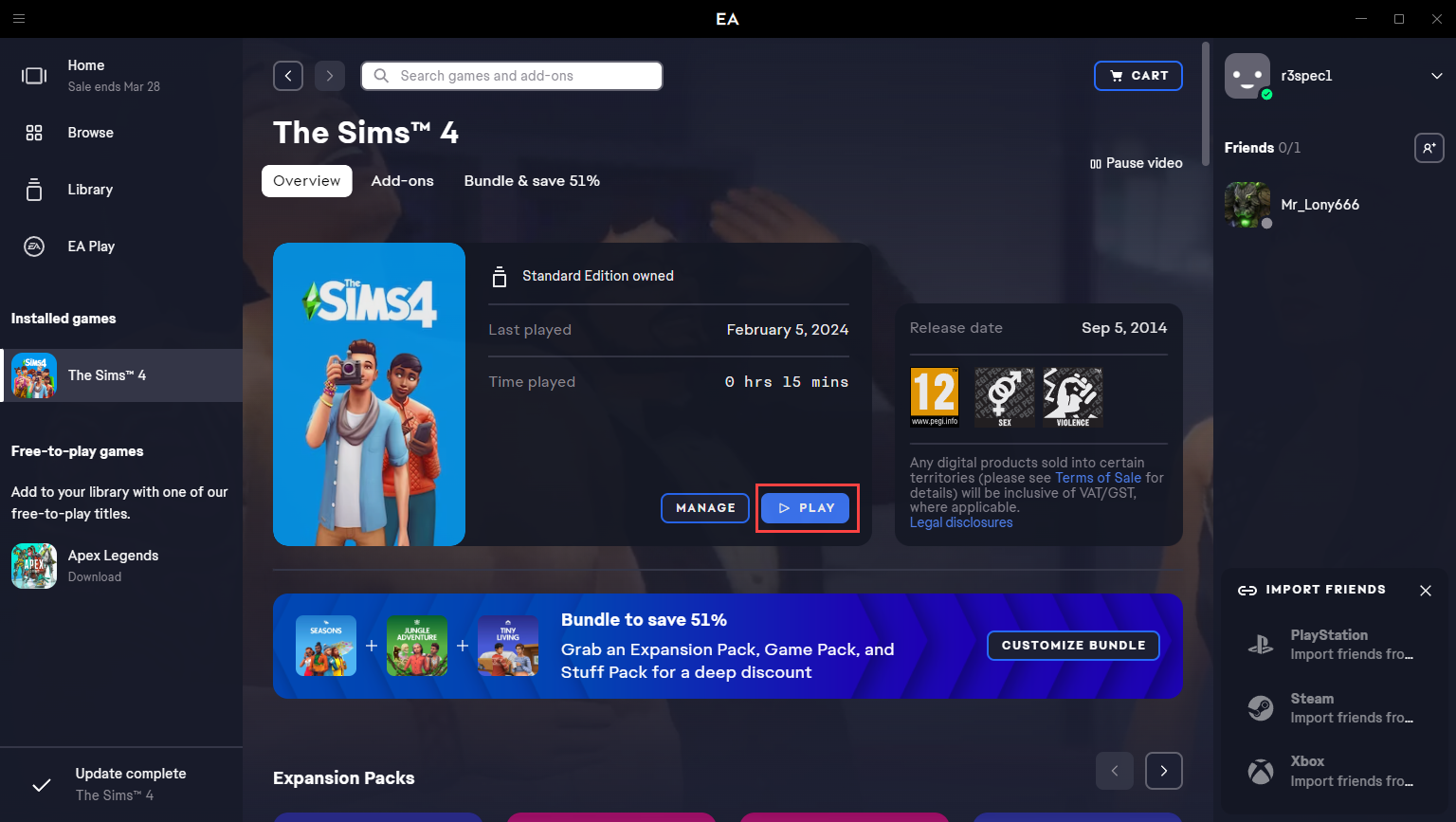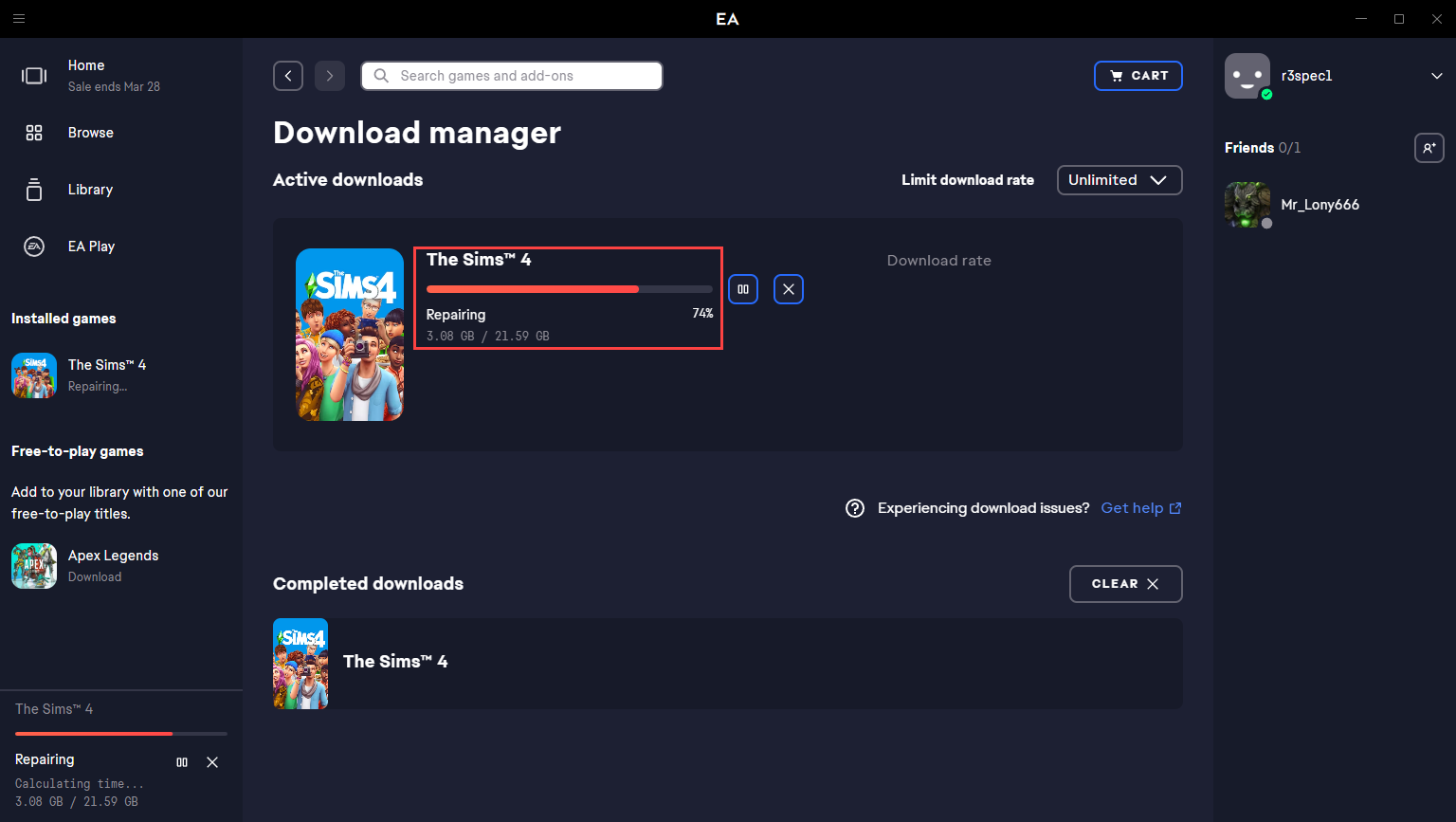Wiki Home Game issues == EA Games ==
== EA Games ==
2024-10-18
ea, games, install
The following instructions explain how to install EA Games on the server-side to work with "game disk" (D: Drive) in CCBoot:
- Download the EA App from the EA website and run the installer.
- When prompted to choose an installation location, select the default one as (e.g. C:\Program Files\Electronic Arts\EA Desktop\EA Desktop)
- Follow the on-screen instructions to complete the installation and then launch the EA App
- Log in with your EA account or create a new one if necessary.
- Open the EA application settings and set the game library location on the game disk as “D:\Program Files\EA games” (Figure 1).
Figure 1
- If your games are in different folders, copy and paste the game folder into the installation path set in EA settings. Games located outside the set installation folder won't work properly.
- Enable “Game fixes” choose the default EA path as C:\Program Files\Electronic Arts\EA Desktop\EA Desktop
- Play the game just added to the new game path (Figure 2).
Figure 2
- Then the verification process will start (Figure 3).
Figure 3
- Sometimes EA games require a registry entry to appear as installed on PCs. To resolve this, download the appropriate registry file from RegFiles.net and customize it for the game.
- Add the reg file to the game's folder on the server, boot client pc with super user and then run it on client. Launch EA and it will show as installed.