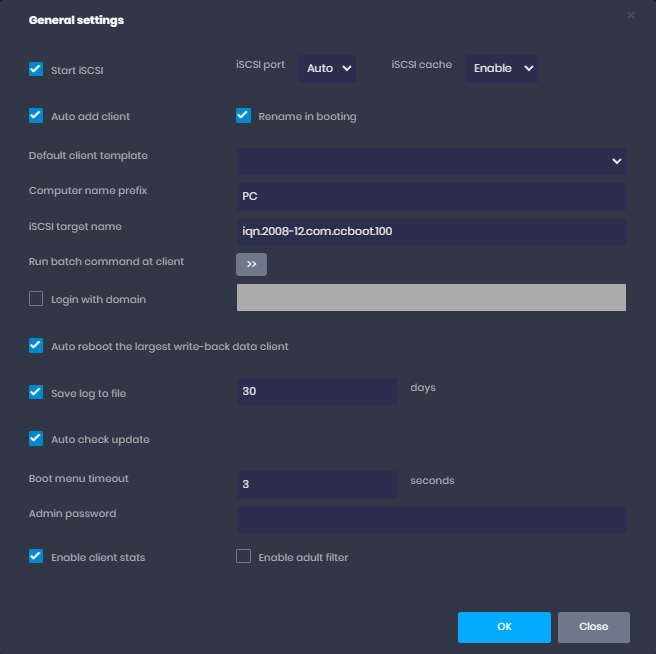Wiki Home Settings pages Boot settings
Boot settings
2024-05-07
boot, page, settings
The following provides detailed instructions for configuring and managing the settings page in CCBootCloud
- You can go to the Boot page from CP, settings tab respectively and click on the “Edit” button for the basic settings (Figure 1).
Figure 1
- Start iSCSI: ISCSI service is enabled, and whether or not to provide a virtual disk service.
- iSCSI Port: The iSCSI default port is port 3260.
- Auto add client: You are allowed to automatically add clients.
- Rename in booting : If checked, it allows you to set a custom name for your PC while booting.
- Default user template: Configure first all the parameters for a client, as a success or to add client default settings.
- Computer name prefix: Set the prefix computer name.
- iSCSI Target Name: It's iSCSI target name for iSCSI connection. Keep it with default value. There is no need to change.
- Run Batch Command at Client: This function is enabled by default. If you prefer to use your own script, click the ">>" button. It will open a text window where you can input your script, and the script will automatically run on startup of the client PC. To disable it, simply remove the script, and it will have no effect on the next boot.
- Login with domain: Allow clients to Login to domain automatically to specific domain in the box.
- Auto Reboot the largest Write-back data client: Reboots the client with largest writeback data when the writeback disk is about to be full.
- Save Log to File: If checked, CCBoot stores the log files in the logs folder for a specified number of days.
- Auto Check Update: If checked, checks for new versions available for download from our servers.
- Boot menu Timeout: The value in seconds for the multi boot scenario. (Figure 2)
- Admin Password: set admin password.
- Enable client stats: if checked, shows clients stats.
- Enable Adult Filter: if checked, it will filter the adult sites.
- Server OS info: Display the operating system (OS) and the amount of RAM on the server PC where CCBootCloud is installed.