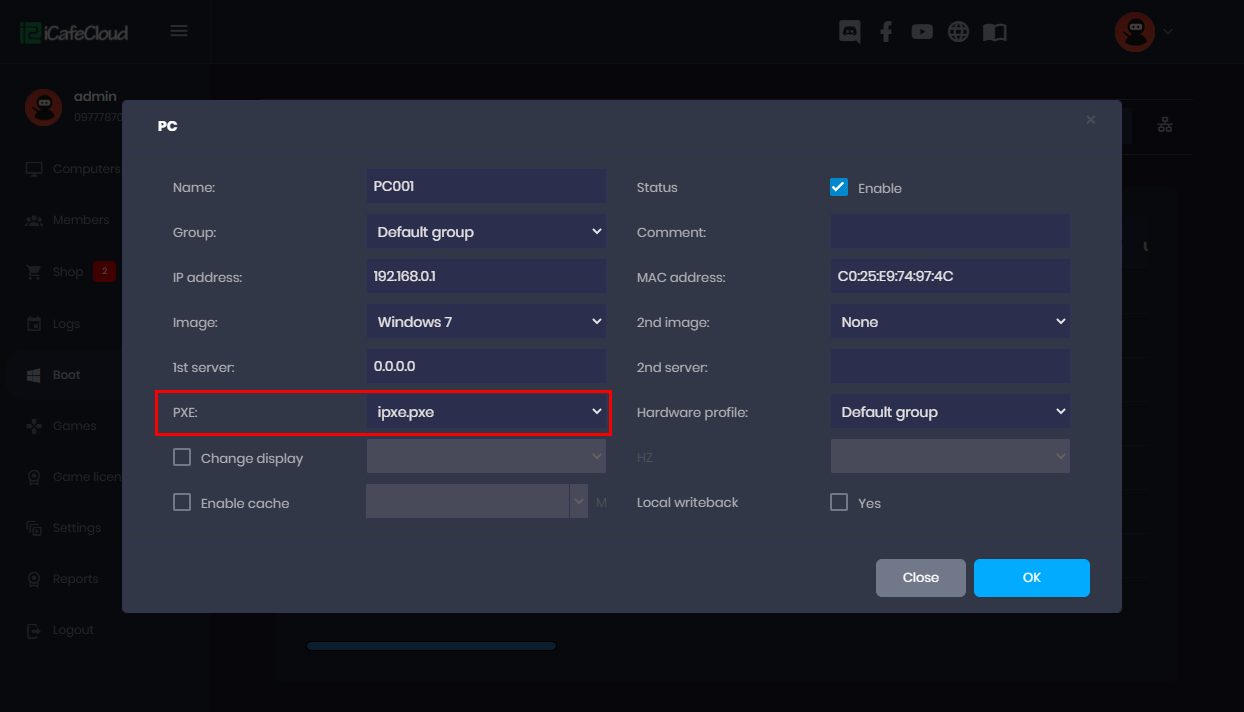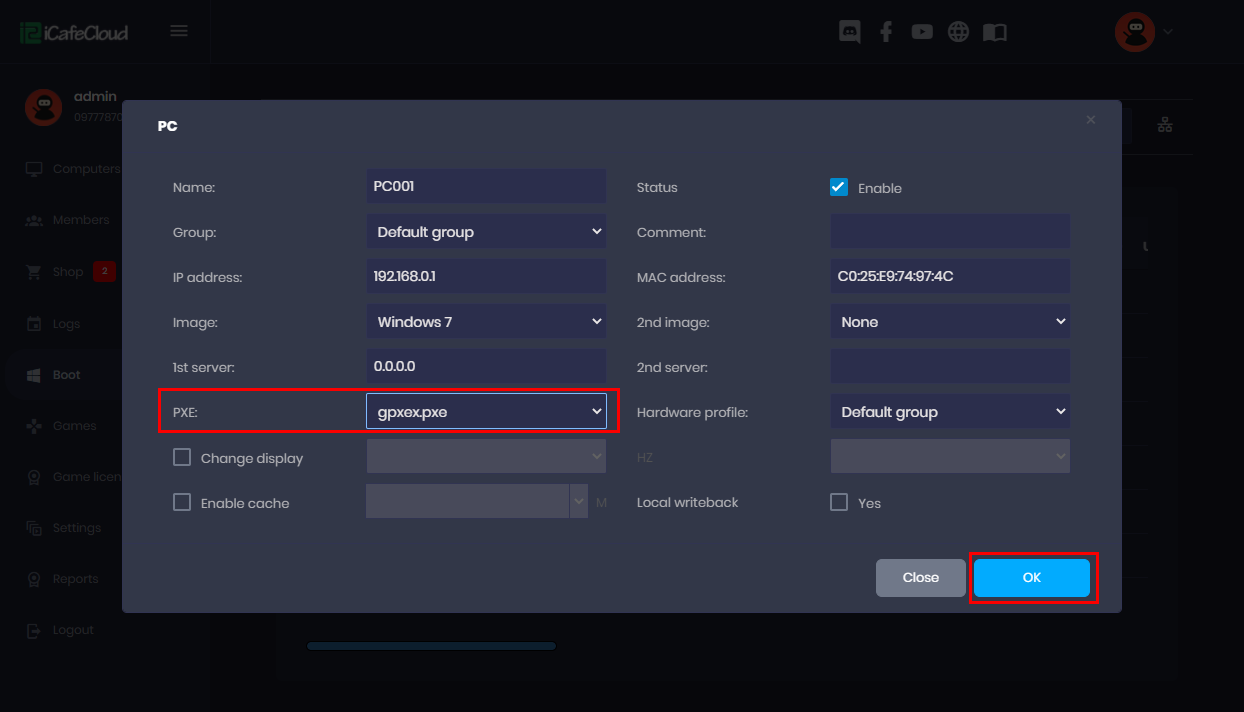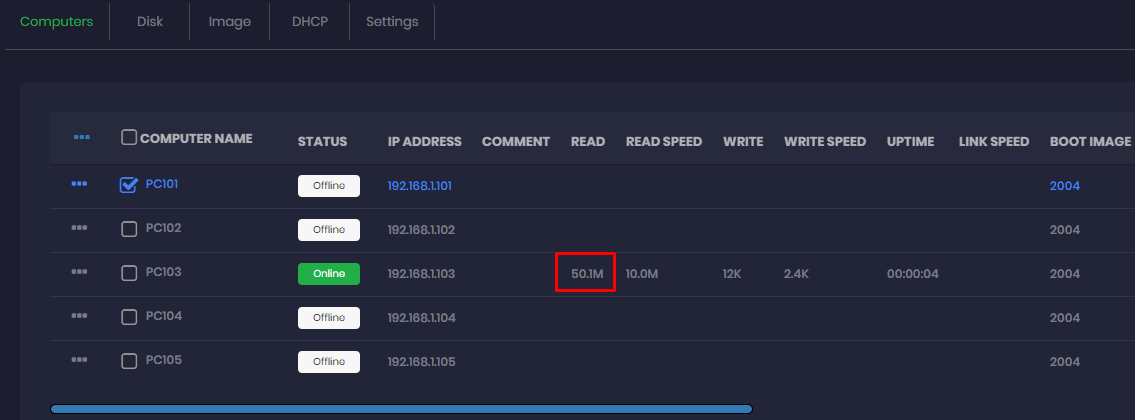Wiki Home Windows boot issues Client diskless boot failed
Client diskless boot failed
2024-03-31
client, diskless, boot, failed
The following provides troubleshooting steps for common issues encountered during client booting in CCBoot environments, including DHCP and TFTP errors, PXE loading issues, and network configuration problems
The client stops at DHCP when booting and the address of the server IP can't be obtained.
- Problem of the network: testing method, use one computer to PING server and use the server to PING the computer.
- Problem of the switch. Solution: check the main switch and the sub switch to see whether the power supply is normal.
- Problem of network cable. Solution: Check whether there is a problem for the client network cable and the server network cable and make sure they have been connected to a LAN.
- Problem of the firewall. Solution: Shutdown the firewall of the server.
- The CCBoot service stops. Solution: Click the "start" button in the main interface of CCBoot, start the CCBoot service.
- The server port needed by DHCP is blocked. Solution: open port 67 on the server.
- The client is not added to the user list of CCBoot and the server of CCBoot hasn’t enabled the "auto add client" option.
3. Stops at the TFTP
In the process of booting the client, DHCP can obtain the IP address of the server, but it stops at the location of "TFTP" and the error of TFTP occurs.
- CCBoot hasn’t started the TFTP service.
- The firewall of the server system does not open TFTP port, solution: to open port 69 in the firewall.
- Reset up TFTP.
Solution: On the "DHCP Setting" uncheck the "start TFTP" checkbox and click the "Ok" button, and again check the checkbox of the "start TFTP".
- On new motherboards, sometimes "gpxe.pxe" and "gpxex.pxe " will take much time to start windows booting. In this case you can use "ipxe.pxe" (Figure 1).
Figure 1
Stops at www.ccboot.com
PXE's loading file problem. The default PXE file doesn’t support some special network card.
Solution: Change PXE file, the default "gpxe.pxe" to "gpxex.pxe" and click the "Ok" button (Figure 2).
Figure 2
Note: It would be better to use "gpxe.pxe", but if you cannot diskless boot the client using "gpxe.pxe", you can try to change the PXE value to "gpxe0.pxe". If this doesn't work, please modify the value to "gpxex.pxe". If Realtek 8111E NIC has blue screen problem, you can try to change the PXE value to "ipxe.pxe".
Diagnostics by read size
1K - you use UEFI images when the bios is configured legacy.
Solution: Use legacy images with legacy boot type configured on the bios.
300-500K - You used wrong pxe for the client PC
Solution: Try other pxe
60-180M - Your image does not have the correct NIC driver for your motherboard.
Solution: Add NIC drivers from local.
200-700M - Your image does not have some critical drivers for your PC.
Solution: Enable super client and turn on PC then wait until PC restarts once, after that it will boot properly.
Blue screen when the client boots
Cause and solution are as follows:
- The physical RAM of the client has problems.
Solution: Change the client physical RAMS. - The network driver has problems.
Solution: change other versions of network card driver. - Software conflict (for example, billing software).
Solution: uninstall some software which can cause conflicts. - The problem of images package.
Solution: Remade image package.
Automatic restart
Before the client boots to desktop and reboot automatically, the causes and solutions are as follows:
- When the client writes, the cache setting of the client is too big and the client starts automatically.
Solution: Adjust the size of client write cache.
- Problem of network card driver.
Solution: Change the versions of network card driver.
Solution:
- Please check whether the flow control is disabled in the switch and server NIC properties. If not, please disable it.
- Use SSD for image disk instead of traditional HDD.
- Also use SSD for write-back disk instead of traditional HDD.
- Check if your client's NIC is working at 100M instead of 1G.(cable, switch or NIC may have issue)
- Add another NIC to the server and load balance two NIC to boot the client faster. (NIC teaming)
- Add more RAM cache to the image disk.
- Enable client cache