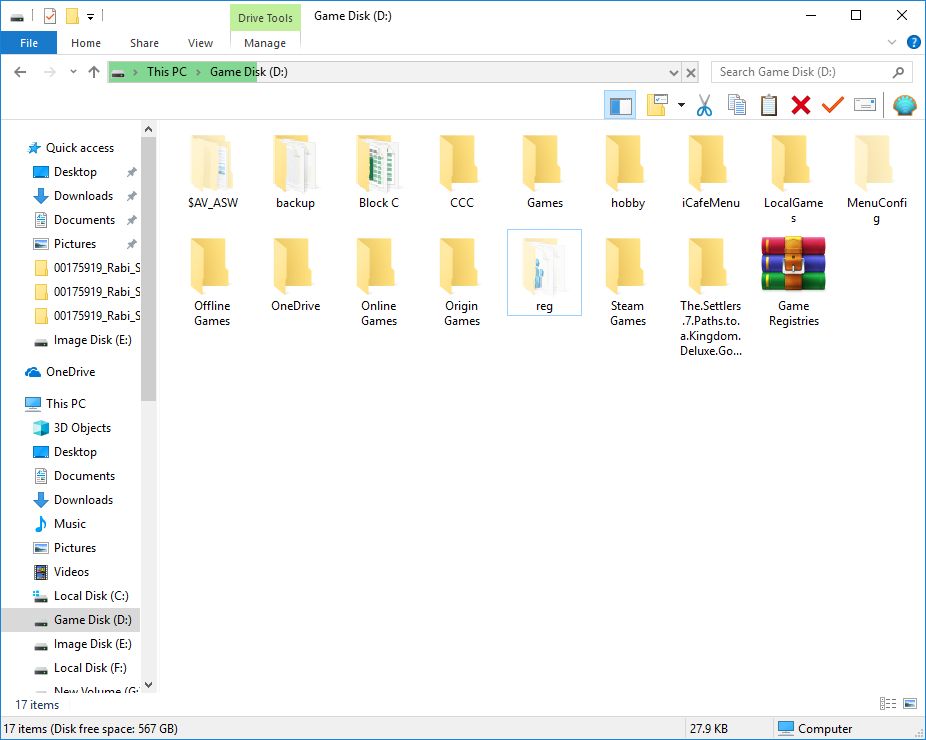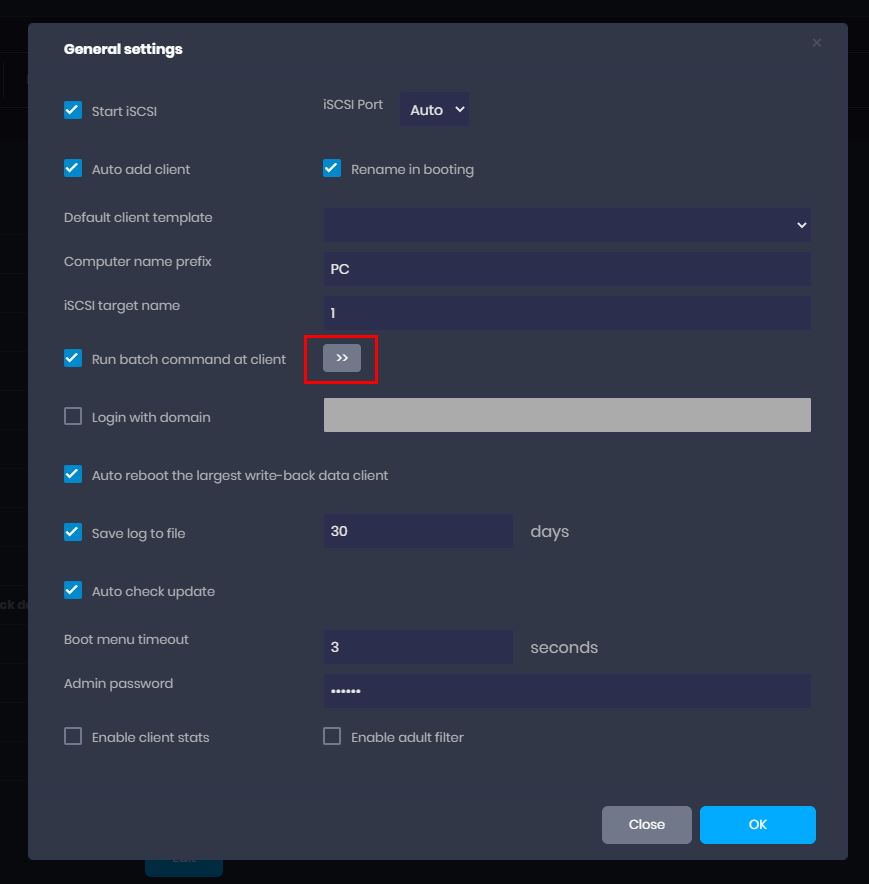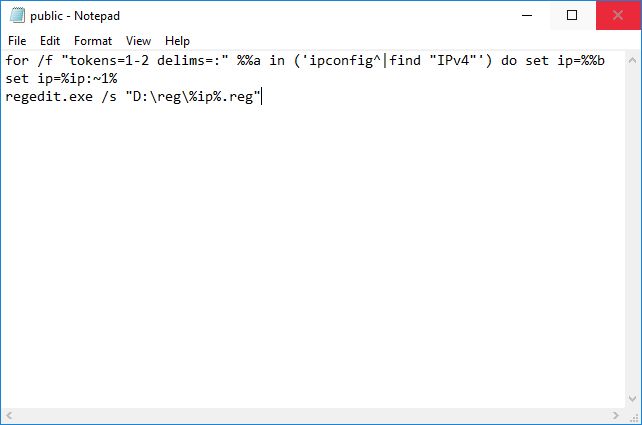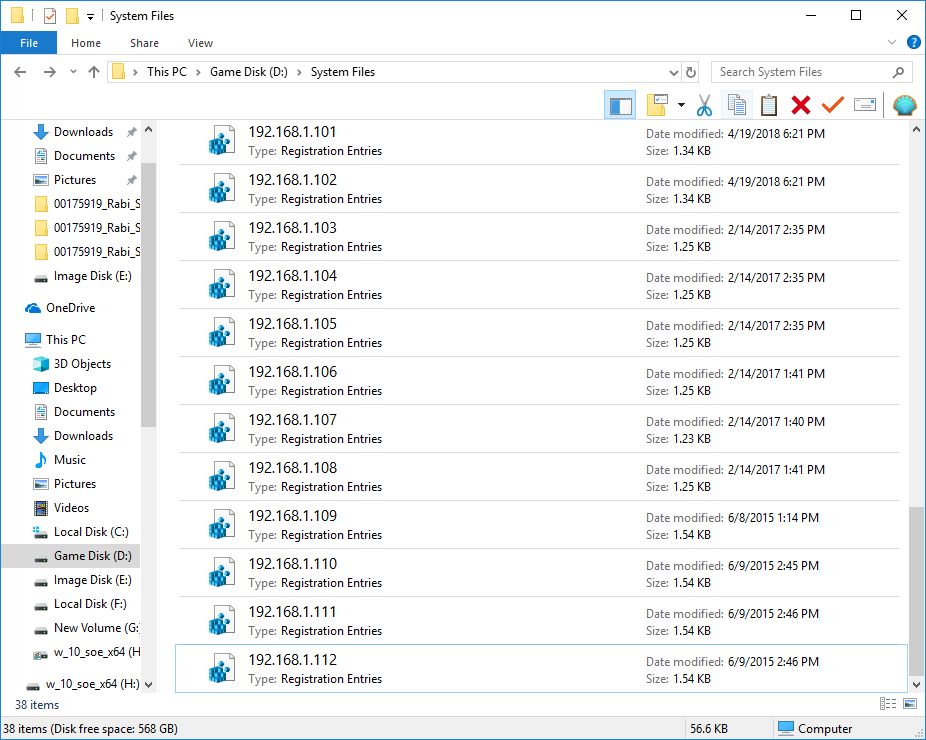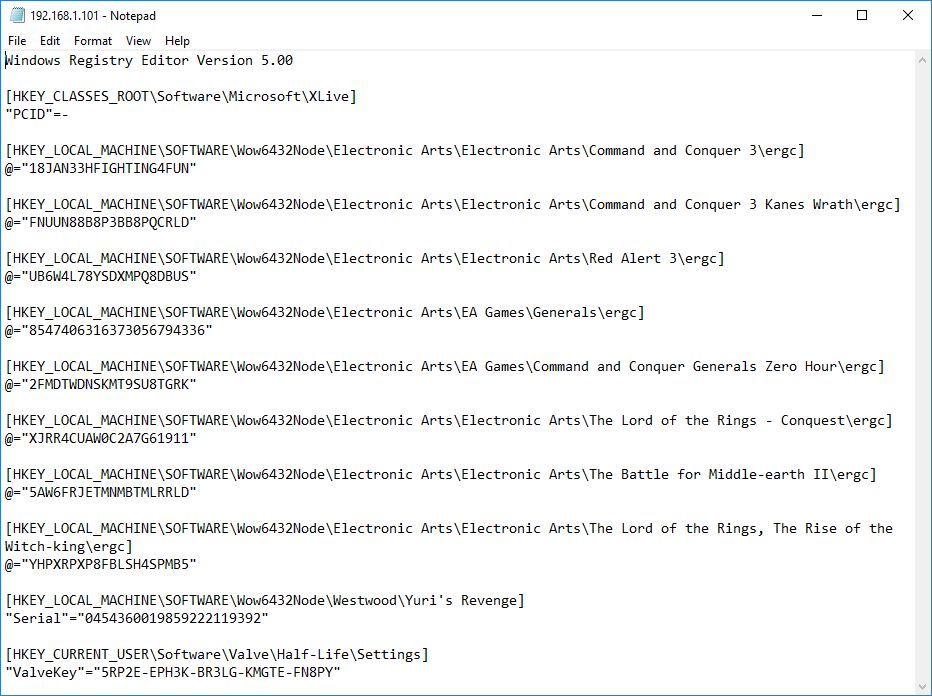Wiki Home Game issues Game CD Key Conflict
Game CD Key Conflict
2024-01-14
game, cd, key, conflict
Every game has a different registry that stores information such as the Game installation directory or game CD key.
Problem:
Game gives an error for the CD Key.
Solution:
Have 1 CD key per computer you have.
The solution to fix Game CD key conflict is to have 1 CD key for each computer.
Problem:
How do you have a CD key for each computer when all computers are booting from an image?
Solution:
Make a CD key added to each computer when it boots. To do this you can use a reg file with all the registry entries for CD Key required for the games you have. A sample can be downloaded from here.
1. Download the registry files from this link.
2. Extract it to your game disk (Figure 1).
Figure 1
3. Now, open CCBootCloud CP and then the settings, check the checkbox for "Run Batch Command at Client" and then click the '>>" button (Figure 2)
Figure 2
4. It will open "Public.txt" file, in the file paste the commands below and save it (FIgure 3)
for /f "tokens=1-2 delims=:" %%a in ('ipconfig^|find "IPv4"') do (set ip=%%b)
set ip=%ip:~1%
regedit.exe /s "E:\reg\%ip%.reg"
Note: Please change "D:" to match your game disk drive letter and the name of the reg files should be
You can rename the registry from the extracted folder to match your IP addresses.
example 192.168.1.100.reg , 192.168.10.200.reg, etc
Figure 3
5. Now, turn on your clients and run the games that have CD Key conflicts. They will work without error.
6. If you want to add more registry to the reg files, then open a registry file reg folder (Figure 4)
Figure 4
7. Then, add the registry for the game at the end of the file (Figure 5)
Figure 5
Important: You have to add the registry to all the reg files.