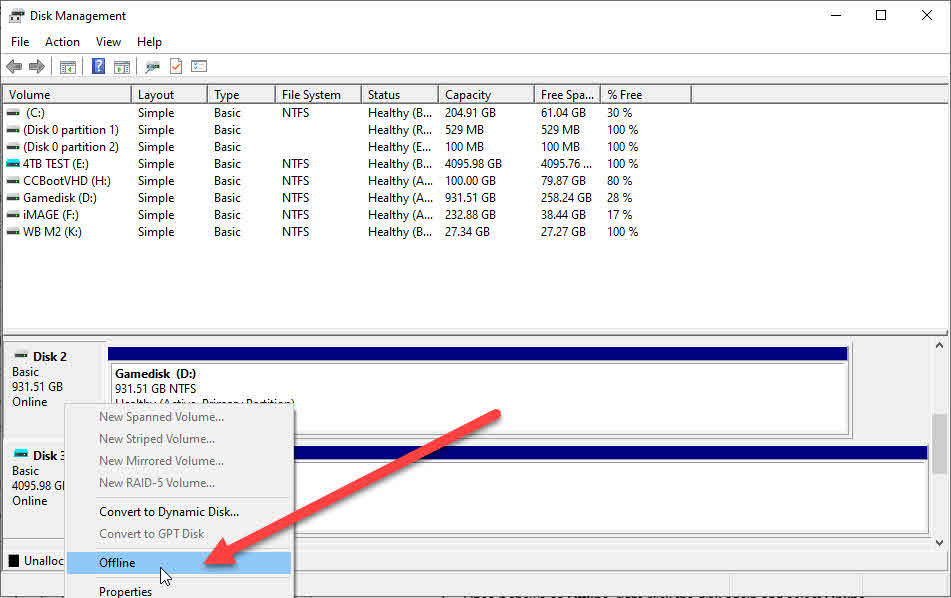Wiki Home Windows boot issues Gamedisk show as read only
Gamedisk show as read only
2024-10-12
gamedisk, read, only
The following provides steps to resolve the issue of a game disk appearing as "Read-Only" on client PCs by using Disk Management to reset the disk's status and ensure proper functionality.
- Select the client PC and enable Super Client mode.
- Choose the image and game disk for the client.
- After the client PC boots, open Disk Management.
- Right-click the game disk showing as "Read-Only" and select Offline.(Figure 1)
Figure 1
- Once it shows as Offline, right-click the disk again and select Online.
- The disk should no longer be read-only.
- Reboot the client PC to ensure everything is functioning correctly.
- Once confirmed, shut down the client PC, disable Super Client mode, and save the changes.