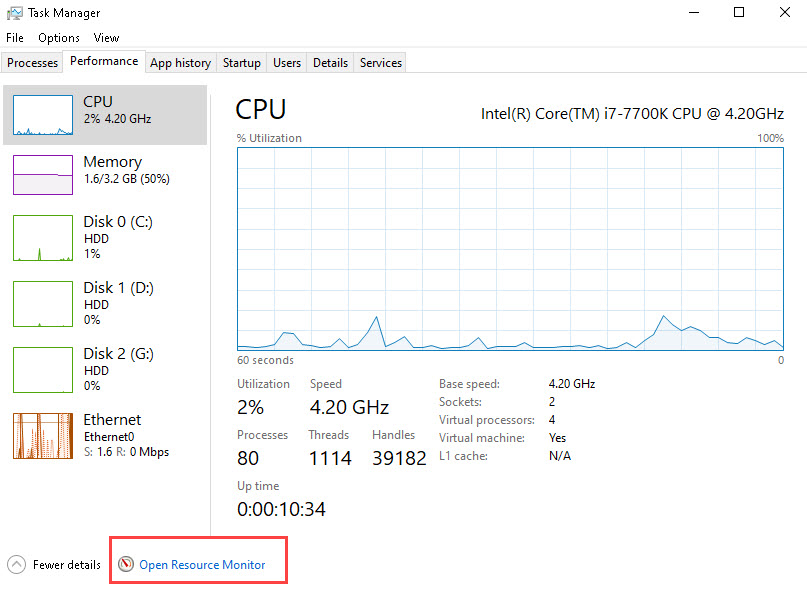Wiki Home Installation Large write back files
Large write back files
2023-10-31
large, writeback, write, files
The following provides troubleshooting steps and optimizations for managing disk performance issues, particularly focusing on high write speeds and their impact on CCBootCloud client environments.
- At times, after a client boots up, there might be a sustained high write speed on CCBoot (e.g., exceeding "1000M") even after 1 minute.
This can result in performance slowdowns for clients.
Here are the steps to address this concern (refer to Figure 1).
Figure 1
- Activate Superclient on CCBoot Server
Enable superclient mode for a chosen PC (e.g., VM). - Perform Diskless Boot for VM
Initiate a diskless boot for the specified PC. - Access Windows Task Manager
Launch the "Windows Task Manager" after the client boots up. - Navigate to the Performance Tab
Click the "Resource Monitor" button within the "Performance" tab (see Figure 2).
Figure 2
- Identify High Write Speed Process
Inside "Resource Monitor," choose the "Disk" tab and sort by "write." Identify the process causing high write-back speed using its "PID" value (e.g., "system" with PID 4) (see Figure 3).
Figure 3
- Locate the Process
In our scenario, the system writes a substantial amount of data on the write-back disk.(In most cases, the issue is related to Windows updates) - Uninstall the Problematic Program
Remove the identified program causing the high write-back speed and shut down the computer. - Disable Superclient and Save Image
After shutting down the client, disable the superclient mode and save the system image. - Resolve Write Issue
This action will halt excessive writes on the server, eradicating lag or performance issues for clients. - If encountering issues with Windows updates, follow the solution below.
a. Enable superclient mode and allow the system to complete Windows updates. Once done, save these updates.
b. Alternatively, access superuser mode and completely halt the Windows update process." - If the "Write Back" section in the admin panel shows a large number like 7000MB, but the VHDX file on the write-back disk is only 4MB, it indicates that although the file size remains small, the amount of written data is growing. This suggests that the same disk sector is being repeatedly written to.