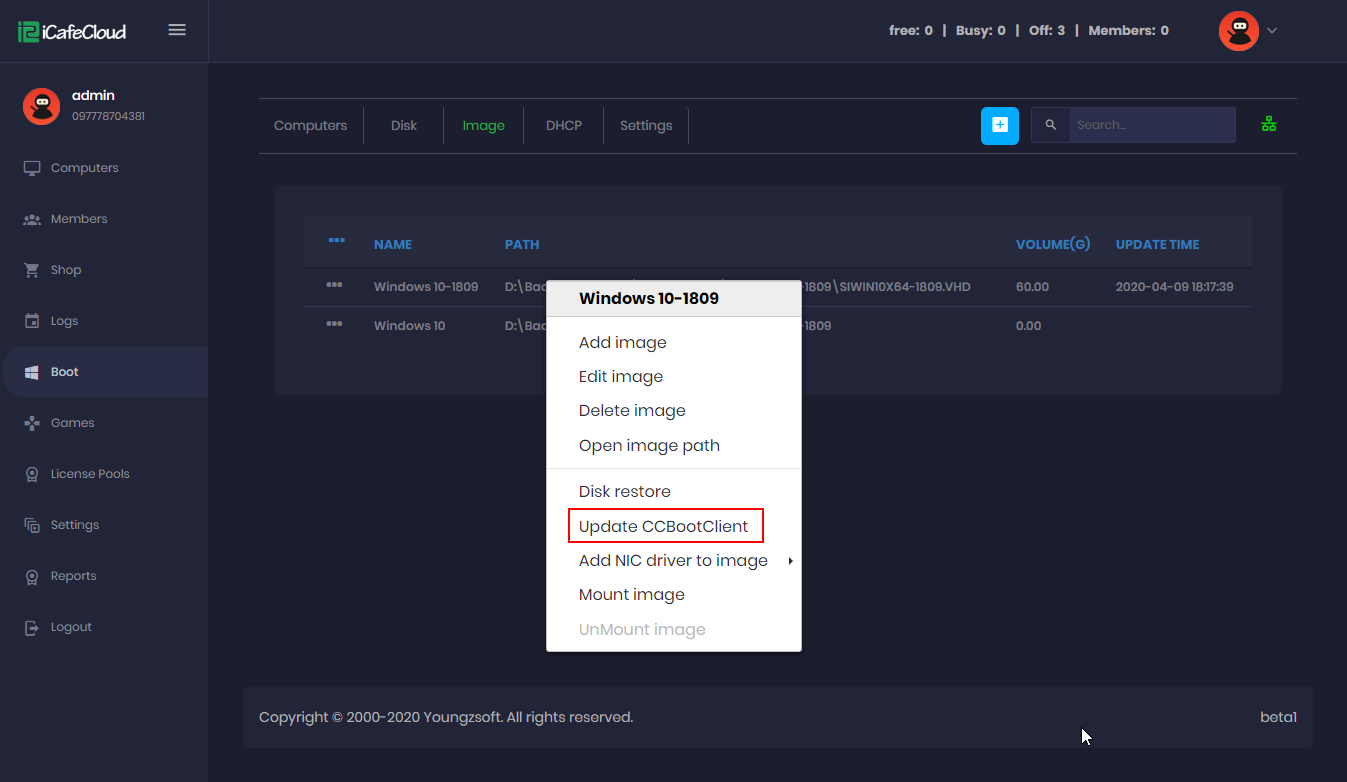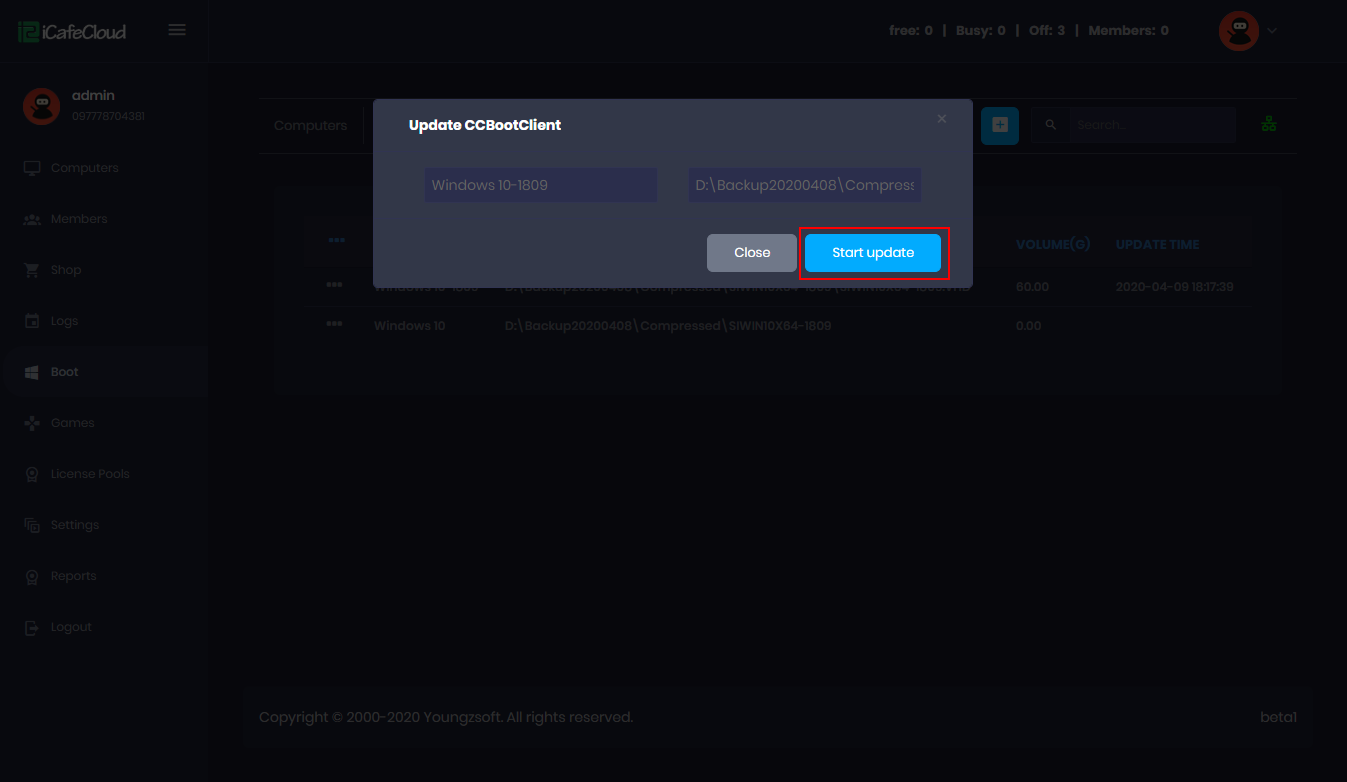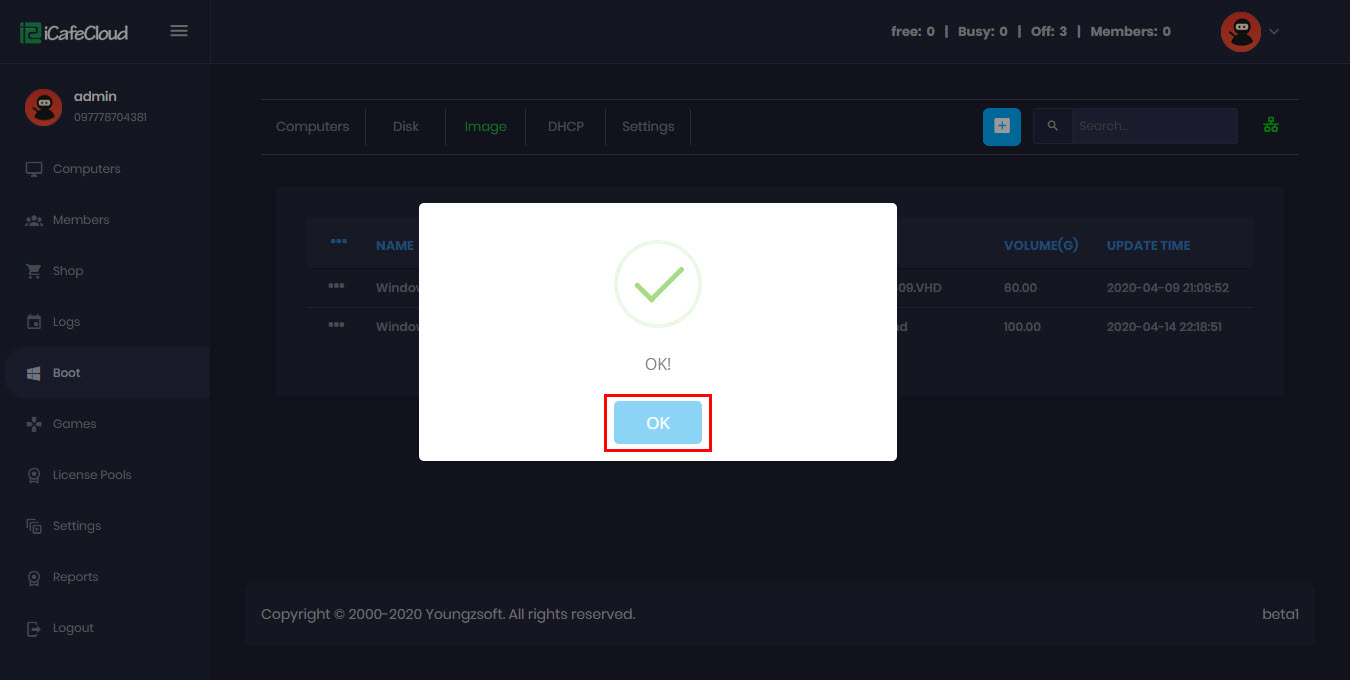Wiki Home Image management Update CCBoot client
Update CCBoot client
2024-05-07
update, ccbootclient
After each update, the latest version of CCBootCloud will automatically update all the images that have been added to the image list in the admin panel.
- If you wish to avoid updating certain images for any reason, you can remove them from the Image list. Alternatively, you can temporarily enable Super Client on a PC that uses the specific image. Once the update process is complete, you can disable the Super Client
- For a manual update, right-click on the desired image, and select 'Update CCBootClient” (Figure 1).
Figure 1
- Then, click on the “Start update” button tol update the client automatically (Figure 2).
Figure 2
- Once completed, a prompt with a success message will appear. Close it by clicking the “Ok” button (Figure 3).
Figure 3
- The CCBootclient update process may encounter failures if the Image.VHD file is included as a seed in torrents. This issue disrupts the update mechanism, possibly due to conflicts or interruptions caused by the torrenting process. It is recommended to avoid adding the Image.VHD file to torrents as a seed to ensure a smooth update experience for CCBootclient