Wiki Home Boot Issues Stop at Windows Logo
Stop at Windows Logo
2018/03/31 10:54
Notice: This wiki is for the old version CCBoot. Please click HERE to access the new version wiki
When the client boots, if it always stops at Windows Logo, and no longer read data from the server, you can find some causes and solutions below.
1) The client NIC driver is not proper. You can install the latest NIC driver before uploading image (You can download the latest NIC driver from CCBoot Related Download Center). Sometimes you need to install the "RISC" type driver of the NIC (such as NVIDIA and BROADCOM).
2) The client IP is conflict with other LAN IP addresses. You can re-assign another IP to the client.
3) Some smart switches have IP-MAC binding function. You can cancel the switch IP-MAC binding or rebind all machines IP and MAC addresses.
4) When the hard installed machine boots diskless, then error occurs. Solution: Remove the hard disk or disable HDD on BIOS.
5) If the operation system of the client is Windows 7 x64, before install CCBoot Client, please install the Windows latest updates even your system is already install SP1.
6) In "CCBoot Options" dialog box, click the "DHCP Settings" tab, and then click the "Scan DHCP" button to check whether there is other DHCP service on the LAN, if so, please disable other DHCP service, especially in the router.
7) When you use different switches, some can diskless boot successfully, some stops at Windows Logo when booting, you can try to change the PXE value from "gpxe.pxe" to "ipxe.pxe" in "CCBoot Client" property (Figure 1-1).
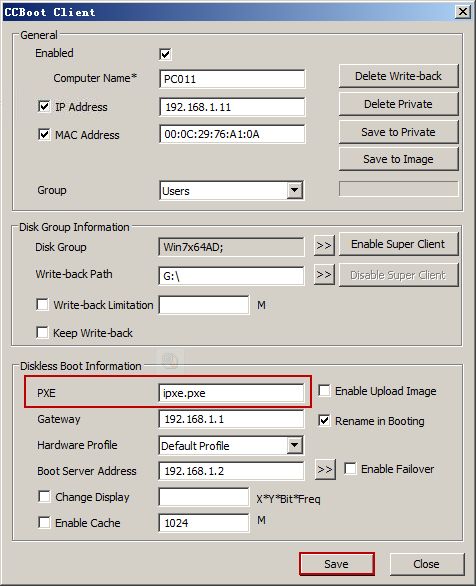
Figure 1-1.
Note: In some cases you need to use gpxex.pxe instead of other pxe option and the client will boot to desktop.
This is mostly apparent for motherboard with Intel NICs
8) If you have wireless card or multiple NICs, just leave the NIC used to boot from LAN, and disable the other NICs in Device Manager before installing CCBoot client, and then upload the image.
9) Sometimes, some billing softwares, filter softwares, Windows firewall and antivirus software etc. may also cause diskless boot failed. We have tested the following softwares, and they work with CCBoot successfully. If your software is not in the following list, you can send an email to [email protected], tell us your software, let us check it and find a solution.
CCBoot works with these billing softwares: CafeSuite, SmartLaunch, CyberCafePro, Handy Cafe, Pinoy Big Timer, Easy Cafe, Antamedia, EZ Timebilling, PC Time Logger, Timer Professional, CMS and Truecafe etc.
CCBoot works with these filter softwares: TRedFilterCafe and WinpkFilter (For details, please refer to "TRedFilterCafe and WinpkFilter").
10) The ARP driver has been installed. Solution: Remove the installed ARP driver.
11) If the client gets IP from third part DHCP, sometimes, you cannot boot it. Windows 7 creates an explicit route to your iSCSI target using your default gateway. This means if your target is on the same LAN, your router must be prepared to route local LAN traffic (which normally it would not do as the initiator and target could communicate directly). Some strict firewall settings or router will prevent this kind of routing which will cause Windows 7 booting failure. For example, using Shorewall you need to enable the "routeback" setting on the LAN interface. If using OpenWrt (without shorewall) add this to /etc/firewall.user (create this file if absent):
iptables -A forwarding_lan -i br-lan -o br-lan -j ACCEPT
Another solution: Don't set gateway on the third part DHCP, and just set gateway in the CCBoot client properties.
12) It may be the memory connection problem, please take the memory out and clean it.
13) If you have installed Antivirus program on the server, it can cause the client to stuck at logo as well (Thanks Yuriy for confirming this)
So to fix it, you have to uninstall the antivirus programs.
12) If you are using newer motherboard - z370 chipset boards with Realtek NIC, then you may also get stuck at logo.
To fix it,
a. you have to install NIC drivers from Realtek site and do not use Microsoft installed drivers.
b. when you install CCBoot Client in the OS before uploading image, do not click "Yes" button when it asks to optimize Windows.
Related:
Using super image to boot clients
Create windows bootable USB drive to create client image
