Wiki Home Advanced Diskless Boot Client Make Wake On Lan work
Make Wake On Lan work
2020/07/29 19:48
Notice: This wiki is for the old version CCBoot. Please click HERE to access the new version wiki
There are many times when Wake On Lan (WOL) does not work on clients. Learn how to make it work.
In new motherboards there is a setting “EuP 2013” which will turn off LAN when you shutdown your computer if it is enabled. So, you need to disable “EuP 2013” in the bios.
Disabling this function will keep the LAN port enabled when the system is put in S3 or S5.
1. In the BIOS click the “Advanced” tab and choose “Power Management Setup” and open it (Figure 1).
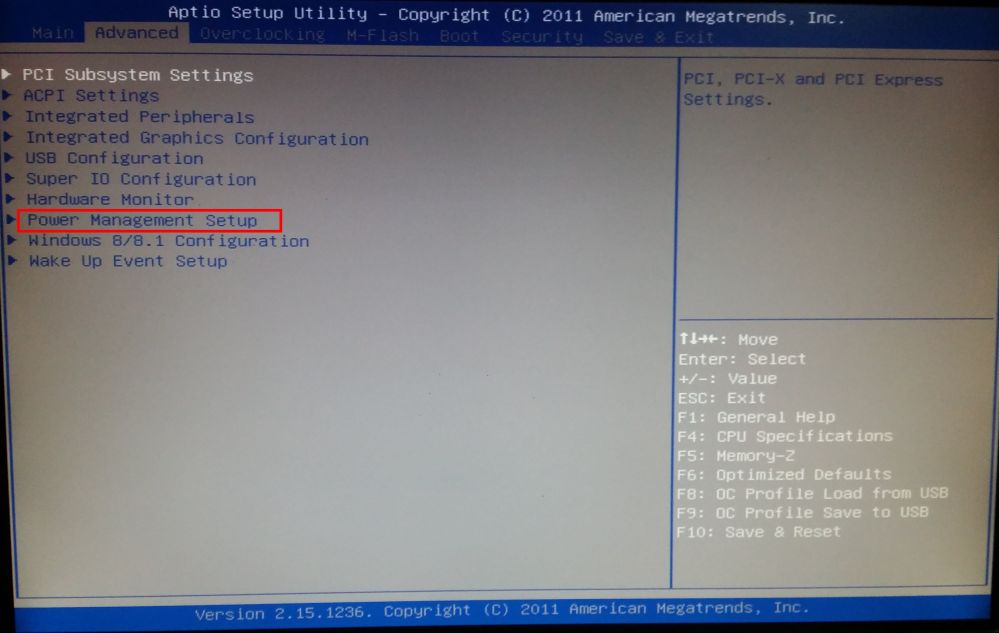
2. In “Power Management Setup”, highlight “EuP 2013” option and click “Enter” key and choose “Disabled” and press enter again (Figure 2).
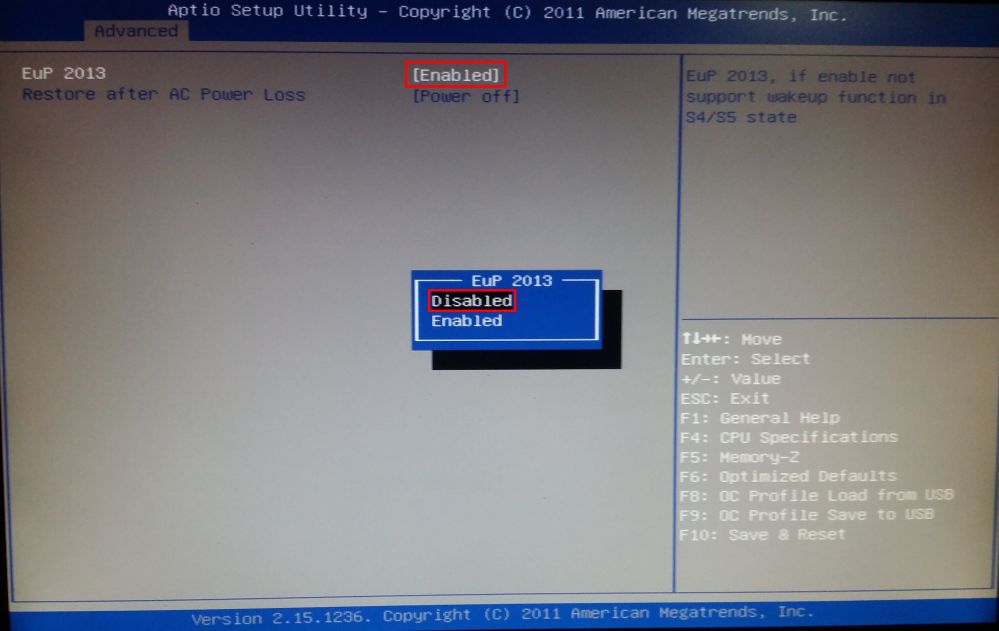
Figure 2
3. Now “EuP 2013” is disabled (Figure 3).
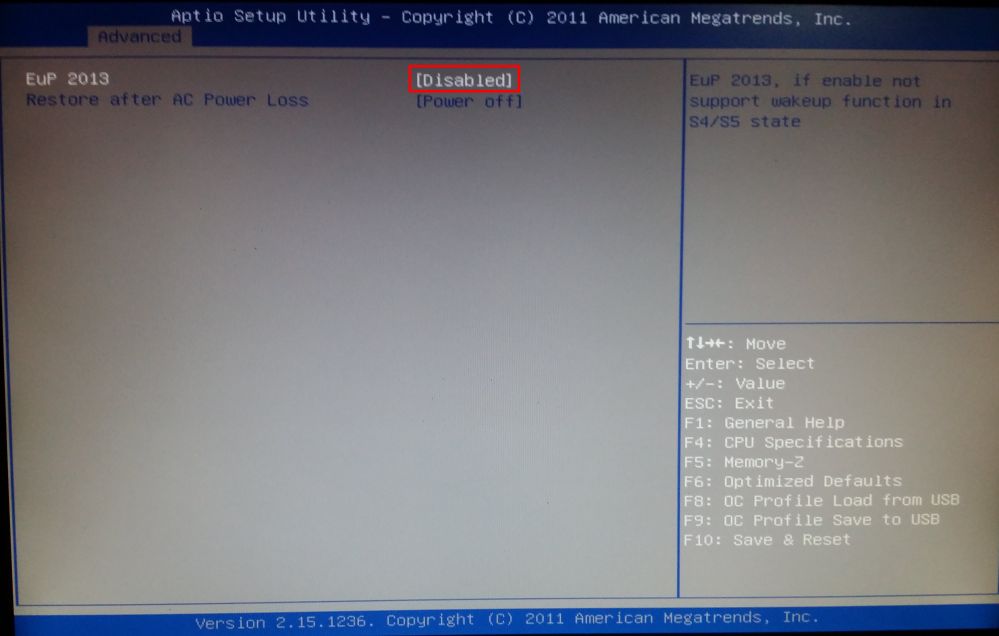
4. Now, highlight and open “Wake Up Event Setup” from “Advanced” tab (Figure 4)
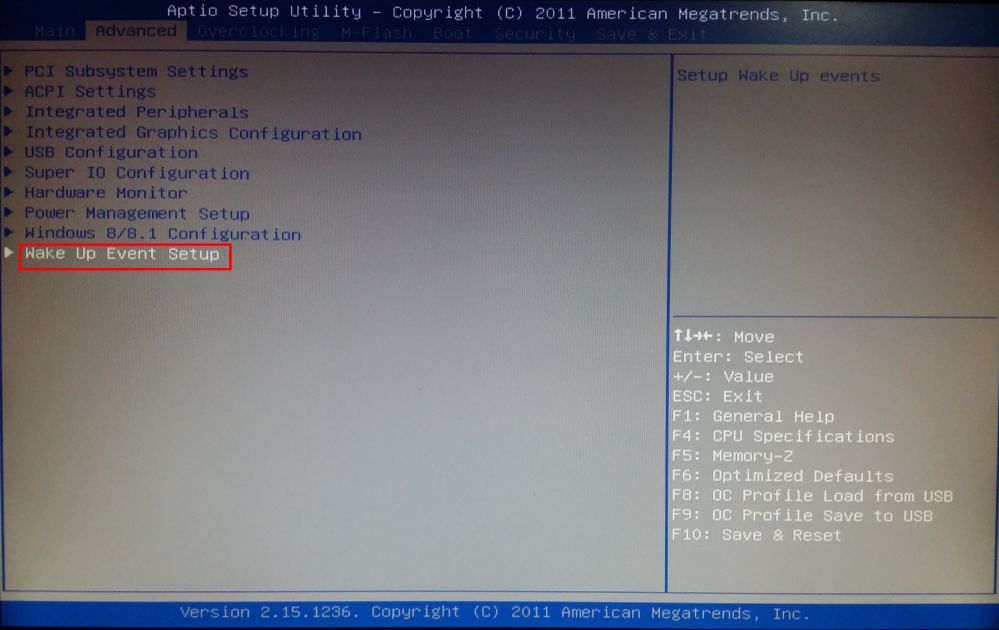
Figure 4
5. In “Wake Up Event Setup”, highlight “Resume By PCI-E Device” or “Wake on PCI-E”, and choose “Enabled” on pop up and press “Enter” key (Figure 5).
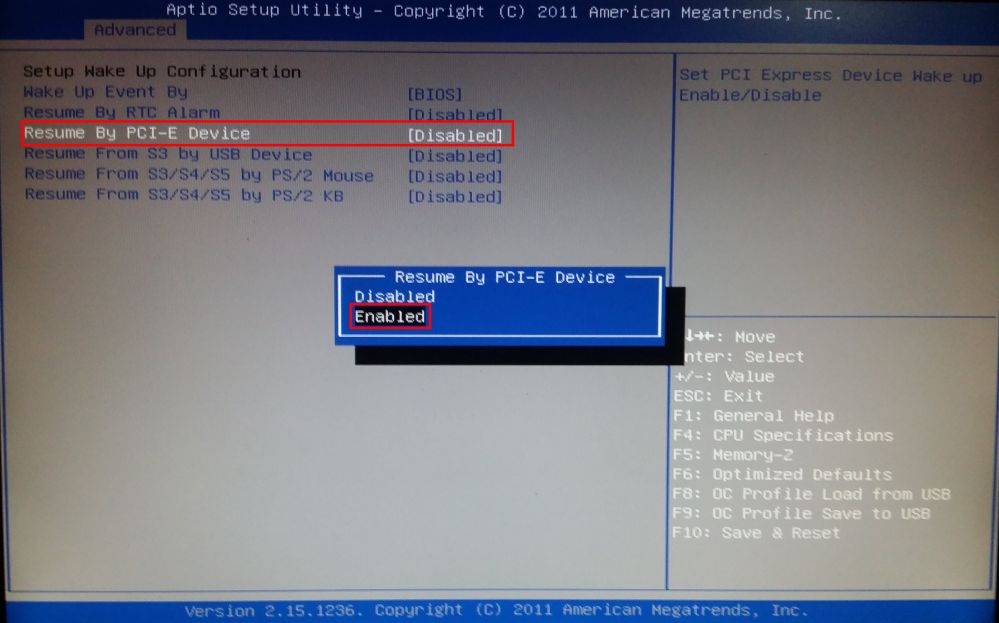
Figure 5
6. Now, “Resume By PCI-E Device” is enabled (Figure 6). Note: if you do not enable this then, you cannot wake your clients from LAN.
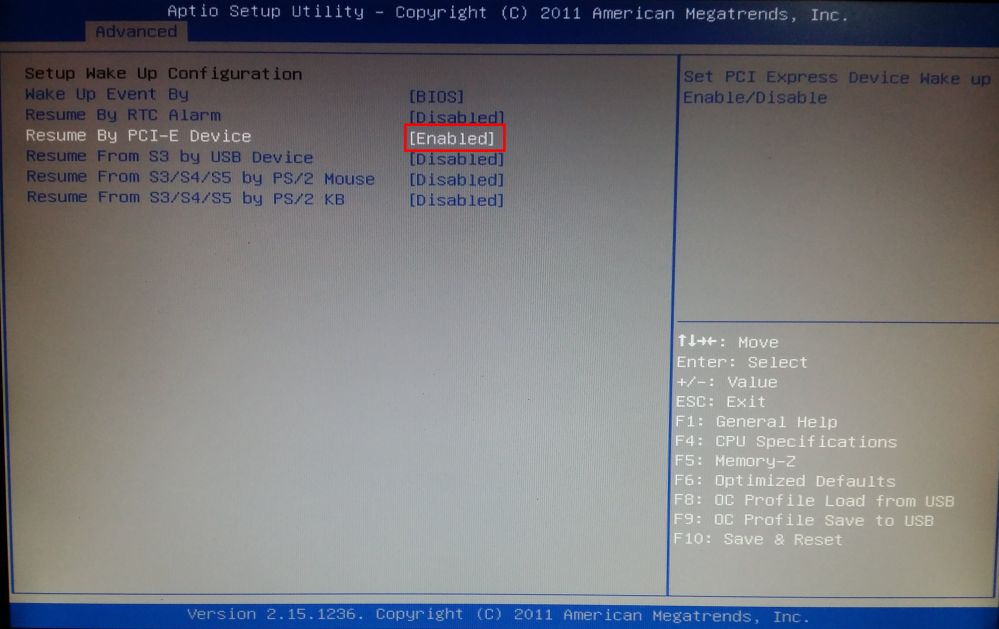
Note: Some mother boards do not have "Resume By PCI-E" instead have PME, hence you need to enable the "Enable PME" option to make wake on LAN work (Figure 6-a).
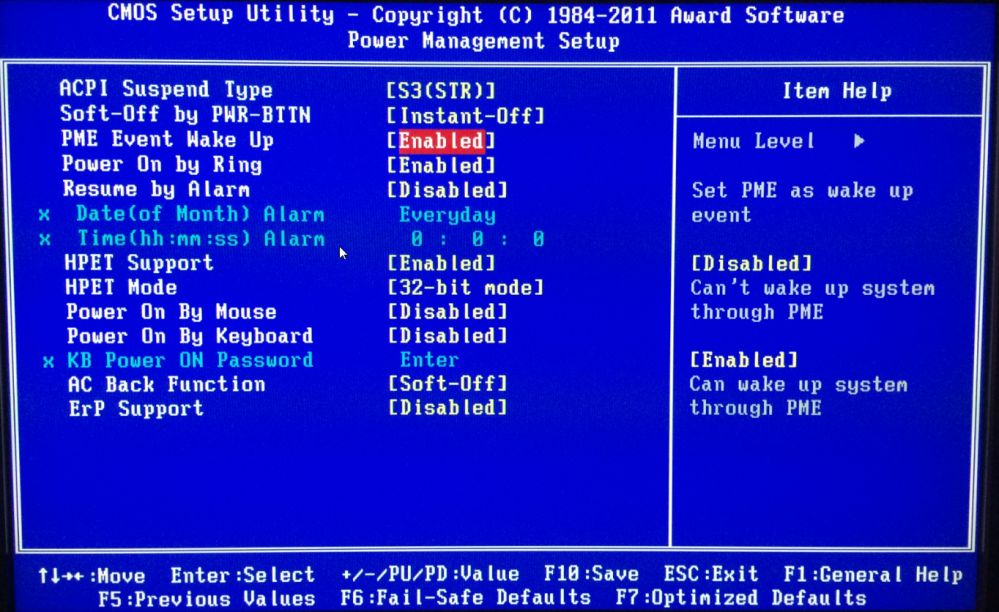
Figure 6 - a
7. Now, boot your client PC in super client mode and then install latest NIC driver for you motherboard’s NIC. (Important do not skip)
8. Now, open network properties, and then click the “Power Management” tab, there check all check boxes (Figure 7).
Note: Usually all NIC drivers have enabled WoL but this latest option (highlighted in green) is always disabled, so WoL do not work. To make WoL work, must enable this option.
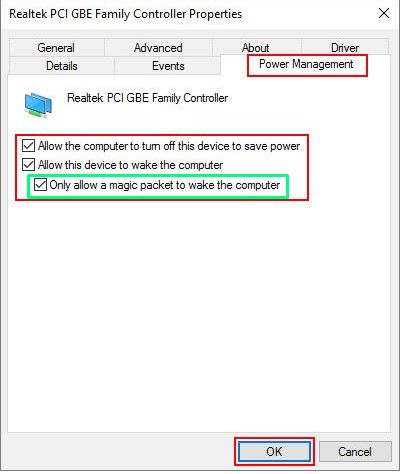
Figure 7
9. Now, click the “Advanced” tab and then enable the three options, “Wake on Magic Packet”, “Wake on Pattern Match” and “Shutdown Wake-On-Lan” (Figure 8).
Note: Some NIC have , “Green Ethernet” or “Energy Efficient Ethernet” if they are present please disable them as well.
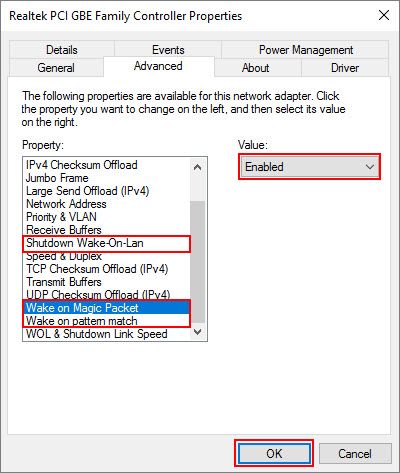
Figure 8
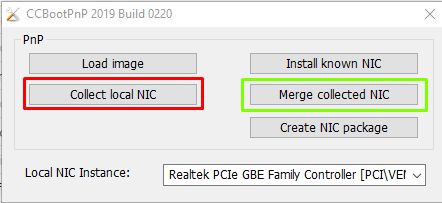
In Short you need to do the following changes.
In the motherboard BIOS:
- LAN Option ROM = Enabled (this is required for diskless booting)
- EuP 2013 = Disabled
- Resume by PCI-E device = Enabled
In Windows, under power management:
- Allow this device to wake the computer = ON
- Only allow a magic packet to wake the computer = ON
In Windows, under advanced:
- Energy Efficient Ethernet = Disabled
- Shutdown Wake Up = Enabled
- Wake on Magic Packet = Enabled
