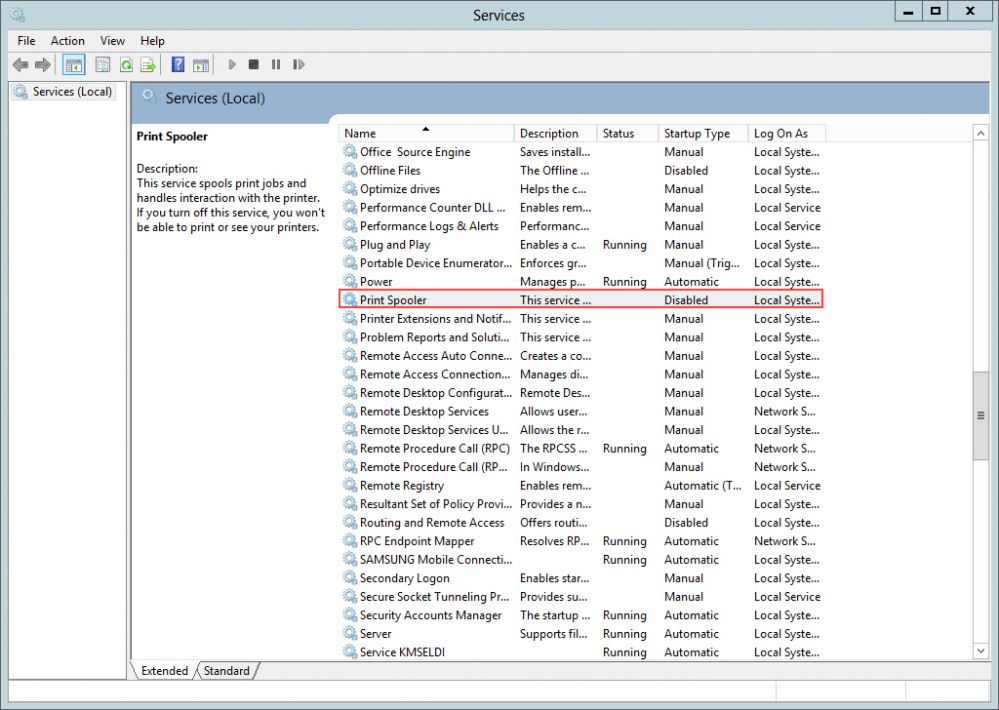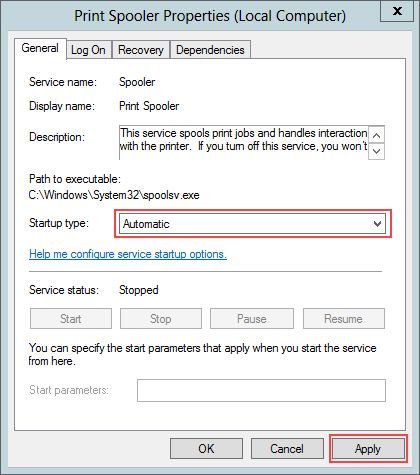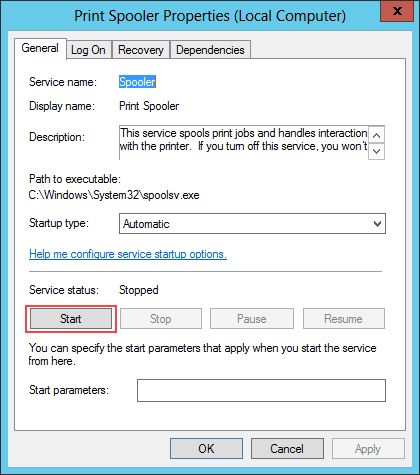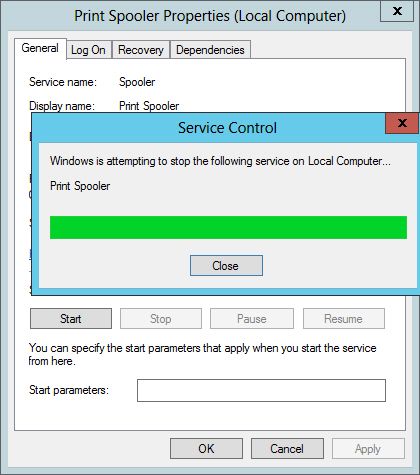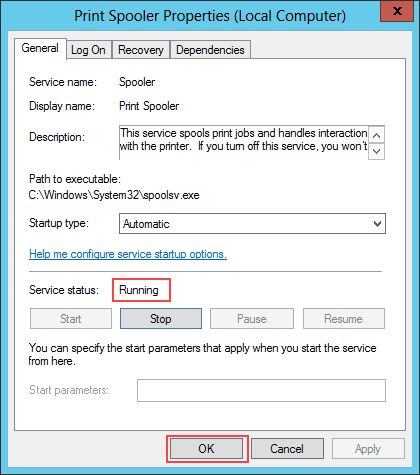Wiki Home Boot image Enable printer and network discovery in the client
Enable printer and network discovery in the client
2024-06-29
printer, network, discovery, client
The following provides steps to enable printing and network discovery services on a client PC to resolve issues with sending print commands or seeing other clients on the network.
- When a client pc cannot send print command or see another client on the network.
You must enable: Printer Spooler service to enable printing, DNS Client, Function Discovery Resource Publication, SSDP Discovery, UPnP Device Host services to make network discovery work.
- First enable a client as super client and then boot it to the desktop.
- Right click on My Computer (Computer on Vista) and select Manage
- In the console that opens, pull down the Services menu and applications
- Click on Services and choose "Printer Spooler" (Figure 1).
Figure 1
- Double-click on the Print Spooler key and in the "General" tab, click Startup Type drop down and choose automatic and click apply (Figure 2).
Figure 2
- Once you click "Apply" the start button will become available. Click the "Start" button to start the service (Figure 3).
Figure 3
- Now, it will start the service (Figure 4).
Figure 4
- Once done, the service will be running (Figure 5).
Figure 5
- Click "OK" to close the window.
- Similarly, enable the "DNS Client, Function Discovery Resource Publication, SSDP
Discovery, UPnP Device Host" service to make the Network discovery work.