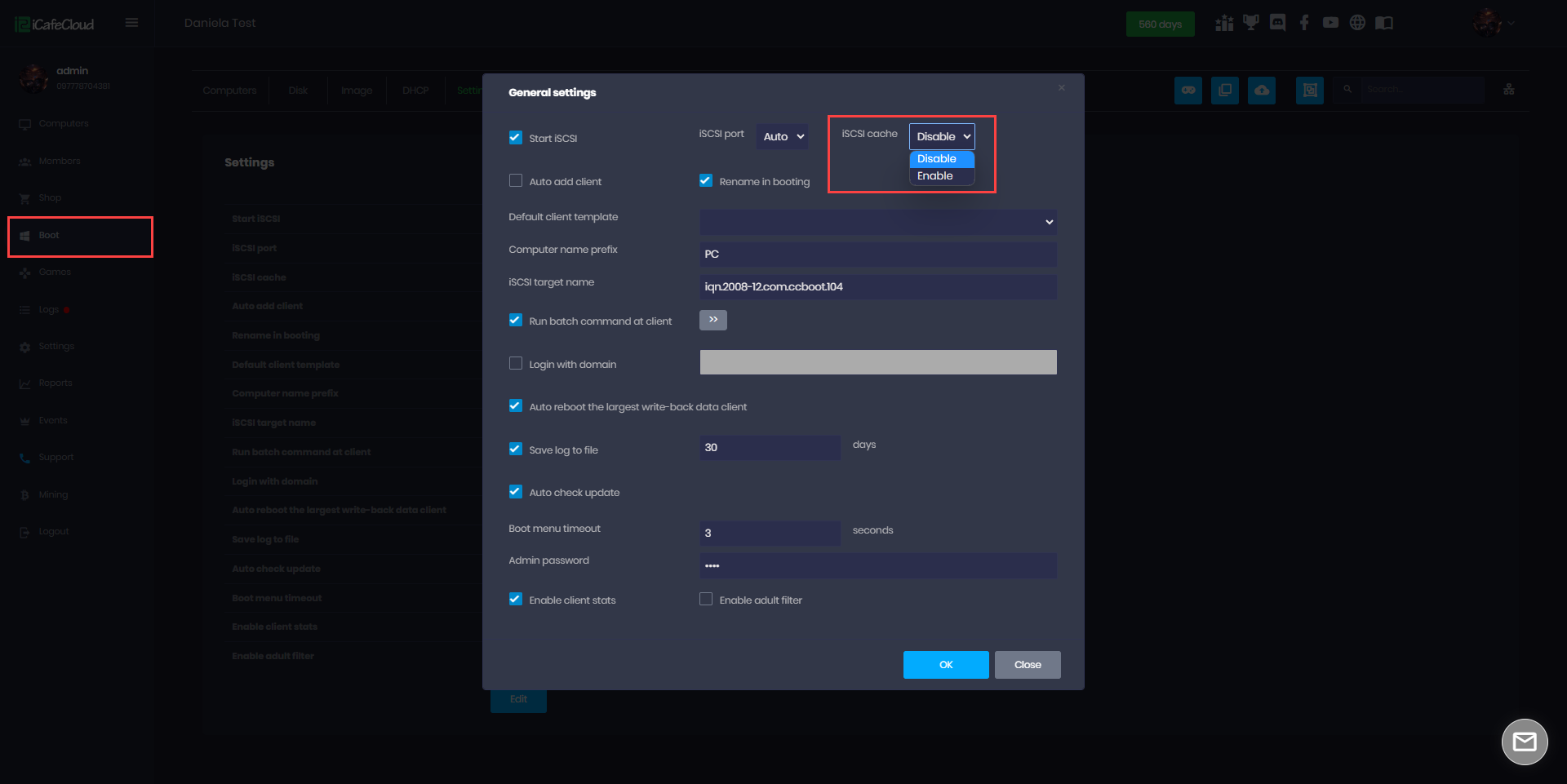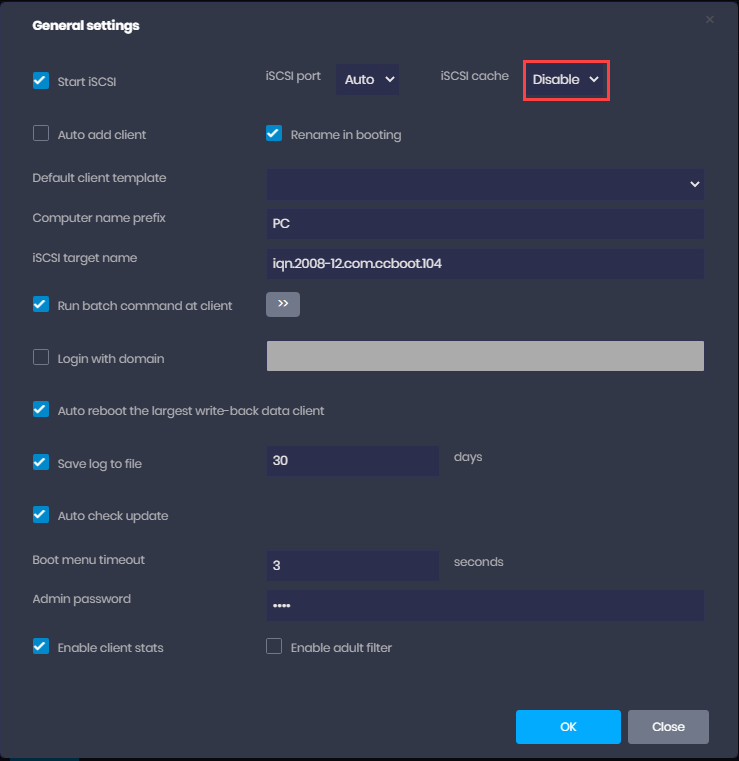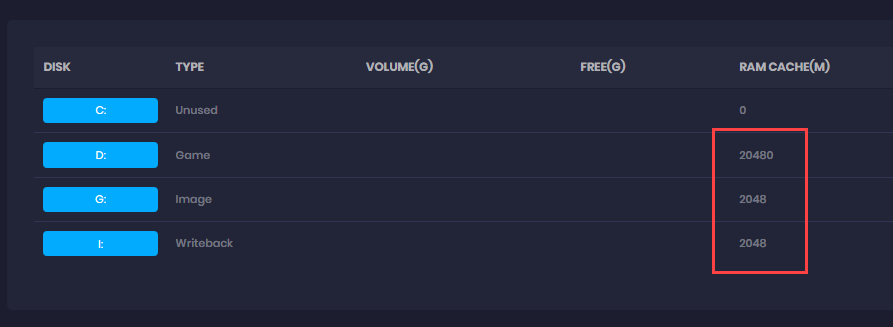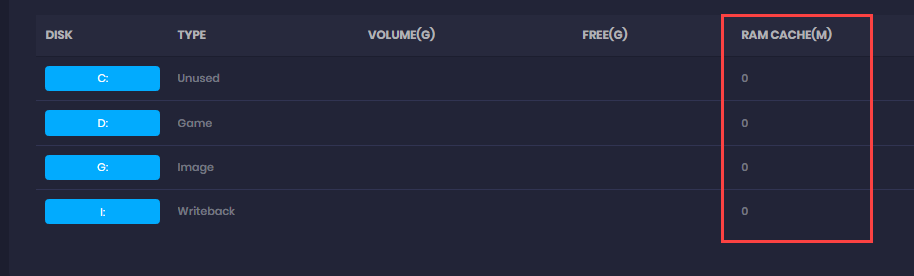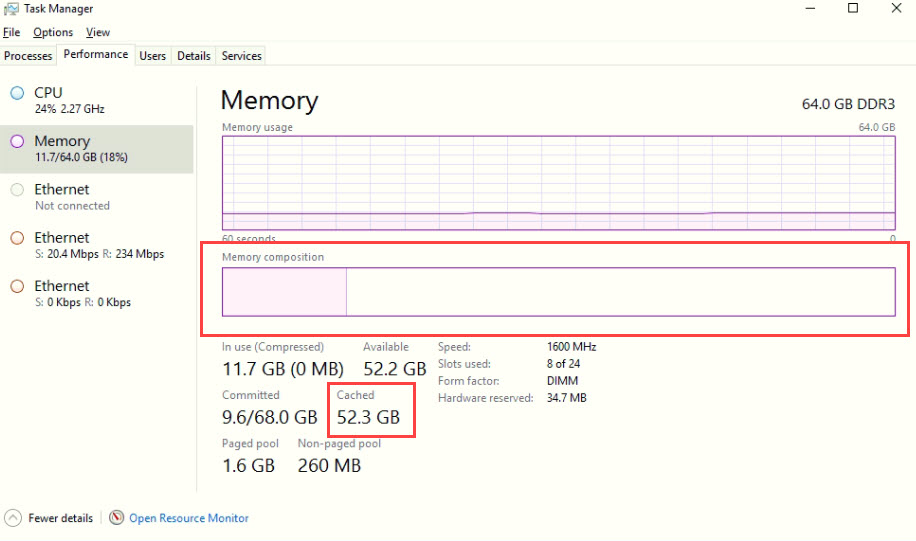Wiki Home Cloud control panel ISCSI Cache settings
ISCSI Cache settings
2023-07-01
iscsi, cache, disable, enable
The following provides detailed instructions on configuring caching options in CCBootCloud, including how to enable or disable iSCSI cache settings and the implications for system performance based on different cache methods
- Starting from Build 612, CCBootCloud includes no-cache settings that allow you to enable or disable caching.
- To access these settings, go to the Boot panel and click on "Settings". Then, click "Edit" at the top of the page (Figure 1)
Figure 1
- If you disable the iSCSI cache, CCBootCloud will not use any caching. What mean?
- If you enable the iSCSI cache, CCBootCloud offers two cache methods. What mean?
- The first method uses "System cache" when a value of 0 is added to the cache of the disks.
- The second method uses "CCBoot cache" when any value greater than 0 is added to the cache of the disks.
Disable the iSCSI cache
- The "NoCache" option in CCBoot refers to disabling both the CCBoot cache and the ISCSI cache. This option should only be used when a third-party cache is being utilized (Figure 2).
Figure 2
- Please note that disabling both the CCBoot and ISCSI cache can impact the performance of your system. It is recommended to only use the "NoCache" option if a third-party cache is being used.
Enable the iSCSI cache
When using CCBoot's ISCSI cache, you have two options to choose from: CCBoot cache or System cache. Each option is designed for specific use cases and hardware configurations.
- CCBoot Cache: This option is recommended when the game disk is an HDD and the network speed is low (With HDD gamedisk add SSD cache) (Figure 3).
Figure 3
- System Cache: This option is recommended when the disks are SSD or NVME, and the network setup is 10GB from the server to switch (With SSD gamedisk not need to use SSD cache) (Figure 4).
Figure 4
- Note that the System cache option does not show any read or write data on the CCBoot server chart. Instead, the cache value can be seen at the task manager under Memory > Cached, The CCBoot server chart does display various types of data using different colors, including IDLE, cache, read, and write data, among others. (Figure 5).
Figure 5