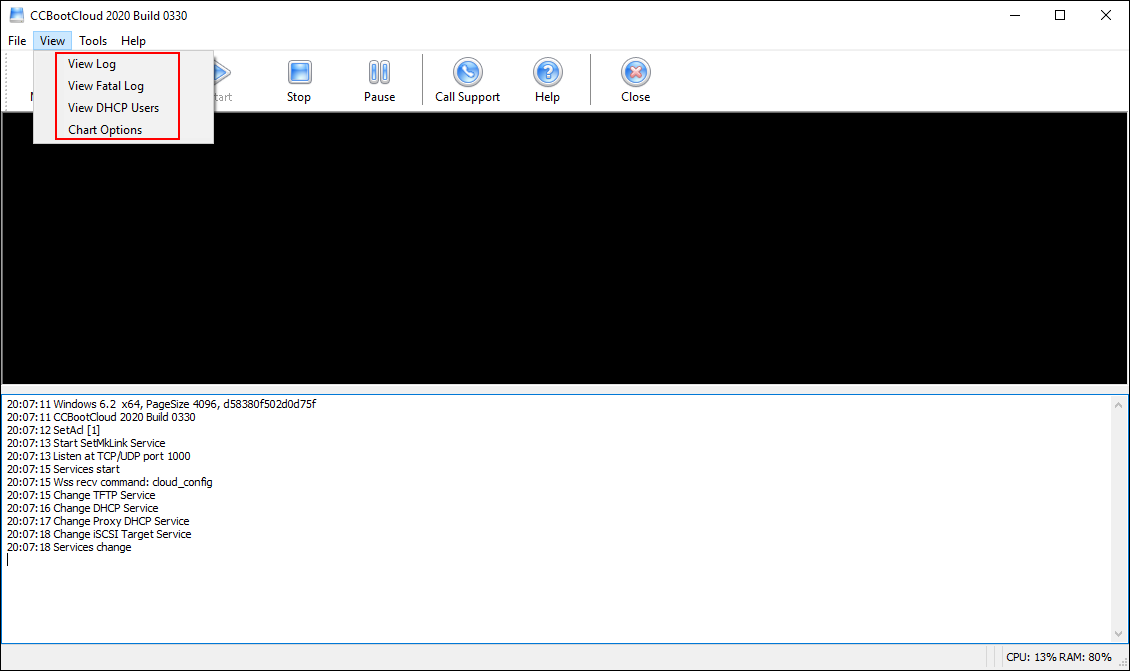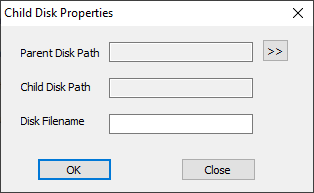Wiki Home CCBoot menus Tools menu
Tools menu
2024-01-17
tools, menu
When you access the Tools button on the CCBootcloud server, a menu with various options will appear.
Figure 1
- Options: Open the options portal for entering license and password.
- Toolkits: Open toolkit folders with few tools make administrating CCBoot easier (VHD resize, VHD mount, Disk2VHD, etc.)
- Create USB: Make USB startup disk (for the NIC that without PXE chipset).
- How to create USB for diskless booting client?
- Sometimes, the client's NIC doesn't have a PXE chipset but we still want a diskless boot with that NIC. We can use USB to boot the client, load the PXE code from USB and then diskless boot from the server.
1) Insert a USB in the server machine.
2) Click the "Tools" menu.
3) Select "Create USB". It will popup "Create Bootable USB" dialog box.
4) You can select the USB drive letter and click the "Create" button. - Because most of the up-to-date onboard NICs support PXE boot, we DO NOT recommend using this method for diskless booting. For this method, it only supports several old network cards, such as some earlier Realtek NIC.
Create Child Disk:
- You can use this function to create a child disk (differencing vhd) for your parent image (main image).
Figure 3
- Click the " >> " button to select your parent disk (main image).
- Enter the desired name for you child disk in "Disk Filename"
- Press "OK" to create a child disk.
- Now, you can add the image in CCBoot like a normal image and boot client from it (Please refer Add boot image to add image to CCBoot)