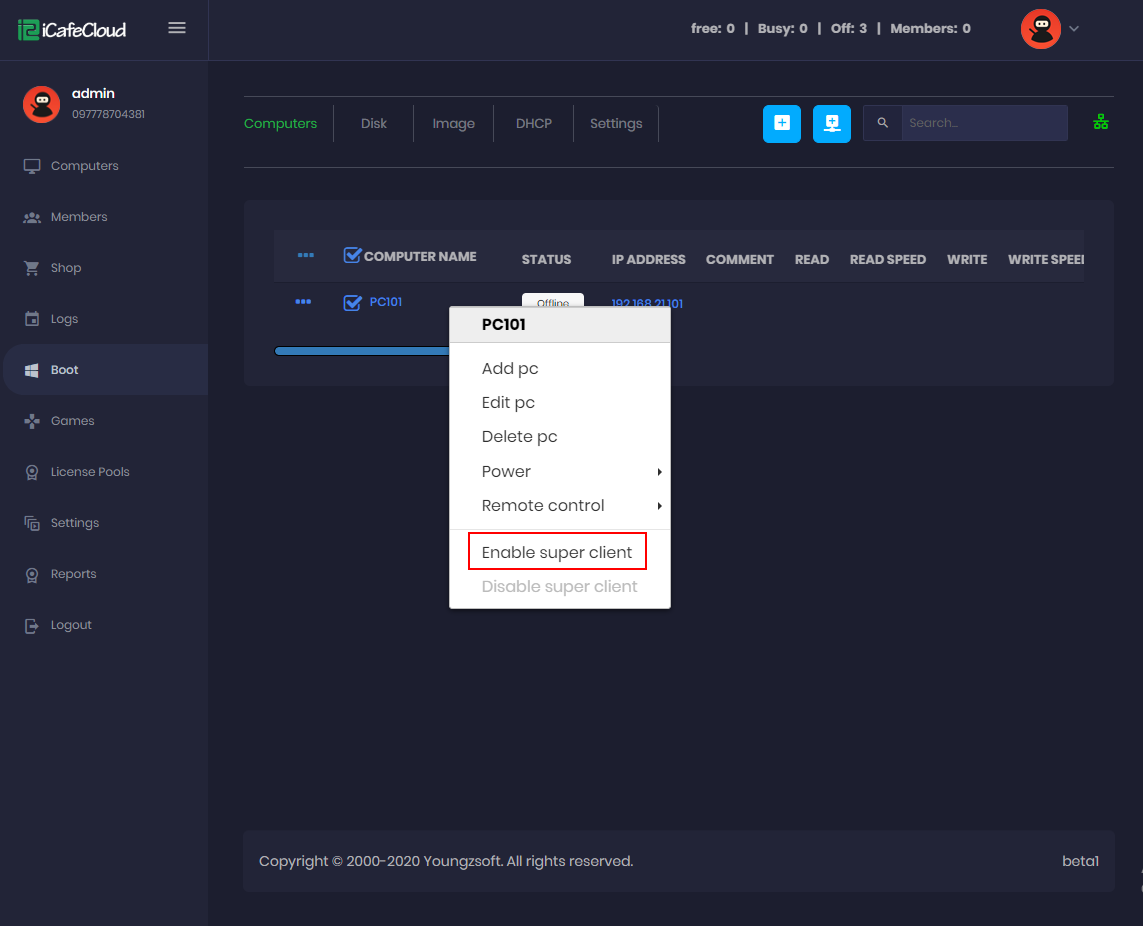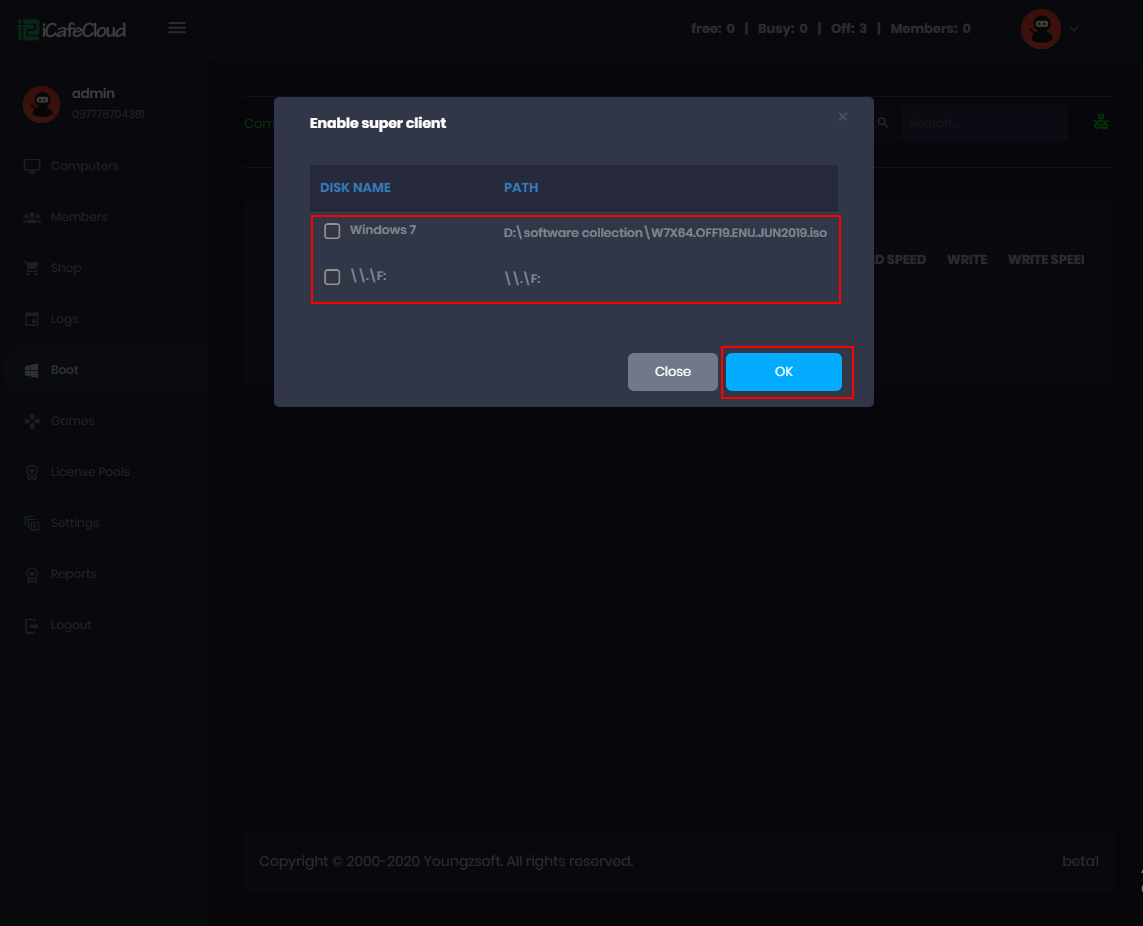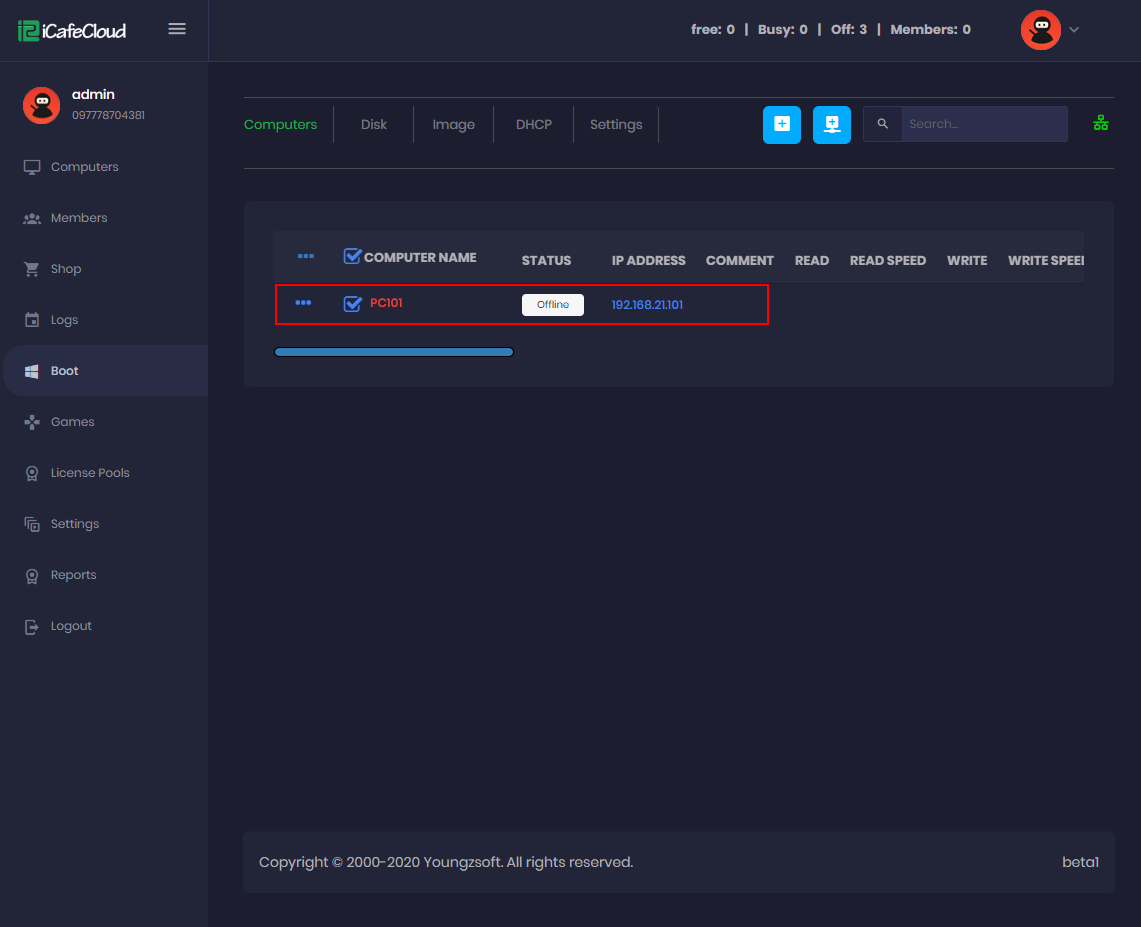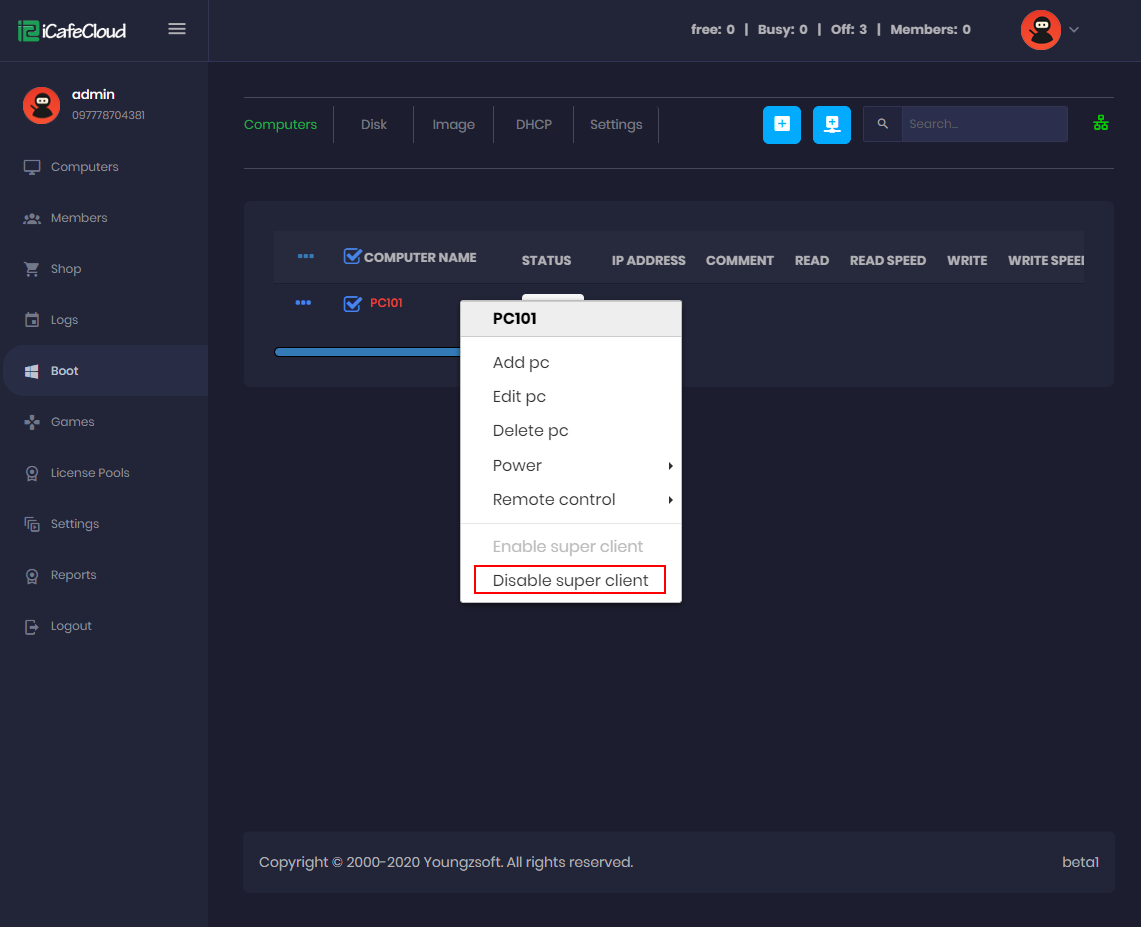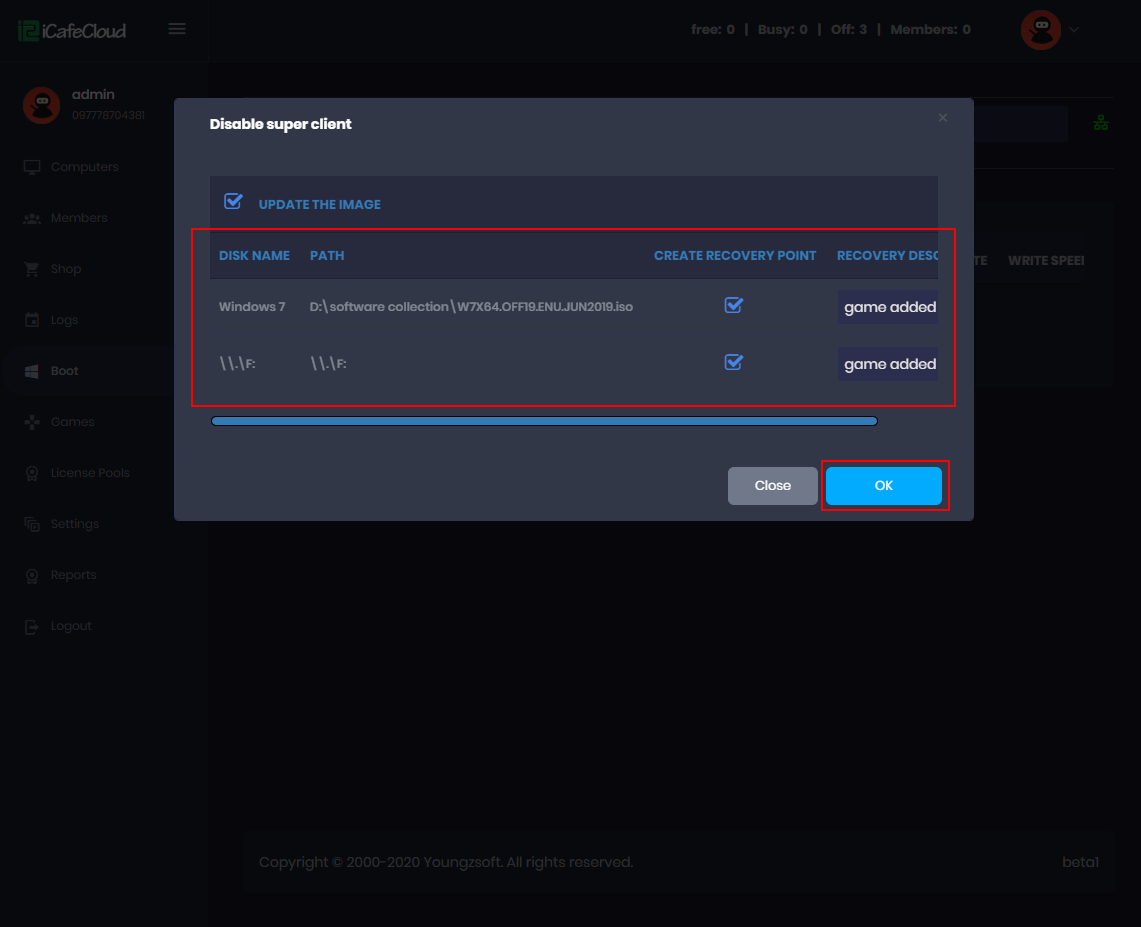Wiki Home Cloud control panel Super client
Super client
2024-01-12
enable, super, client
The following explains how to enable the super client option to make changes to the client OS or game disk directly from the client side in CCBootCloud
- If you want to make some changes on client OS or on game disk from client side, you can use the option “Enable super client”.
- Before you enable super clients for any computer, please make sure that you have enough space free in the "Image Disk".
- When you disable super clients but your changes are not saving, then you need to unmount any virtual hard disk attached to the server.
The issue is caused when you accidentally mounted the image file on the server but did not unmount it from the disk management.
- Some games require graphics drivers to be installed before you are able to run the game installer. So, make sure the graphics drivers are installed first
- On super client mode, we recommend to use incognito mode only on browsers or if you do not use incognito mode, clean history and cookies before saving changes on image.
- Before saving the changes in the image, reboot the client once and check if it is booting properly. If you have installed drivers or other apps, it may cause issues on booting or BSOD.
To enable it follow the steps below:
- Go to the boot page from CP of iCafeCloud and Computers page respectively. Then right click on the PC and select “Enable superclient” (Figure 1).
Figure 1
- In the pop-up "CCBoot Select Disk" dialogue box, tick the disks you want to update and then click OK (Figure 2).
Note: Only check the image disk if you want to make changes to the boot image. And tick the game disk as well if you want to install/update games from the client PC.
Figure 2
- After you have selected the disks and clicked ok the client name will change to red(Figure 3).
Figure 3
- After you have selected the disks, boot the client and install/update it. After you are finished shutdown the client.
- On the server right click the client “PC101” and choose ”Disable Super Client” Option (Figure 4).
Figure 4
- Enter the description and click on the “Ok” button (Figure 5).
Figure 5
- Enabling the Super Client on Game Disk in the client PCs is not recommended.Its better to update the games directly from server.
- If you have placed any client PC in superclient, then other clients may experience slow loading of games as well as boot time increased. To fix it, finish super client and disabled it as soon.
- Please note that when you have to put a game disk in super client mode, it will be locked in the server to prevent the content from being changed. Which may lead to the game file getting corrupted. Once you are done with the super client and have disabled it, the game disk will be accessible on server once again.