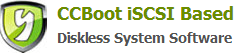30 VHD Expand
When we create image file *.vhd, we need to set a VHD disk size. If we want to expand the image disk size later, how to do? This section will introduce a method to expand the VHD disk.
1. Stop CCBoot service to release the vhd file accessing.
2. Download VhdResize.zip from http://www.ccboot.com/download/vhdtools/ and extract it and install.
3. Click "Start"-> "Vhd Resizer"(see the figure at below).
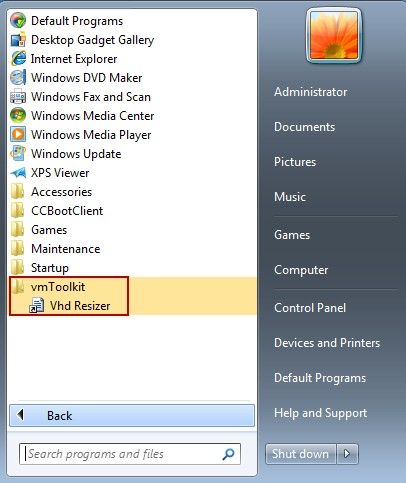
4. Input the old vhd file path in "Source Vhd to Resize", input the new vhd file path in "Destinatipn Vhd", input new vhd disk size in "New Size"and click "resize"button to finish (see the figure at below).
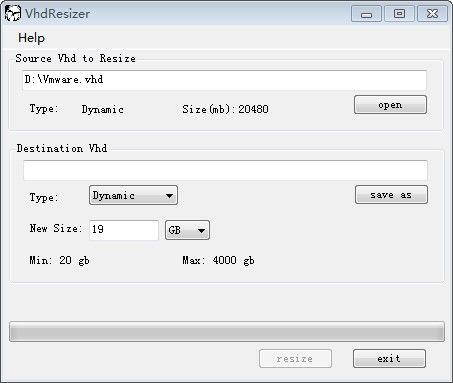
5. When done, you can open "Disk Management", right click on the "Disk Mangement"node on the left tree, select "Attach VHD", and then you will see a new disk in the disk list (see the figure at below, the vhd disk icon is bright blue).
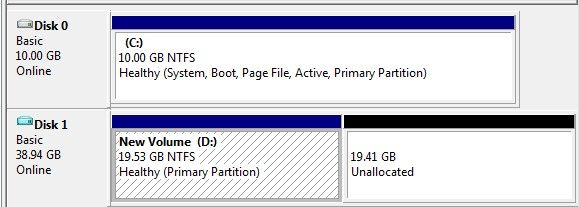
6. Right click "New Volume (D:)", select "Expand Volume".
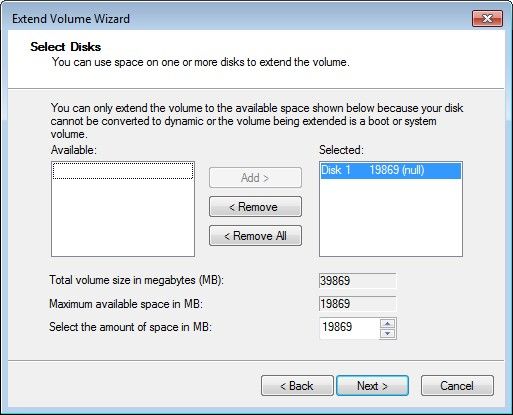
7. Click "Next"button.
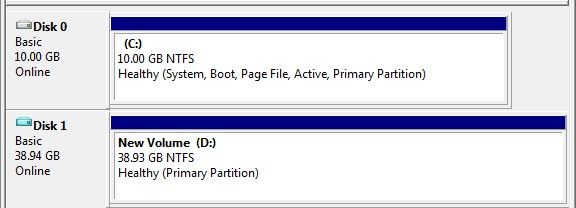
8. Right click on "Disk 1", select "Detach VHD". Click "OK". Notice: don’t select "Delete the virtual hard disk file after removing the disk.".
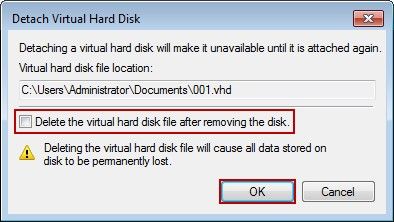
9. Now you can add the new vhd file to CCBoot. After you boot with this VHD image, you will see the C: drive is already expanded.