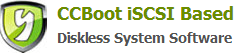21 Windows License Problem
How to use Genuine License of Windows on CCBoot?
For Windows XP please use Windows XP Volume License
For Windows 7 we have 3 Methods:
Install Windows 7 as a normal on your Master PC, After Windows 7 Installation, install NIC driver only and applications then activate online.
Remove HDD on your Master PC then move it to your second client PC, Windows 7 Activation will prompt again this time you need to run sysprep. The procedure to run sysprep is located bellow please follow the instructions.
After Run sysprep install CCBoot Client and upload the image to CCBoot Server.
To run sysprep for the first time please follow the instructions bellow.
Click start and run "Command Prompt"as an Administrator
Type to Command Prompt: %windir%\System32\Sysprep\Sysprep.exe, and hit Enter
In sysprep dialog that opens, choose System Cleanup Action as Enter System Out-of-Box-Experience (OOBE), select Generalize, and select Shutdown Options Shutdown then Click OK (Figure 1)
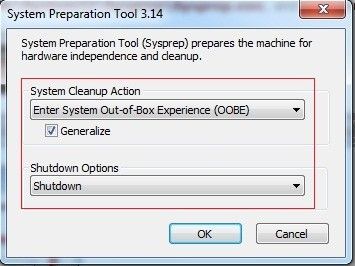
Figure 1
Sysprep generalizes now your Windows 7 setup and shuts down your computer. Do not run any other programs during this phase! (Figure 2)
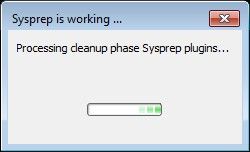
Figure 2
Switch the main power of your PC off and install the new hardware.
Boot the PC from sysprep generalized hard disk. You will notice Windows booting as if it was the first boot after installation, installing default drivers and updating registry. One or two reboots are needed, depending on your client specifications.
When Windows finally boots up, you will need to enter all information as if this really was a new, fresh installation and it’s because your old user profiles already exist, Windows does not accept your normal username, but instead you have to create a new temporary user. I use username Test for this purpose.
Windows boots now to default OOBE first boot desktop, with default resolution and default theme. All your installed applications are there, as well as your old user profiles and folders. Windows has installed the default drivers for your setup, you can update them if needed.
Install CCBoot client and upload to CCBoot Server.
If you have different client specification you have repeat Method 2 above then run sysprep before upload it to CCBoot Server.
Note:
Windows 7 System Preparation Tool is a powerful, native Windows tool. When for instance used in so called Audit Mode, it lets you to freely configure Windows 7 to be then deployed to other computers as hardware independent image.
In this tutorial we use System Preparation Tool (sysprep) to prepare your Windows 7 installation to be moved to a new computer, keeping all your installed applications, program settings and user profiles. You can use this method for instance when you have bought a new PC and want to transfer your existing setup completely, without need to reinstall everything, or when you want to make major hardware changes like change the motherboard or GPU, which would usually cause Windows to stop booting normally.
What does Sysprep generalizing do to my Windows 7 setup?
· All system specific information is removed or uninstalled
· Security ID (SID) of your hardware setup is reseted
· All system restore points are deleted
· All event logs are deleted
· All personalization is removed (taskbar, toolbars, folder options, start orb etc.)
· Built-in administrator account is disabled (if it was enabled) and needs to be re-enabled if needed
What happens when booting first time after sysprep generalizing?
· First boot configuration is run
· New SID is created
· Re-arm counter is reseted if not already re-armed three times
· Windows 7 is booted using first boot default drivers and settings