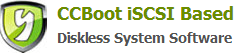20.2 How to Set
1. Create a directory to the AD domain Server to set the saving path for all user profile, for example D: \Users, network shares, then set this directory for everyone "read-write".
2. Edit the Domain attributes for the user to set each user of the domain flight path. For example, domain users to "roam" User path is set to \\Server\Users\User, the \\Server\ is the User Profile of each Users directory of network shared address, "User" is a domain user in the user profile directory under the name of the sub-directory.
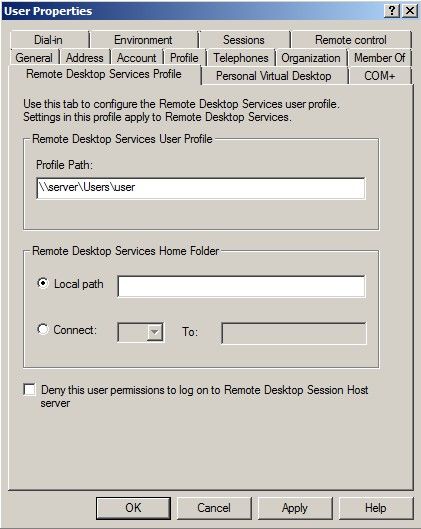
Figure 1
3. Go to CCBoot Server to edit client properties, and to add each client personal disk. As shown in the figure.
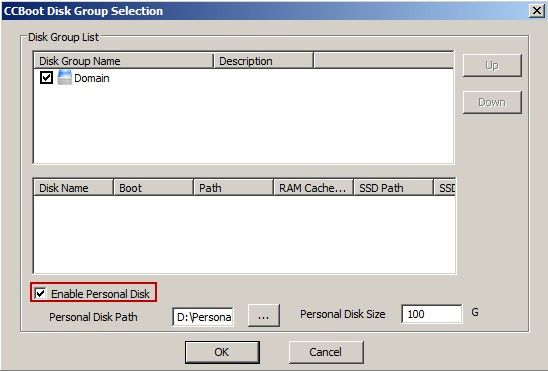
Figure 2
4. Assuming that you have already created Windows 7 image that can boot with Domain, Go to CCBoot Server to enable super client and then diskless boot the PC, If booting is success logon as local administrator, right click "My Computer" select "Manage" click "Disk Management", Initialize and then Format the Disk Drive. As shown below.
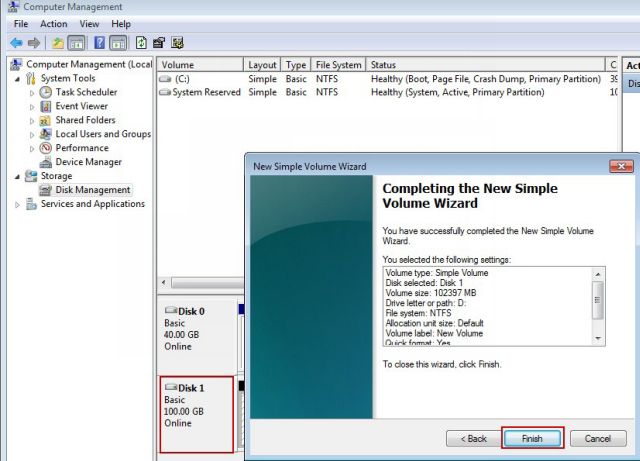
Figure 3
5. Click the "Start" -> Select "Run" type, in Run edit box, input regedit and press Enter. In the Registry Editor, position:
HKEY_LOCAL_MACHINE\SOFRWARE\Microsoft\WindowsNT\CurrentVersion\ProfileList
As shown below
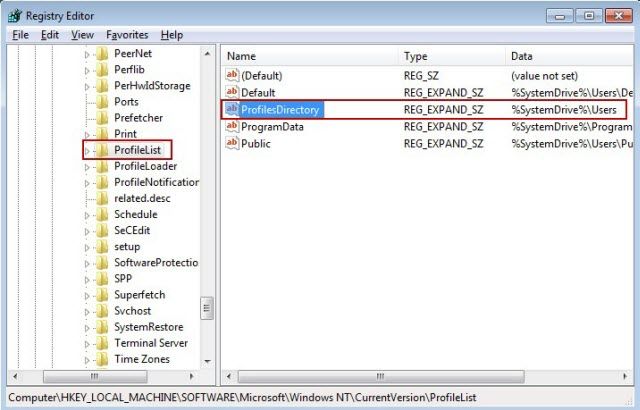
Figure 4
6. Profiles Directory values to D: \ Users. As shown below
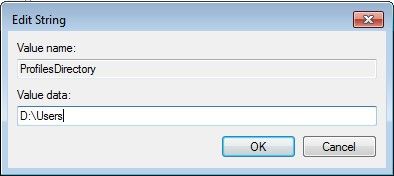
Figure 5
7. Restart the Client.
8. Login and logout all domain users again. Last use "Administration" login.
9. View the D:\Users directory; You can see the logon domain user to set up your user profile folder. The following figure
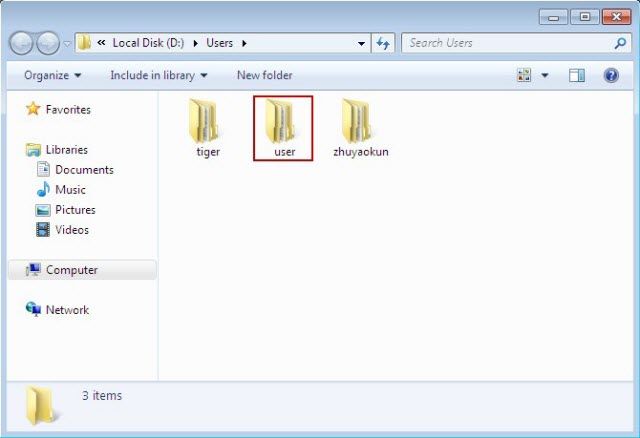
Figure -6
10. Shut down the client PC to disable the Super Client.
11. Diskless boot new client, ogin as a domain user, and the domain user is not logged in this client will appear the following figure.
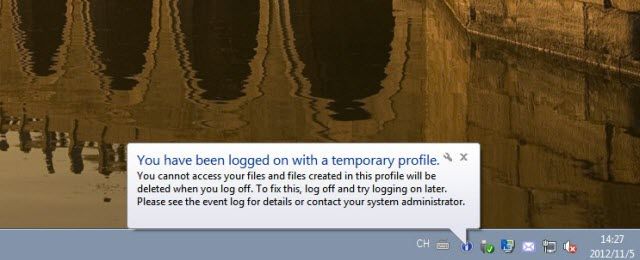
Figue 7
Solution:
1. On the client, click the "Start" ->Choose "run" in the run column, Type \\server\Users and then press Enter and the pop-up dialog box appears, as shown below.
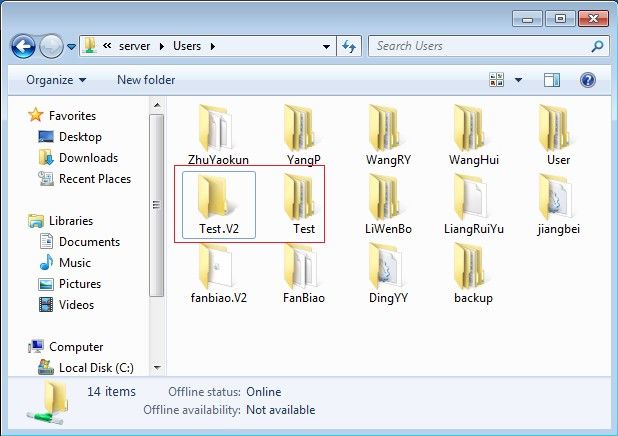
Figure 8
2. Login to the corresponding domain user name and then copy the folder to D:\User and then modify the folder name. For example: The domain logon account is "Test". Go to \\server\user and copy the "Test.v2" users folder and paste it to D:\users then change its name to "Test"
As shown below. Restart the client and this problem would not occur again.
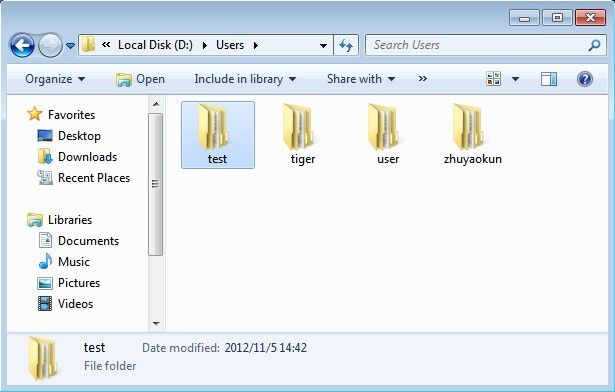
Figure 9
Related links: