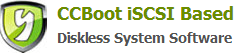13.1 Update Game Disk
CCBoot have 2 options can use to update Game Disk, First is the Update Game Disk directly on the Server and the Second is the Update Game Disk using Super Client.
Method 1: Update game disk on the server.
1. On CCBoot server, install new games or game patches on the game disk.
2. Refresh disk cache. Please refer to Chapter 14.2 to get more information.
3. After rebooting clients, they can get new game data.
Method 2: Update game disk with super client.
On CCBoot server, click "User Manager"and choose 1 client PC as the Update client". Double click to open the window below.
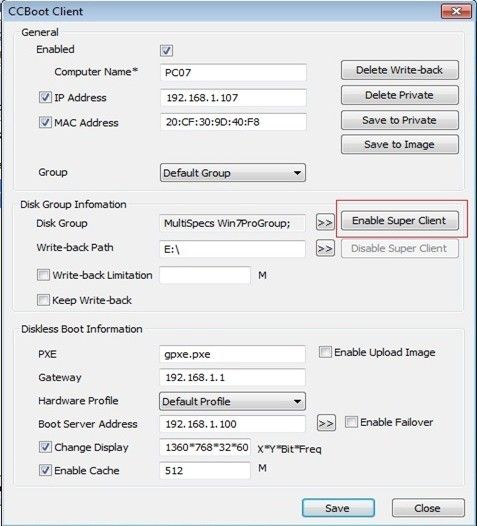
Figure 1
Click "Enable Super Client"and put check on "Game Disk"and Click "OK". Figure 2
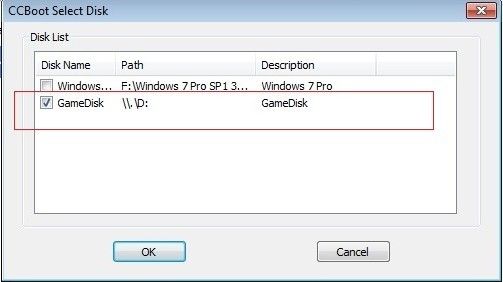
Figure 2
Diskless boot the client and update the games in the game disk.
Shutdown the client PC and click "Disable Super Client" in its "Client Properties" window. Now, the game disk on CCBoot server has been updated.
Note:
When updating image and game disk with super client, CCBoot will modify the image and game disk directly. So if you update image or game disk on multiple client PC's at the same time, it will lead to data written conflict which may damage the image and game data. So please use super client on one client PC at the same time.
Related links: