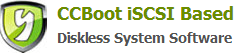8.2 Add User
CCBoot also supports user group management and it has already added a default user group. So in this section, we just need to add user.
Select "User Manager" and right click the right part as Figure 1.
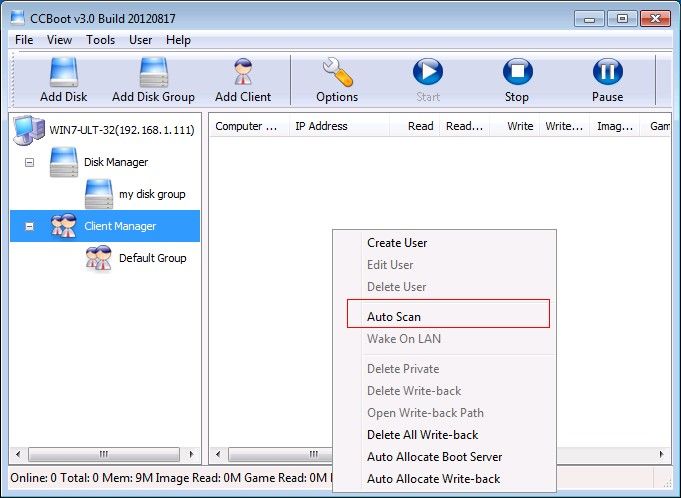
Figure 1
Select "Auto Scan" to open the auto scan window as Figure 2.

Figure 2
Set an IP range and click the "Start" button to scan all online computers in your LAN and add them to the user list automatically (Figure 2). All these users will also be added to the default user group automatically.
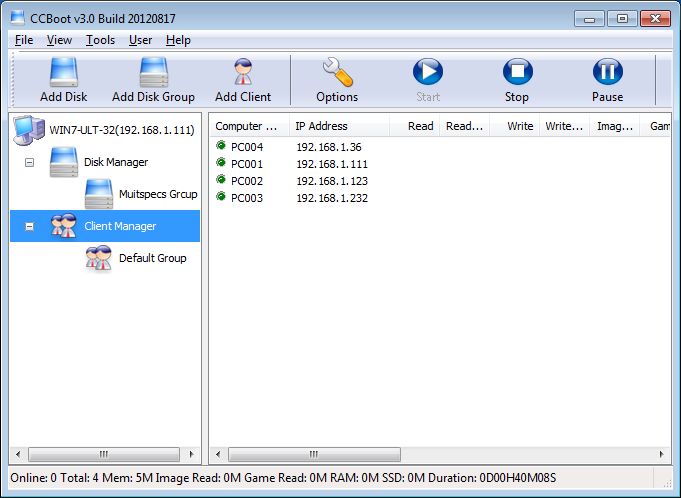
Figure 3
Select a user and double click it to open the client property window as Figure 3.
Click the ">>" button beside "Disk Group" and specify the disk group we have just added (Figure 4).
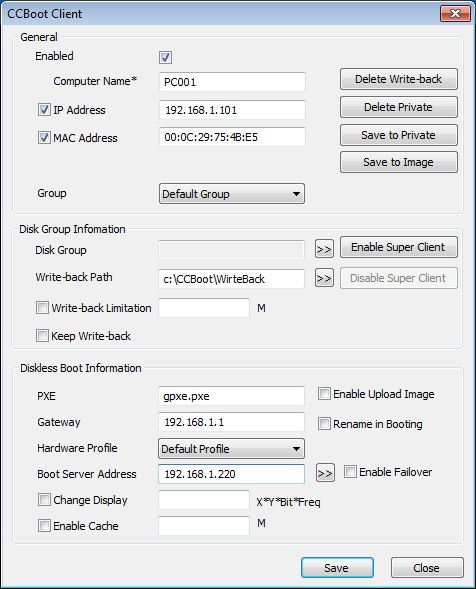
Figure 4
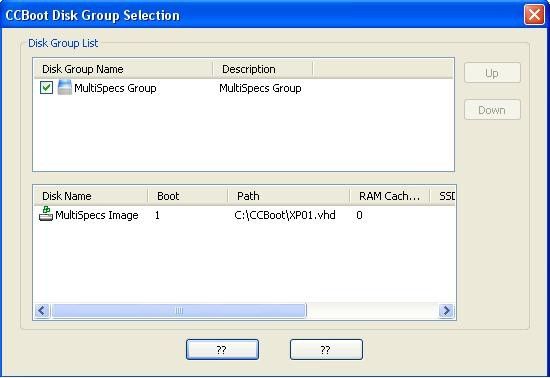
Figure 5
Related links: