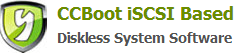18.2 DHCP Configuration
In Windows 2003 Server please click "Star Menu"->Administrative Tools then run DHCP.
Click on scope options; Right-click to the left margin, select "Configuration Options"; and put check to 003 Router, 015 as your DNS, 066 to start the Boot Server Host name and enter the server IP (that is, the machine's IP); Please put check also to "67"to start the Boot file name (gpxe.pxe).
After a client open, open DHCP address leases as shown in Figure 1, right-click on the empty space on the right side select export list to 001.CSV (make sure to select CSV format). List open 001 to be able to get MAC address of each client. Then import the exported list of 001 inside the CCBoot. Specific action is, after opening the CCBoot main interface click Setup, press import user, then select 001.csv.
Import the exported list in CCBoot Server. Please follow the below Instructions.
In CCBoot Server click on the main interface and click "tools", select "import user"choose 001.csv then click OK.
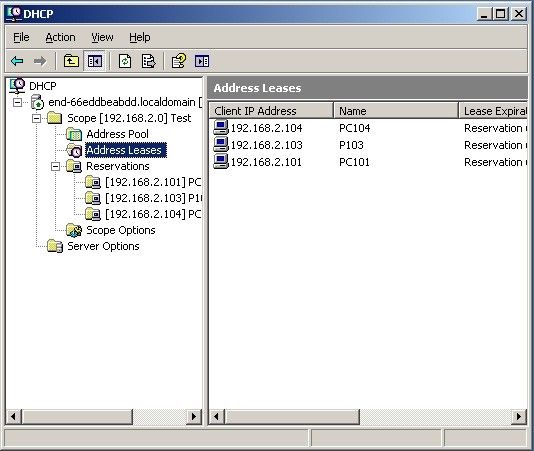
Figure 1
4. Click on Start - Administrative Tools - DHCP; click start button then DHCP server interface will pop up, expand the DHCP then right-click reservations as shown in Figure 2
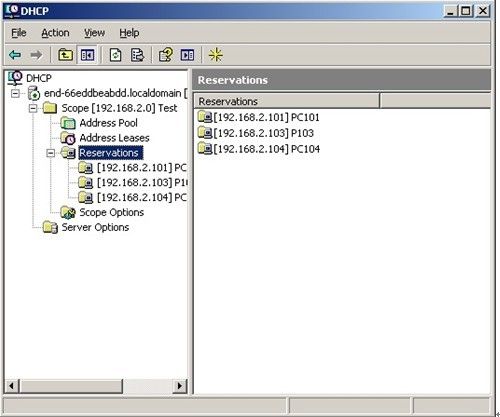
Figure 2
5. Click on the "New Reservations"filled with CCBoot corresponds to one by one IP and MAC address as shown in Figure 3
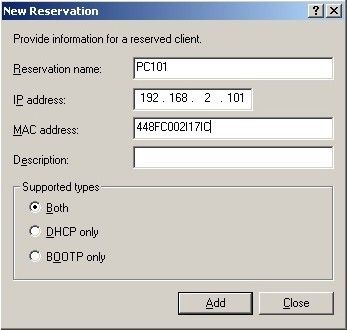
Figure 3
Note: To retain each client, the MAC Address can be found to export list 001.csv
Related links:
18.4 Method of using SolarWinds