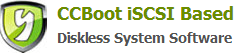25.8 Server’s Virtual Memory Management
Right-click on the "Computer" and select "Properties" in the pop-up of the system interface, click on the "Advanced system settings", and in the pop-up of the System Properties window, select the "Advanced"tab, select the "performance", click the "Settings" as shown in the figure below.
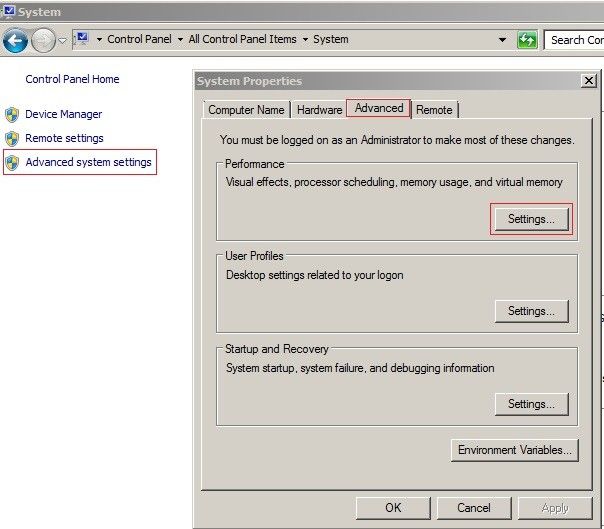
In the pop-up "Performance Options", select "Advanced", click on "Change", "virtual memory" option in the pop-up box. Uncheck the "Automatically manage paging file size for all drives" check box, and click OK. As shown in the following figure
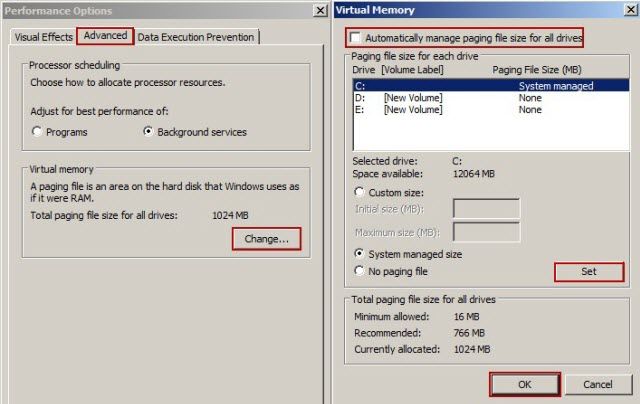
Related links:
25.2 Server Bios SATA Configuration
25.4 Server Hard Disk Allocation
25.5 SuperCache method of installation
25.6 Server Network Optimization
25.7.1 Server read cache settings
25.7.2 Write-back disk SuperCache cache settings
25.8 Server’s Virtual Memory Management
25.9 The client's local cache settings
25.10 Clients Virtual Memory Management
25.11 System Restore Point Management
25.13 Client network optimization
25.14 System Patches Installation
25.15 Clear Windows 7 64bit Water Mark