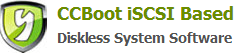25.14 System Patches Installation
Run Windows Update and install the latest system patch. Disk Defragmenter service is stopped manually. Or download the Win7opt file from http://www.ccboot.com/download.htm and extract to run the Batch file "install." If your client OS is Win7, download win7opt.zip, if it is WinXP, download winxpopt.zip. Extract the downloaded program, execute install.bat. Action steps:
1. Click on "start"-> "run". Type "services.msc" and press ENTER, the pop up in the list of services, select "Windows Update" double click on this servicing, in the service properties dialog box appears, this service will run as, change to "manual", then click "apply". Then click on the "start service".
2. Click Start -> Control Panel, click the Run "control panel" in the dialog box that pops up, select "windows update" and then "Check for Updates". After checking, install the update. After the installation is complete, restart your computer. Click "Start" -> "Run" in the Run box, type "services.msc" in the pop-service management interface, find the "Windows Update" service, double-click on this service. This service is running in the pop-up dialog box, change it to "disabled", click "Apply". Then click on the "stop the service."
3. Download Win7 opt from http://www.ccboot.com/download.htm website, Extract the file and then right click the "Install.bat to run as administrator.
Running succesful are as follows:
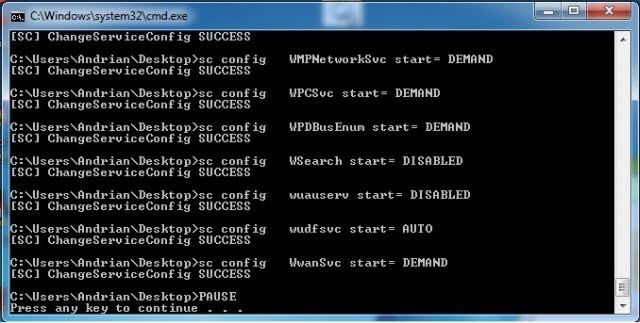
Related links:
25.2 Server Bios SATA Configuration
25.4 Server Hard Disk Allocation
25.5 SuperCache method of installation
25.6 Server Network Optimization
25.7.1 Server read cache settings
25.7.2 Write-back disk SuperCache cache settings
25.8 Server’s Virtual Memory Management
25.9 The client's local cache settings
25.10 Clients Virtual Memory Management
25.11 System Restore Point Management
25.13 Client network optimization
25.14 System Patches Installation
25.15 Clear Windows 7 64bit Water Mark